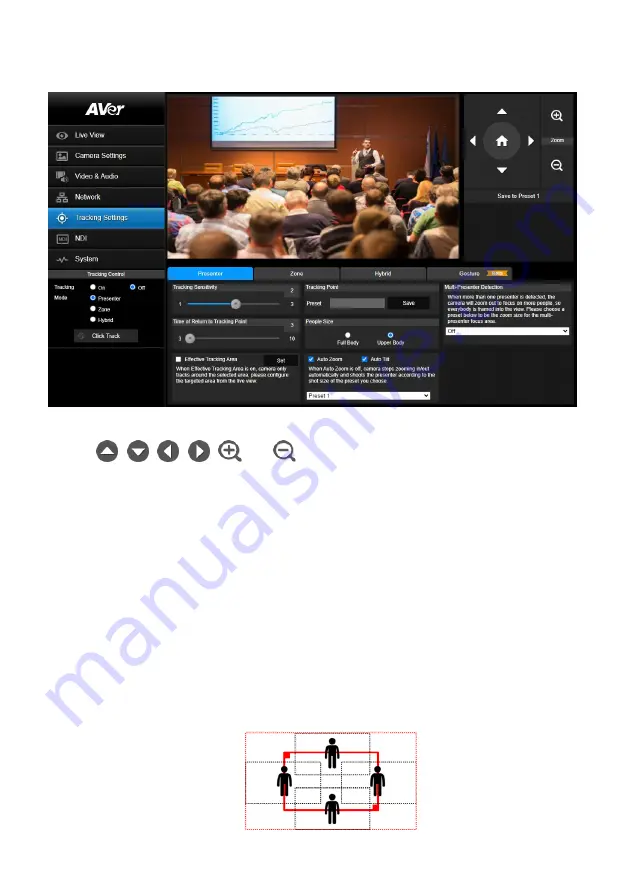
41
Presenter Mode
Camera will start tracking when object enters the camera live view.
1.
Use
,
,
,
,
and
to adjust the camera to a
Tracking Point
(preset
position). Click
Save to Preset 1
to save the
Tracking Point
.
2.
Adjust the value or enable the below functions.
Tracking Sensitivity:
Slide the bar to adjust the sensitivity of the tracking function.
Tracking Point:
When losing tracking target, the camera will go back to the
Tracking Point
(preset position). To set up the
Tracking Point
, refer to step 1.
Time of Return to Tracking Point:
Set the idle time (sec.) for the camera to return to the
Tracking Point
. Slide the bar to adjust the value.
People Size:
Select to track the presenter in
Full Body
(entire body) or
Upper Body
(up to 60%
of body) while tracking.
Effective Tracking Area:
You can optionally set up a tracking area. When
Effective Tracking
Area
function is on, the camera only tracks around the selected area. Check the box to turn on
the function and then click the
Set
button, a red frame appears in the preview window. Drag the
upper-left or the lower-right corner of the red frame to adjust the tracking area.
Summary of Contents for PTC310HWV2
Page 10: ...3 Pan and Tilt Angle ...
Page 12: ...5 Ceiling Mount 153mm 180mm 161 3mm 200 8mm 80mm 104mm 35mm 112mm ...
Page 13: ...6 180mm 206mm 161 3mm 263 2mm Wall Mount 35 8mm 259 7mm ...
Page 18: ...11 Din8 to D Sub9 Cable Pin Definition 6 7 8 3 4 5 1 2 1 5 6 9 ...
Page 65: ...58 Visca over IP Settings ...
















































