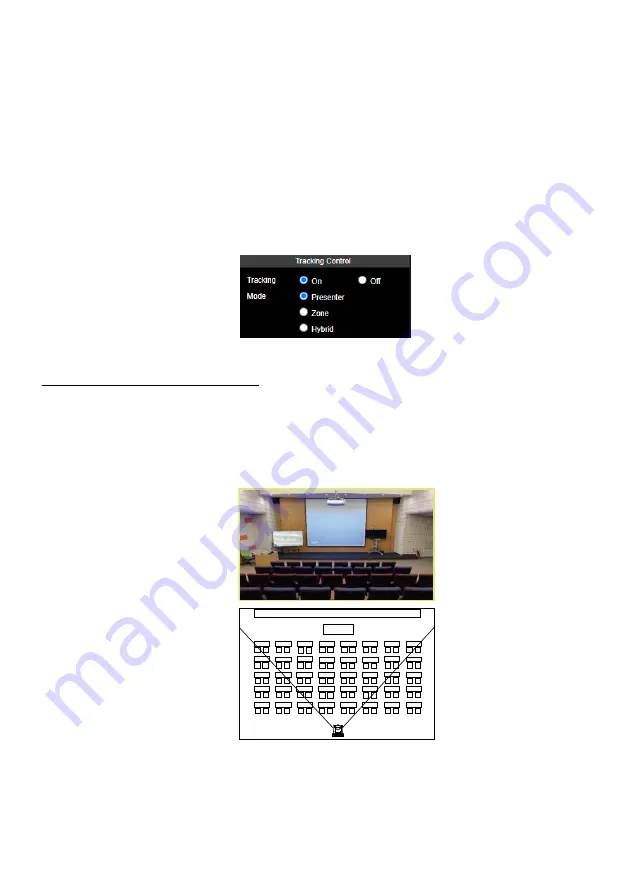
42
[Note]
The position of the red solid frame corresponds to the central position of the presenter.
The black dotted frames represent the tracking areas for different positions of the presenter.
Therefore, the red dotted frame is the actual effective tracking area of the red solid frame.
Auto Zoom:
When
Auto Zoom
is off, the camera stops zooming in/out automatically but keep
the zoom size based on the preset point selected from the drop-down list below.
Auto Tilt:
Check the box to enable the
Auto Tilt
function.
Multi-Presenter Detection:
When more than one presenter is detected, the camera will zoom
out in order to frame every presenter in the camera view. To set up Multi-Presenter Detection,
please refer to the steps in <
Configuring Multi-Presenter Detection>
.
3.
The
Presenter
tracking mode setup is completed. You can perform the function using the
Tracking Control
panel.
Configuring Multi-Presenter Detection
To configure the Multi-Presenter Detection function:
1. Set up a preset position to be used for Multi-Presenter Detection, say Preset 3 as illustrated below.
Ensure the camera view of this position cover the area where multiple presenters may appear.
This preset position will be triggered when multiple presenters are detected.
To set up the preset position, go to
Live View
>
Preset
.
Important note when setting up the preset position:
Make sure the desired live camera view will always be fully covered (not half covered or just a
portion covered) within the area of the preset position. Otherwise, the Multi-Presenter Detection
will not be triggered even when two people appear in the live camera view.
Podium
Stage Background
Preset 3
Summary of Contents for PTC310HWV2
Page 10: ...3 Pan and Tilt Angle ...
Page 12: ...5 Ceiling Mount 153mm 180mm 161 3mm 200 8mm 80mm 104mm 35mm 112mm ...
Page 13: ...6 180mm 206mm 161 3mm 263 2mm Wall Mount 35 8mm 259 7mm ...
Page 18: ...11 Din8 to D Sub9 Cable Pin Definition 6 7 8 3 4 5 1 2 1 5 6 9 ...
Page 65: ...58 Visca over IP Settings ...






























