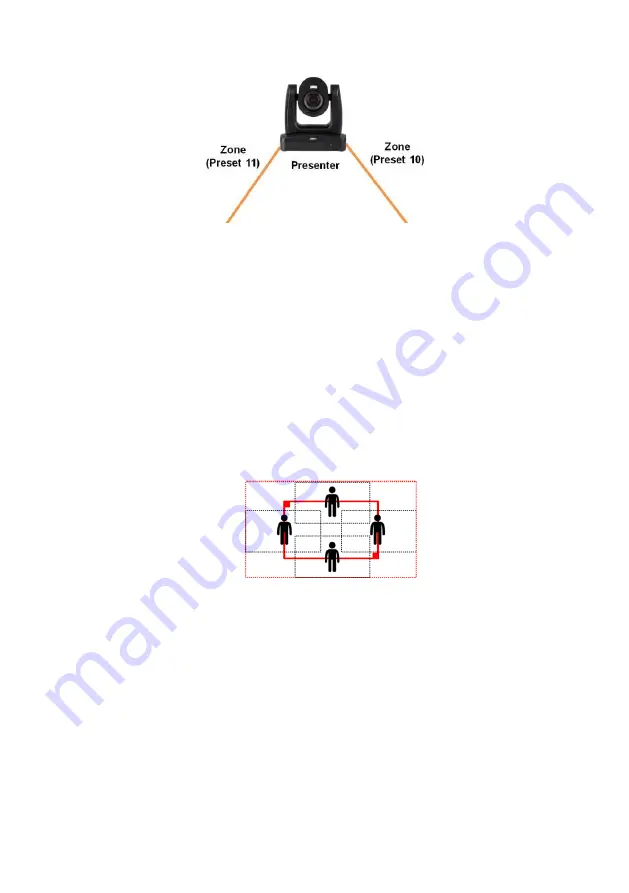
49
[Note]
To better perform the
Hybrid Mode
, do not overlay the zones (preset areas) nor configure
the zones close to each other. It’s recommended to leave some distance among the zones.
3.
Adjust the value or enable the below functions.
Tracking Sensitivity:
Slide the bar to adjust the sensitivity of the tracking function.
Tracking Point:
When losing tracking target, camera will go back to the
Tracking Point
(preset
position). To set up the
Tracking Point
, refer to step 1.
Time of Return to Tracking Point:
Set the idle time (sec.) for the camera to return to the
Tracking Point
. Slide the bar to adjust the value.
People Size:
Select to track the presenter in
Full Body
(entire body) or
Upper Body
(up to 60%
of body) while tracking.
Effective Tracking Area:
When
Effective Tracking Area
function is on, the camera only tracks
around the selected area. Check the box to turn on the function and then click the
Set
button, a
red frame appears in the preview window. Drag the upper-left or the lower-right corner of the red
frame to adjust the tracking area.
[Note]
The position of the red solid frame corresponds to the central position of the presenter.
The black dotted frames represent the tracking areas for different positions of the presenter.
Therefore, the red dotted frame is the actual effective tracking area of the red solid frame.
Auto Zoom:
When
Auto Zoom
is off, the camera stops zooming in/out automatically but keep
the zoom size based on the preset point selected from the drop-down list below.
Auto Tilt:
Check the box to enable the
Auto Tilt
function.
4.
The
Hybrid
tracking mode setup is completed. You can perform the function using the
Tracking
Control
panel.
Summary of Contents for PTC310HWV2
Page 10: ...3 Pan and Tilt Angle ...
Page 12: ...5 Ceiling Mount 153mm 180mm 161 3mm 200 8mm 80mm 104mm 35mm 112mm ...
Page 13: ...6 180mm 206mm 161 3mm 263 2mm Wall Mount 35 8mm 259 7mm ...
Page 18: ...11 Din8 to D Sub9 Cable Pin Definition 6 7 8 3 4 5 1 2 1 5 6 9 ...
Page 65: ...58 Visca over IP Settings ...











































