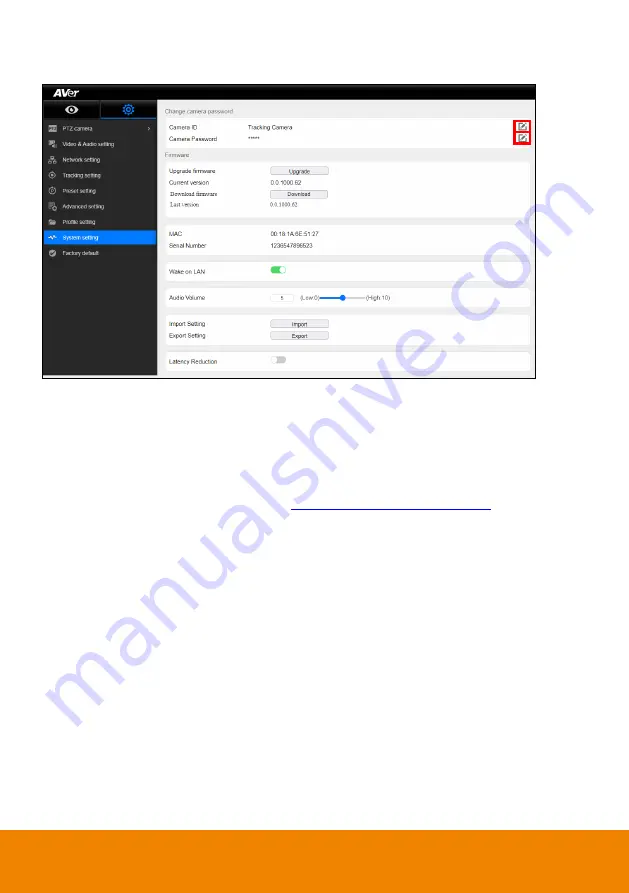
36
System Setting
[Change camera password]
Camera ID
:
You can see the camera ID. You can click the pencil icon to edit the camera name.
Camera Password
: The password will be hidden behind the asterisks You can click the pencil
icon to change the password.
[Firmware]
Upgrade firmware
1. Download the newest firmware from
http://www.aver.com/download-center
2. Connect to camera through browser.
3. Select
System
>
Firmware
>
Upgrade
firmware
>
Upgrade
.
4. Select the firmware and select “
Upload
” button.
5. After updating, refresh the browser.
Current vision
: You can find the current firmware version.
Download firmware
: You can download the firmware.
Last version
: You can see the last version.
MAC
: You can find the MAC address of the camera.
Serial Number
: You can find the serial number of the camera.
Wake on LAN
: You can enable/disable Wake on LAN.
Audio Volume
: You can key in any number from zero to ten and press
Enter
on your keyboard
to change the volume. Alternatively, you can adjust the volume with the slider.
Import Setting
: Click
Import
and you can upload a set of camera settings.
Export Setting
: Click
Export
and your current camera settings will be downloaded.
Latency Reduction
: You can enable/disable Latency Reduction. After enabling Latency
Reduction, the tracking camera will reboot. Enabling this function will disable
Digital
Zoom
/
Noise Reduction
/
PIP
to reduce the latency.






























