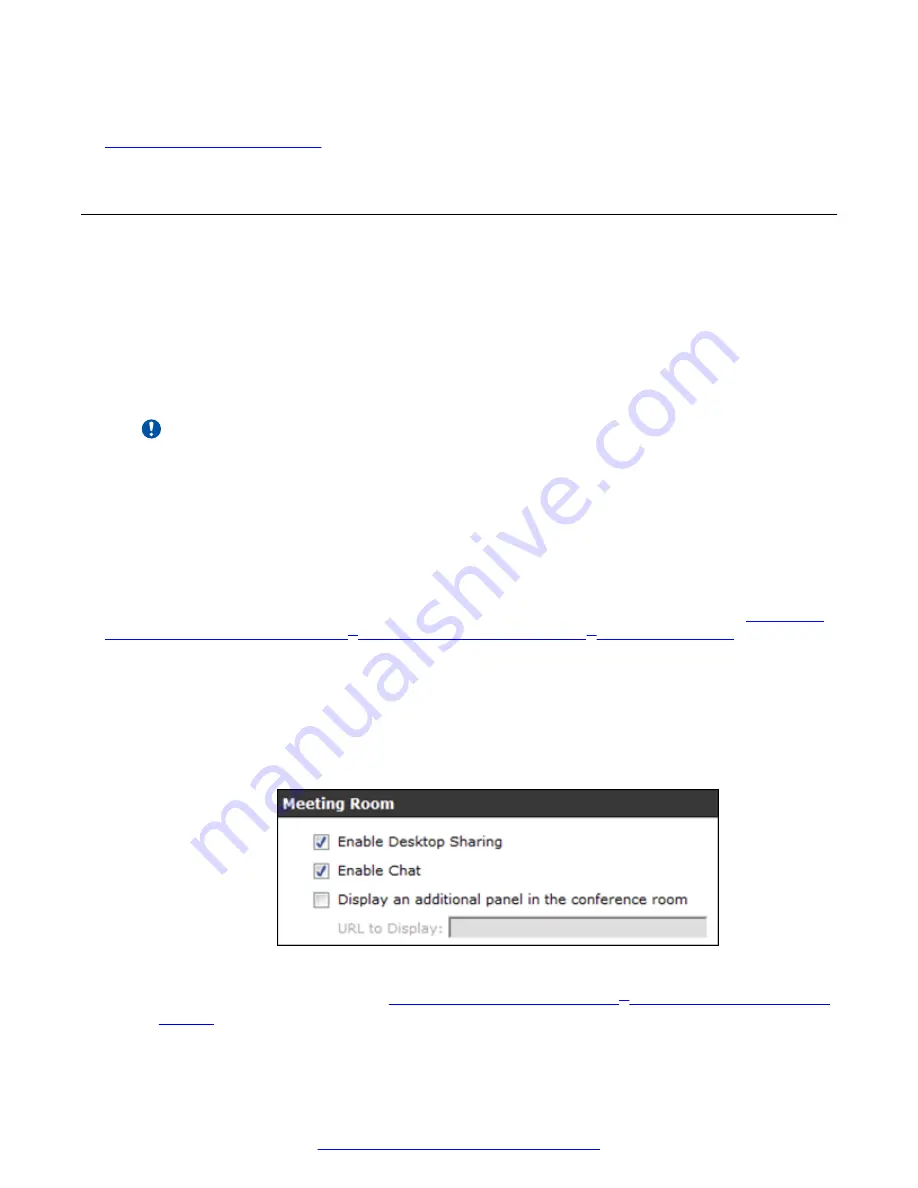
Related Links
on page 25
Enabling Scopia
®
XT Desktop Client Features
About this task
This section describes how to enable or disable features in the
Meeting
window of the Scopia
®
XT
Desktop Client for all users logged in to the Scopia
®
XT Desktop server. You can:
• Enable or disable presentations (desktop sharing).
• Enable or disable text chat.
• Enable or disable encryption.
Important:
Using encryption is subject to local regulation. In some countries it is restricted or limited
for usage. For more information, consult your local reseller.
• Add a pane in the videoconferencing window containing web content for all users in your
organization.
The changes you make in this procedure are global and affect all Scopia
®
XT Desktop Clients
connecting to this Scopia
®
XT Desktop server.
You can decide to encrypt the media sent over UDP between the Scopia
®
XT Desktop server and
Scopia
®
XT Desktop Client/Scopia
®
Mobile. For more information about encryption see
on
page 46.
Procedure
1. Access the Scopia
®
XT Desktop server Administrator web user interface.
2. Select the
Client
icon in the sidebar.
3. Select the
Meeting Features
tab.
Figure 21: Enabling or disabling client videoconferencing features
4. Enter the fields as described in
Table 6: Settings for the Scopia
on page 33.
Configuring Your Deployment
32
Avaya Scopia
®
XT Desktop Server Installation Guide
August 2015






























