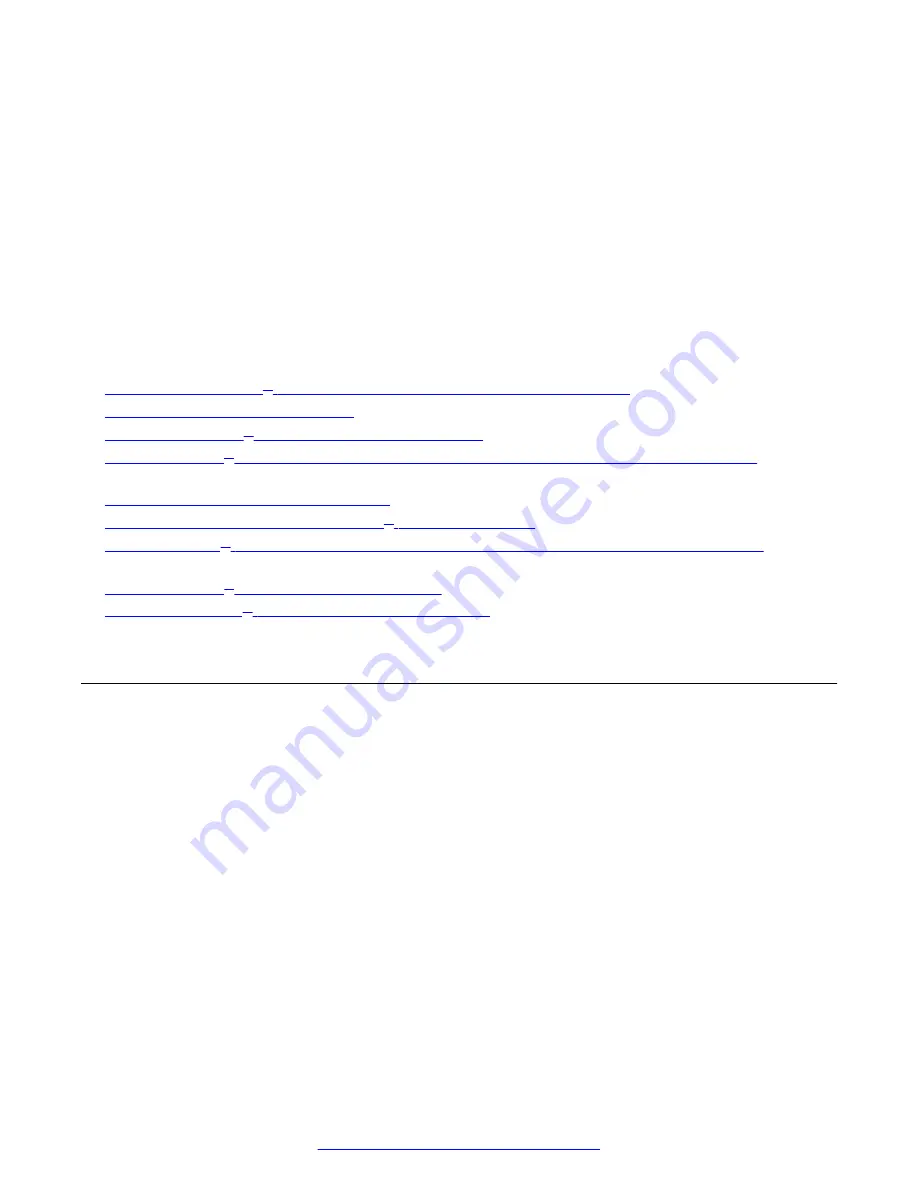
Chapter 4: Configuring Your Deployment
This section describes how to access the Scopia
®
XT Desktop Administration web interface,
configure your Scopia
®
XT Desktop, define a local administrator account, and verify that the Avaya
Scopia
®
XT Series SMB Edition and Scopia
®
XT Desktop are successfully connected.
Related Links
XT Desktop server Web Administration Interface
on page 25
Defining an Administrator Account
on page 26
on page 26
XT Desktop server Installation and Connection with Other Components
on
page 28
Defining a Local Directory of Endpoints
on page 29
Defining Bandwidth Settings in Scopia
on page 30
XT Desktop server Public Address and Other Client Connection Settings
page 31
XT Desktop Client to End Users
on page 34
Accessing the Scopia
®
XT Desktop server Web
Administration Interface
About this task
The Scopia
®
XT Desktop server web administration interface is a web-based application to
configure the settings of your Scopia
®
XT Desktop server.
Perform this procedure to access the administration web interface.
Procedure
1. Access the Scopia
®
XT Desktop server Administration web interface in a browser at
http://
<server_name>/scopia/admin
where
<server_name>
is the FQDN of your Scopia
®
XT Desktop server. If you have
deployed a non-standard port to access the Scopia
®
XT Desktop server, enter the port
number in the standard way:
<server_name>:<port_number>
. If you have implemented
secure access to the server, use the
https://
prefix.
August 2015
Avaya Scopia
®
XT Desktop Server Installation Guide
25






























