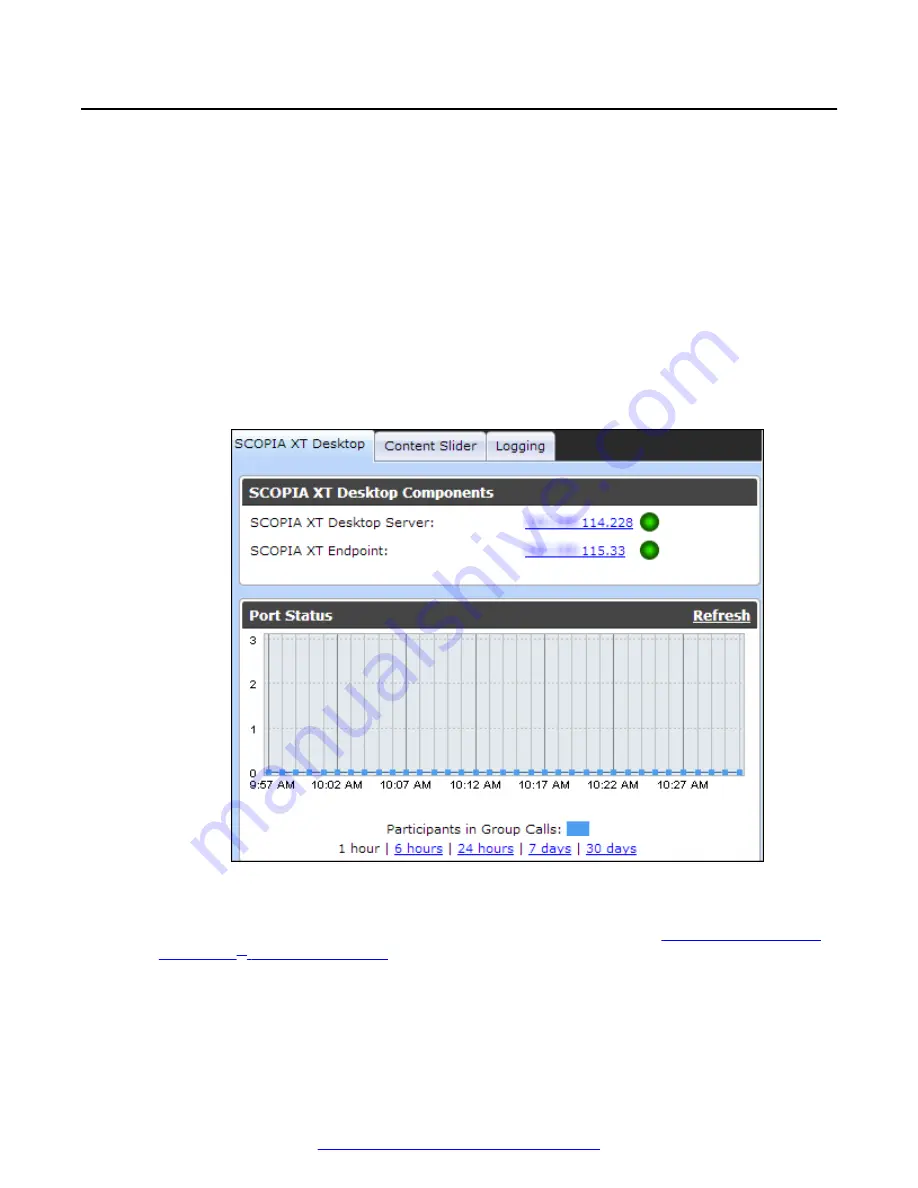
Verifying Scopia
®
XT Desktop server Installation and
Connection with Other Components
About this task
The Scopia
®
XT Desktop Administrator web interface displays the connectivity status of your
deployment. The indicators next to each link shows whether or not the connection or registration to
the target server is successful. When the indicator is red, hover over the indicator to view the tooltip
containing the error details.
Procedure
1. To verify that Scopia
®
XT Desktop Server is connected to the Avaya Scopia
®
XT Series ,
select
Status
in the sidebar.
2. View the connection status for each server or component. If necessary, select any red
indicators to view further error information.
Figure 16: Viewing the connection status with Scopia
®
XT Desktop server
3.
(Optional)
View the connection status of the Scopia
®
Content Slider by selecting the
Content Slider
tab. For more information on the Content Slider, see
on page 6.
4. If necessary, select any red indicators to view further error information.
Configuring Your Deployment
28
Avaya Scopia
®
XT Desktop Server Installation Guide
August 2015






























