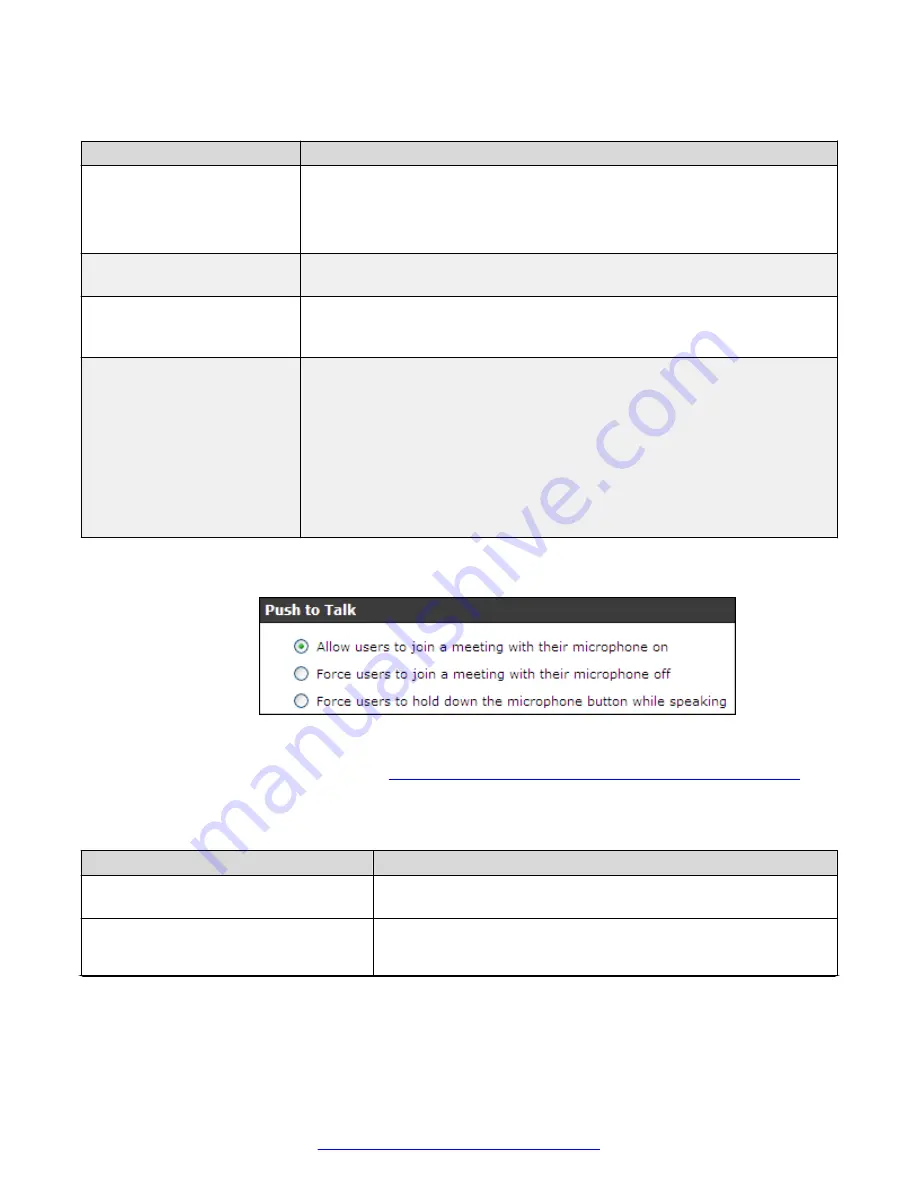
Table 6: Settings for the Scopia
®
XT Desktop Client Meeting window
Field
Description
Enable Desktop Sharing
Determines whether participants can share their PC desktop content with
others in the videoconference.
If desktop sharing disabled, the
Present
button does not appear in the
Meeting
window of Scopia
®
XT Desktop Client.
Enable Chat
Determines whether to display the chat window pane in the
Meeting
window of
Scopia
®
XT Desktop Client.
Display an additional panel
in the conference room
Determines whether to display an additional pane in Scopia
®
XT Desktop
Client's
Meeting
window within your organization. The pane's contents are
drawn from an external web address.
URL to Display
Enter the web address in this field. When the system accesses the web
address, it automatically appends two parameters: the current meeting ID and
the participant's nickname. This enables your external web content to relate to
the meeting and participant if required. The parameters added are:
?
meetingid=NNN&nickname=XXX
. If your external web content already takes
different parameters in its URL, these parameters are appended to the URL
string.
Use standard URL-encoding in this field, for example '
&
' is
%26
, '
=
' is
%3D
and
so on.
5. Configure the
Push to Talk
section to define how participants use the microphone button in
the
Meeting
window of Scopia
®
XT Desktop Client.
Figure 22: Push to Talk Settings
Enter the fields as described in
Table 7: Defining microphone behavior during a meeting
page 33.
Table 7: Defining microphone behavior during a meeting
Field
Description
Allow users to join a meeting with their
microphone on
When selected, this field enables the microphone by default, so
participants must select the microphone button to mute themselves.
Force users to join a meeting with
their microphone off
(Recommended) When selected, this field disables the microphone
by default, so participants must select the microphone button to
unmute themselves.
Table continues…
Enabling Scopia
®
XT Desktop Client Features
August 2015
Avaya Scopia
®
XT Desktop Server Installation Guide
33






























