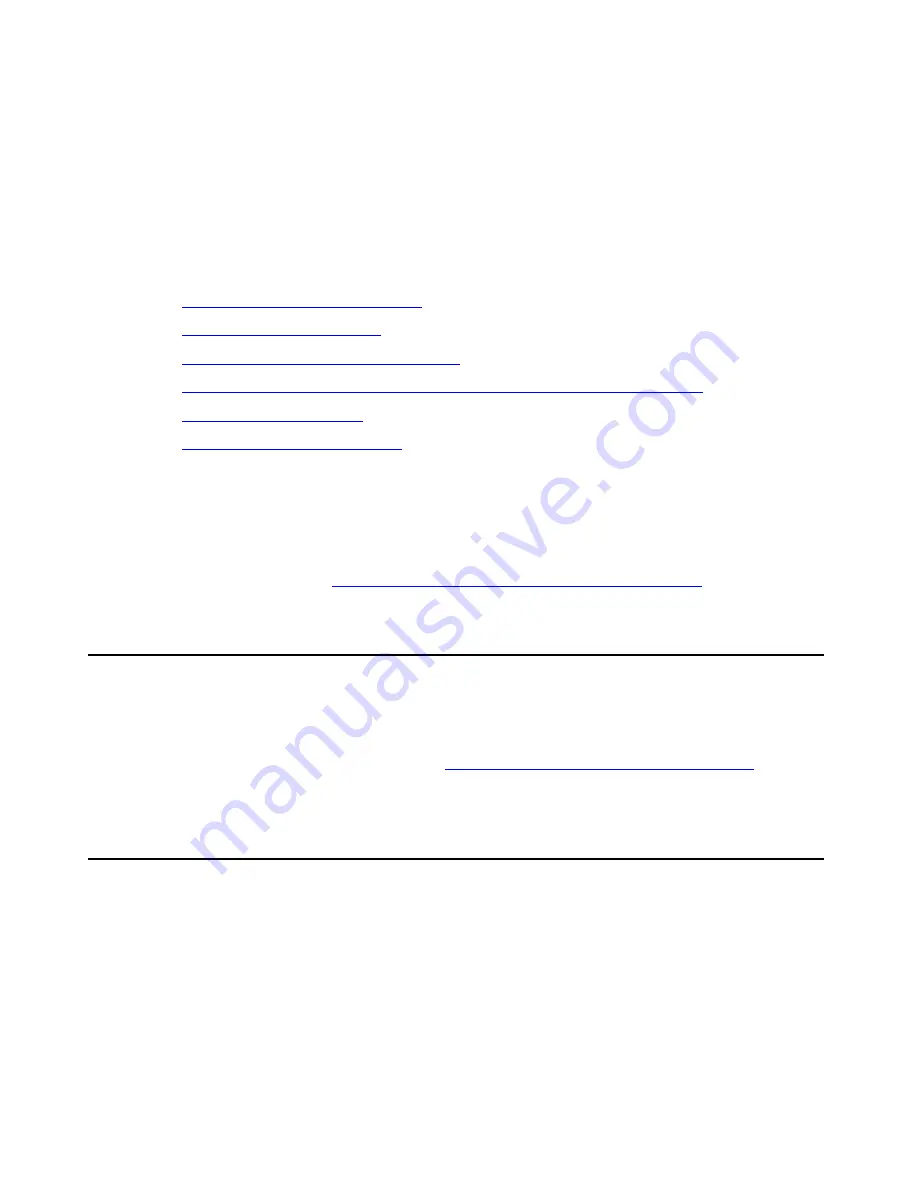
Opening the Maintenance Web Interface
Installing and Configuring the Avaya S8400 Media Server
February 2007
29
Chapter 4: Media server configuration
After you install the Communication Manager software, you must use the Avaya Installation
Wizard to configure the media server.
This section covers the following tasks:
●
Copying files to the media server
●
●
Running the Avaya Installation Wizard
●
Verifying the media server connection to the customer LAN (if provided)
●
●
Note:
Note:
Ensure that you have the completed
Electronic Preinstallation Worksheet
(EPW)
before you start this process.
Note:
Note:
Ensure that your networking and Web browser settings are correct. For more
information, see
Configuring the network for Windows 2000 and XP
Opening the Maintenance Web Interface
You can use the Maintenance Web Interface to copy license files and authentication files,
service packs, and MPCupdate files from the Services laptop to the media server. For how to
open the Maintenance Web Interface, see
Accessing the Maintenance Web Interface
Copying files to the media server
1. From the Maintenance Web Interface, under
Miscellaneous
, click
Download Files
.
2. Select
File(s) to download from the machine I’m using to connect to the server
.
3. Click
Browse
next to the top field to open the Choose File window on your computer. Find
the files that you need to copy to the media server.






























