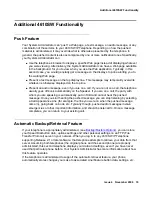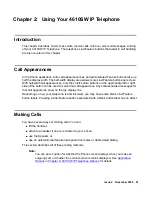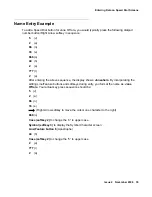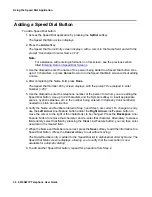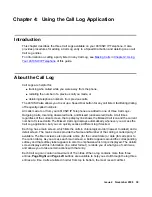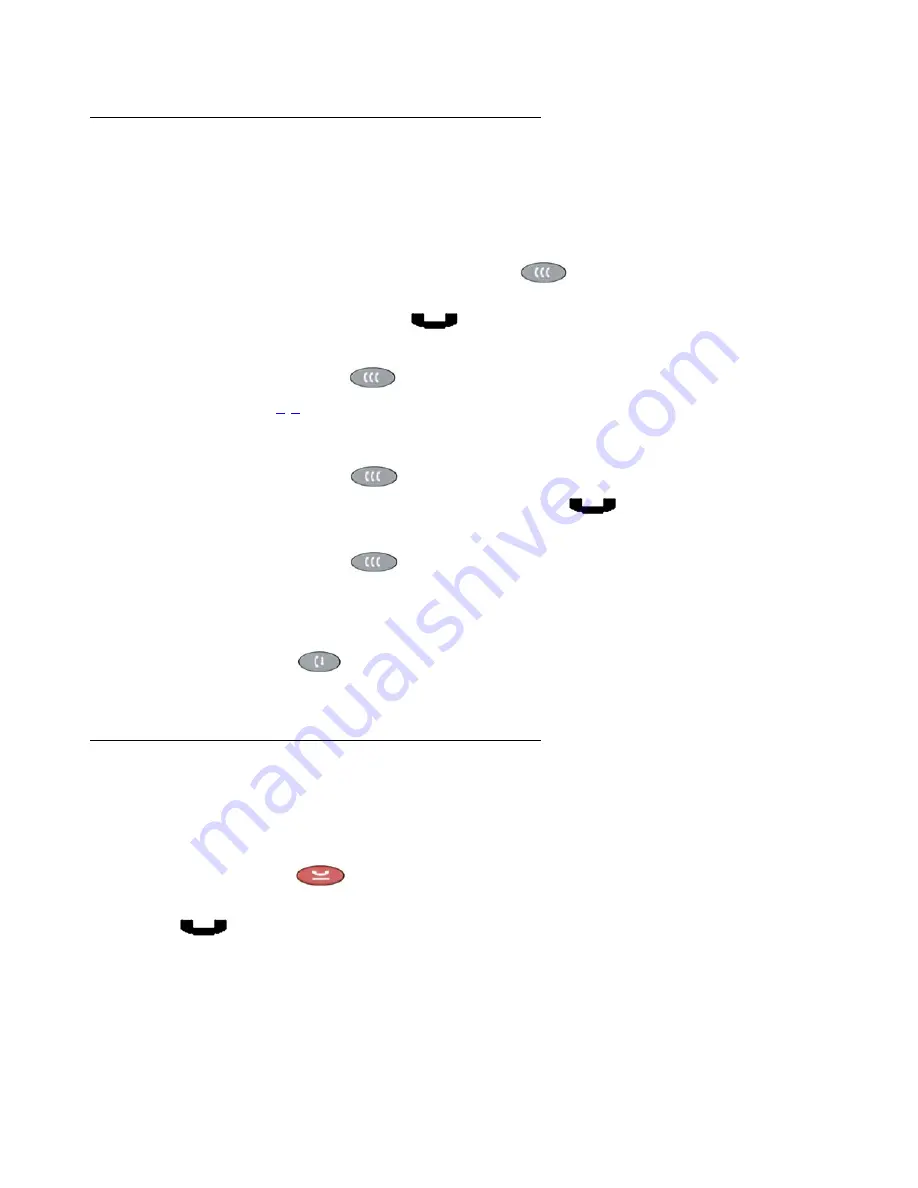
Call Handling Features
Issue 4 November 2006
27
Conference
The Conference feature allows you to conference up to the maximum number of parties set by
your System Administrator.
Adding another party to a call
1. Dial the first party, then press the
Conference
(
) button.
The line’s display area changes to white text with a dark gray background. The current call
is placed on hold, the Soft Hold
(
)
icon
displays
,
and you hear a dial tone
.
2. Dial the number of the next party and wait for an answer.
3. Press the
Conference
(
) button again to add the new party to the call.
4. Repeat Steps
-
for each party you want to conference in to the call.
Adding a held call to the current call
1. Press the
Conference
(
) button.
The icon on the current line changes to the Soft Hold
(
)
icon
.
2. Press the Line/Feature button of the held call.
3. Press the
Conference
(
) button again.
All parties are now connected
.
Dropping the last person added to the call
Press the
Drop
(
) button.
The last party connected to the conference call is dropped from the call
.
Hold
The Hold feature puts a call on hold until you retrieve it.
Placing a call on hold
Press the
Hold
(
) button.
The line’s display area changes to white text with a dark gray background, and the Hold
(
)
icon displays
.
Summary of Contents for one-X 4610SW
Page 1: ...4610SW IP Telephone User Guide 555 233 784 Issue 4 November 2006 ...
Page 10: ...About This Guide 10 4610SW IP Telephone User Guide ...
Page 20: ...Introducing Your 4610SW IP Telephone 20 4610SW IP Telephone User Guide ...
Page 32: ...Using Your 4610SW IP Telephone 32 4610SW IP Telephone User Guide ...
Page 44: ...Using the Call Log Application 44 4610SW IP Telephone User Guide ...
Page 70: ...4610SW IP Telephone Options 70 4610SW IP Telephone User Guide ...