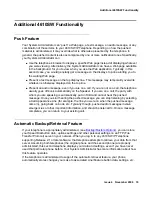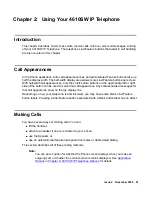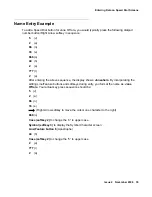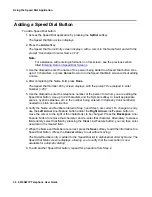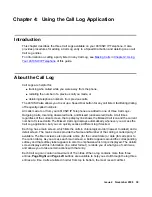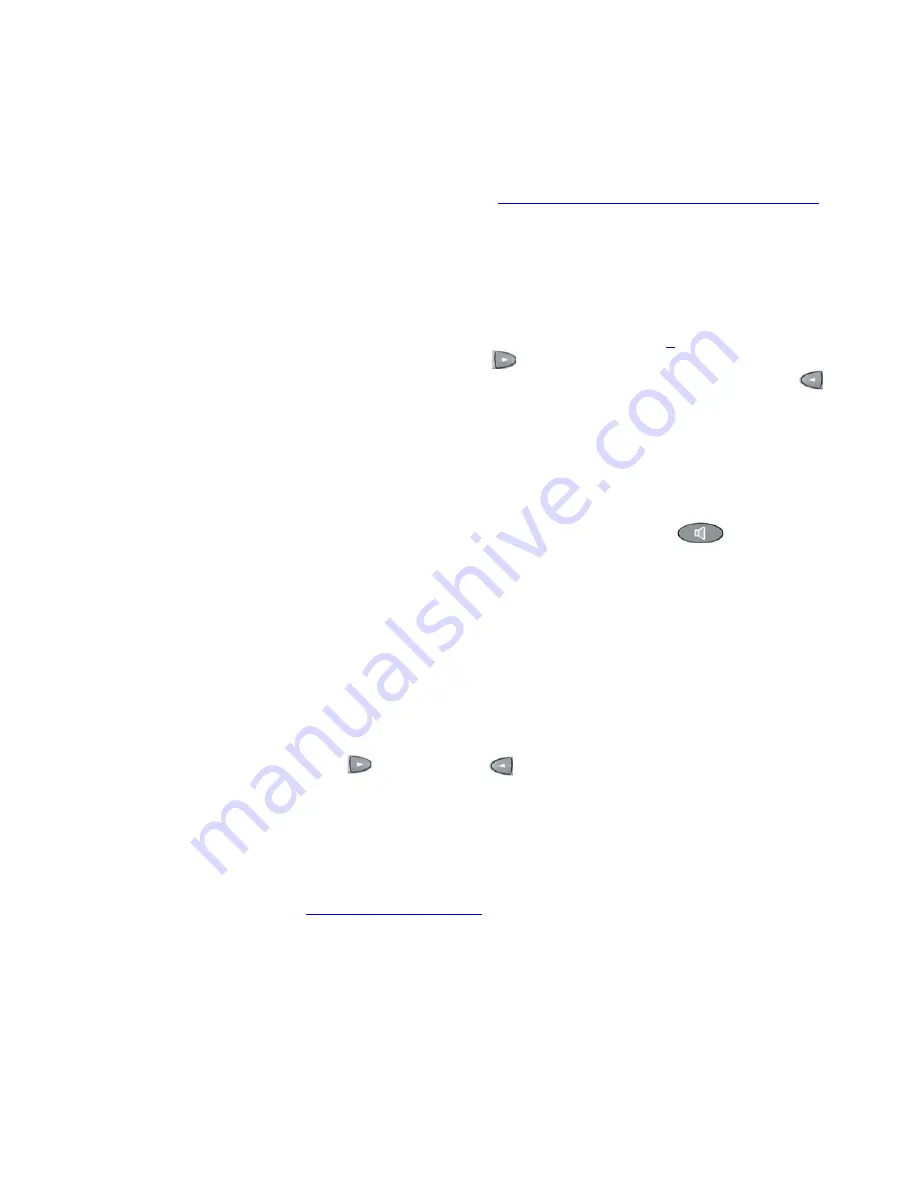
Using Your 4610SW IP Telephone
24 4610SW IP Telephone User Guide
Dialing a party using a Speed Dial button
Automatic dialing of pre-stored numbers is the most common method of automatic dialing. You
can set up Speed Dial buttons and select the party you want to call by pressing that button. For
information on setting up Speed Dial buttons, see
Chapter 3: Using the Speed Dial Application
Because the 4610SW IP Telephone’s advanced capabilities allow up to 48 Speed Dial entries,
speed dialing as described here is convenient and efficient.
1. Press the
SpDial
softkey at the bottom of the display screen.
The first six Speed Dial buttons display, one name/number per button, and the prompt
“Select entry to dial.” appears at the top of the display area
.
2. If the party you want to call appears on the display, proceed to Step
. If the party you want
to call is not shown, press the
Page Right
(
) button to display the next page of entries.
Continue until the number/party you want displays. You can also press the
Page Left
(
)
button to display the preceding page of entries.
3. Press the Line/Feature button associated with the name/number of the person you want
to call.
The number of the selected person dials automatically.
4. Pick up the handset, activate the headset, or use the Speaker to proceed with the call.
5. Hang up the handset, deactivate the headset, or press the
Speaker
(
) button to end
the call.
Automatically dialing a party using an administered Line/Feature button
Your System Administrator may have programmed individual numbers on Line/Feature buttons
(this is called Abbreviated Dialing). If so, such numbers display on the Phone application screen
with labels assigned by the System Administrator.
If the label for the number you want to call appears in the display area, press the
appropriate button,
or
Press the
Page Right
(
) or
Page Left
(
) button(s) below the display area until the
label of the party you want to call displays. Then press that button.
The number dials automatically and the screen displays the appropriate call appearance
line as active.
Note:
Note:
Usually, you can re-label administered Feature buttons as you see fit, as
described in
Summary of Contents for one-X 4610SW
Page 1: ...4610SW IP Telephone User Guide 555 233 784 Issue 4 November 2006 ...
Page 10: ...About This Guide 10 4610SW IP Telephone User Guide ...
Page 20: ...Introducing Your 4610SW IP Telephone 20 4610SW IP Telephone User Guide ...
Page 32: ...Using Your 4610SW IP Telephone 32 4610SW IP Telephone User Guide ...
Page 44: ...Using the Call Log Application 44 4610SW IP Telephone User Guide ...
Page 70: ...4610SW IP Telephone Options 70 4610SW IP Telephone User Guide ...