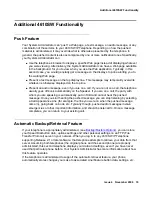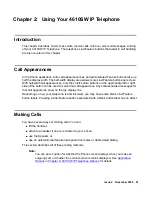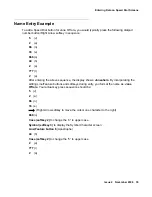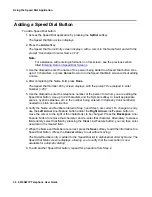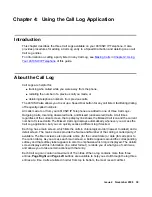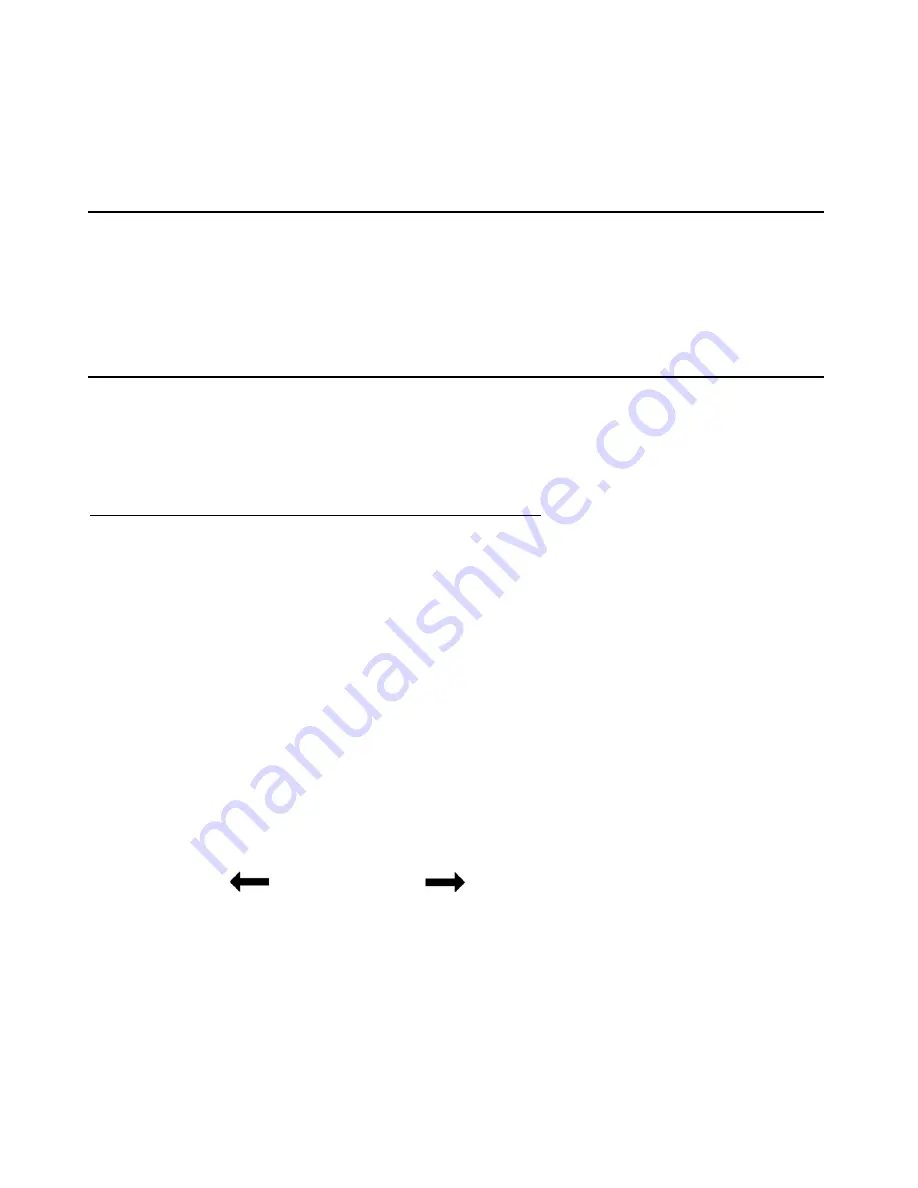
Issue 4 November 2006
33
Chapter 3: Using the Speed Dial Application
Introduction
This chapter describes how to add, update, and delete a Speed Dial button label. Up to 48
Speed Dial buttons are allowed, each containing a name and corresponding telephone number.
Entering Data on Speed Dial Screens
Review this section if you are unfamiliar with entering data using a telephone dialpad or using
softkeys for editing functions.
Entering Characters Using the Dialpad
Use the dialpad keys 0 through 9, * and # to enter characters in a Name or Number field.
To select a field, press the Line/Feature button on either side of the field to which you want to
move.
When entering a Name, the first press of a dialpad key displays the first alphabetic character
associated with that key to the right of the current cursor position. This character is shown in
upper case and the cursor does not move. A subsequent press of the same key replaces the
character shown with the next alphabetic character assigned to that key (still in upper case), or
the number assigned to that key, if all three alphabetic characters have been displayed.
For example, pressing the “2” on your dialpad displays the letter “A.” Pressing the 2 key again
replaces the A with a “B,” pressing it again replaces the B with a “C” and pressing it again
replaces the C with a “2.” Pressing it again redisplays the letter “A,” and so on. Pressing a
different key moves the cursor one position to the right and displays the first alphabetic
character associated with that key. All letters after the first display by default in lower case.
Repeat this key press/entry process to enter the rest of the party’s name. And, you can use the
Left Arrow
(
) and
Right Arrow
(
) softkeys to move the cursor to the left or right,
respectively.
When entering a telephone number in the Number field, your 4610SW IP Telephone recognizes
a key press as a numeral (or typographic character such as
*
or
#
) and automatically moves the
cursor to the right.
Summary of Contents for one-X 4610SW
Page 1: ...4610SW IP Telephone User Guide 555 233 784 Issue 4 November 2006 ...
Page 10: ...About This Guide 10 4610SW IP Telephone User Guide ...
Page 20: ...Introducing Your 4610SW IP Telephone 20 4610SW IP Telephone User Guide ...
Page 32: ...Using Your 4610SW IP Telephone 32 4610SW IP Telephone User Guide ...
Page 44: ...Using the Call Log Application 44 4610SW IP Telephone User Guide ...
Page 70: ...4610SW IP Telephone Options 70 4610SW IP Telephone User Guide ...