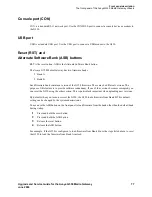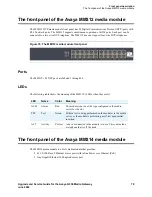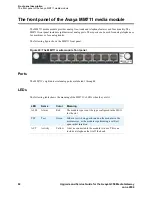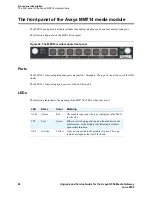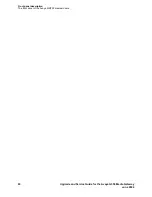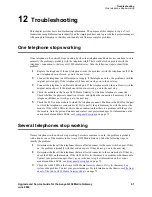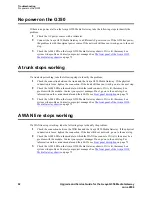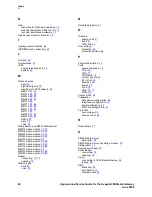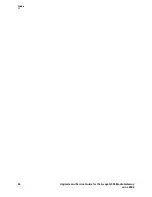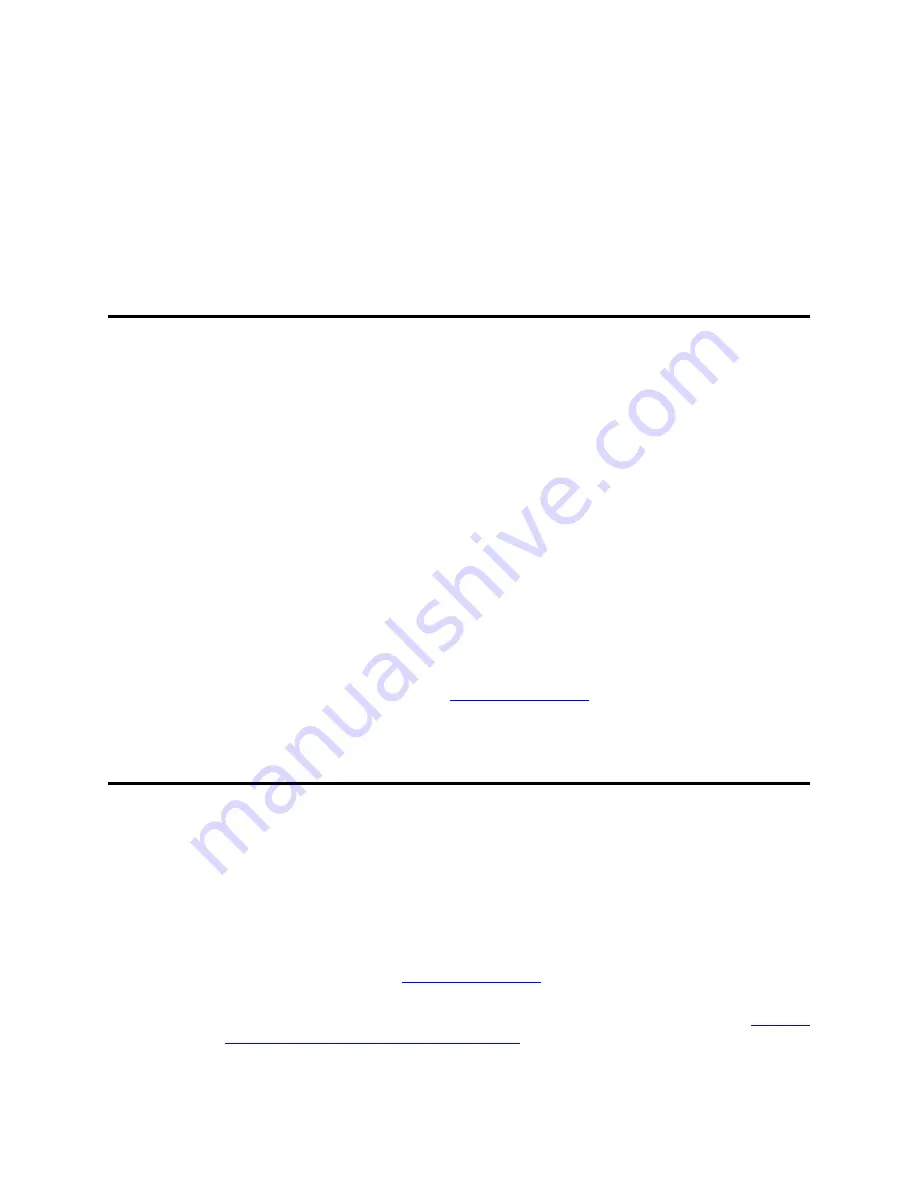
Troubleshooting
One telephone stops working
Upgrade and Service Guide for the Avaya G350 Media Gateway
91
June 2004
12
Troubleshooting
This chapter provides basic troubleshooting information. The purpose of this chapter is to give Tier 1
technicians enough information to identify and fix simple problems and to provide their project managers
with enough information so that they can identify and fix more complex problems.
One telephone stops working
If one telephone in the network stops working, but the other telephones and data devices continue to work
normally, the problem is probably with the telephone itself. There could also be a problem with the
telephone’s connection to the Avaya G350 Media Gateway. Take the following steps to identify the
problem:
1
Replace the telephone. If the new telephone works, the problem is with the telephone itself. If the
new telephone does not work, go on to the next step.
2
Connect the telephone to a different power supply. If the telephone works, the problem is with the
original power supply. If the telephone still does not work, go on to the next step.
3
Connect the telephone to a different network port. If the telephone works, the problem is with the
original network port. If the telephone still does not work, go on to the next step.
4
Check the module on the Avaya G350 Media Gateway to which the telephone is connected.
Check whether the physical connection is loose, and tighten the connection if necessary. If the
telephone still does not work, go on to the next step.
5
Check the LEDs on the module to which the telephone connects. Make sure the LED for the port
to which the telephone is connected is lit. If it is not lit, the problem may be with the port or the
module. If the ALM LED is lit, this is also an indication that there is a problem with the port or
the module. Note the port and module and contact your project manager. For information on the
various modules and their LEDs, see
Front panel description
on page 73.
Several telephones stop working
If some telephones in the network stop working, but others continue to work, the problem is probably
with a trunk or one of the modules in the Avaya G350 Media Gateway. Take the following steps to
identify the problem:
1
Determine whether all the telephones that are affected connect to the same switch or port. If they
do, the problem is probably with that switch or port. If they do not, go on to the next step.
2
Determine whether all the telephones that are affected connected to the same module. If they do,
check the LEDs on that module. If the ALM LED is lit, there may be a problem with the module.
Contact your project manager. If not, go on to the next step. For information on the various
modules and their LEDs, see
Front panel description
on page 73.
3
Check the ALM LED on the Avaya G350 Media Gateway chassis. If it is lit, there may be a
system wide problem. Contact your project manager. For information on the chassis, see
The front
panel of the Avaya G350 Media Gateway chassis
on page 73.