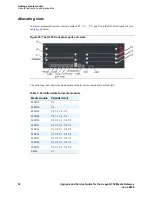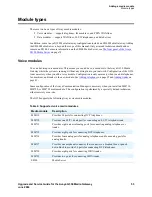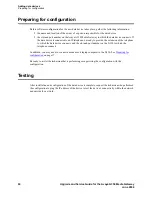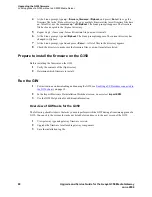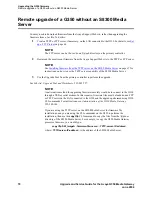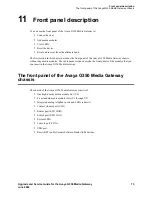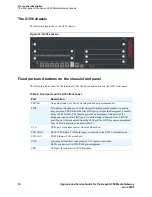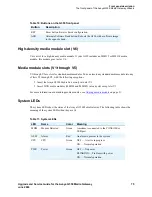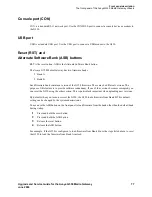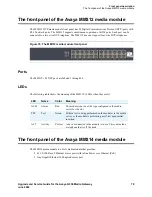Upgrading the G350 firmware
Local upgrade of a G350 without an S8300 Media Server
66
Upgrade and Service Guide for the Avaya G350 Media Gateway
June 2004
Download G350 firmware files to a local TFTP
server
Download the individual firmware files to a TFTP server on the local network with the G350. The GIW
reads the new firmware files from the TFTP server.
NOTE:
If you are performing the upgrade using the G350’s Command Line Interface (CLI) or the
Upgrade Tool, you can place the upgrade files on an FTP server. However, the GIW
requires that the files be placed on a TFTP server.
To download firmware files from the Avaya Web site to a TFTP directory:
NOTE:
The sequence of links on the Web site may be somewhat different than described here.
1
Access the
www.avaya.com/support
Web site.
2
At the Avaya support site, click
Software & Firmware Downloads
and then navigate the
following sequence:
>
Media Gateways & Media Servers
>
G700 Media Gateway & S8300 Media Server or G350 Media Gateway
>
Firmware Downloads
>
G350 and G700 Firmware Downloads.
A list of firmware files appears.
3
Locate the file names that match the files listed in your planning documentation. See
Table 6,
Sample Software and Firmware Filenames,
on page 67 for sample firmware file names.
4
Double-click the file name of the file you want to download. A File Download window appears.
5
Select
Save this file to disk
.
6
Save the file to directory on the TFTP server on the local LAN that was created for this purpose.
See
Set up a TFTP server
on page 64.
NOTE:
Use WinZip or another zip file tool to unzip the file, if necessary, before you copy the file
to the TFTP server.
You must enter the firmware filenames in the appropriate fields in the GIW screen. The correct filenames
should first be entered on the Gateway Installation Wizard Worksheet. The firmware filenames have a
different format for each type of device. For an example of filenames for each type of device, see
Table 6,
Sample Software and Firmware Filenames,
on page 67.