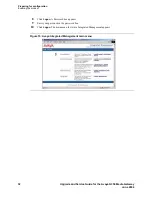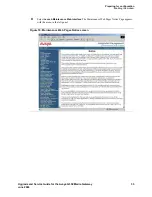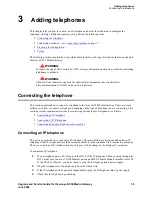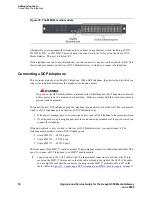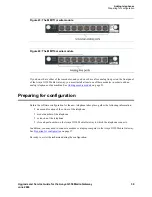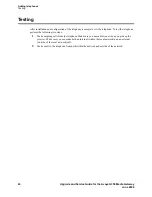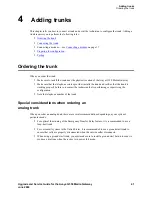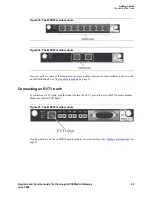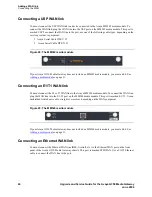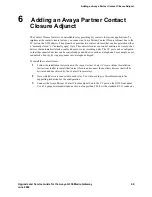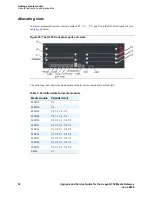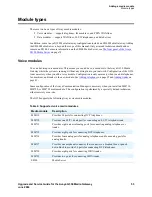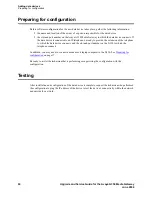Adding a WAN link
Connecting the WAN
46
Upgrade and Service Guide for the Avaya G350 Media Gateway
June 2004
Connecting a USP WAN link
You must connect the USP WAN link to a device connected to the Avaya MM342 media module.
To
connect the WAN link, plug the WAN line into the USP port on the MM342 media module. This port is
marked USP. To connect the WAN line to the port, use one of the following cable types, depending on the
service provider’s equipment:
•
Avaya Serial Cable DTE V.35
•
Avaya Serial Cable DTE X.21
Figure 28: The MM342 media module
If your Avaya G350 Media Gateway does not include an MM342 media module, you must add it. See
Adding a media module
on page 51.
Connecting an E1/T1 WAN link
You must connect the E1 or T1 WAN line to the Avaya MM340 media module. To connect the WAN line,
plug the WAN line into the E1/T1 port on the MM340 media module. This port is marked E1/T1. Use an
unshielded twisted pair cable, straight or crossover, depending on the WAN equipment.
Figure 29: The MM340 media module
If your Avaya G350 Media Gateway does not include an MM340 media module, you must add it. See
Adding a media module
on page 51.
Connecting an Ethernet WAN link
You must connect the Ethernet WAN line (BSL, firewall, etc.) to the Ethernet WAN port on the front
panel of the Avaya G350 Media Gateway chassis. This port is marked ETH WAN. Use a CAT5 Ethernet
cable to connect the WAN line to the port.