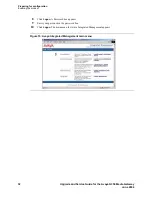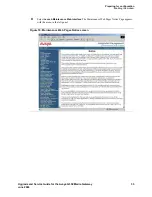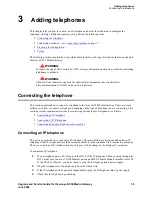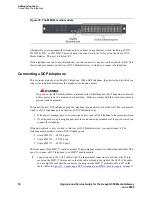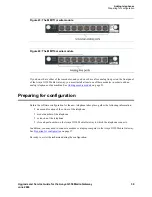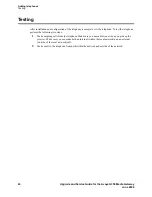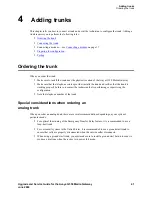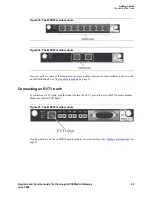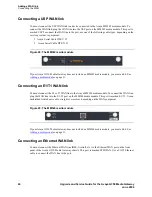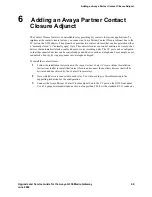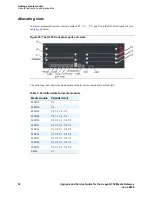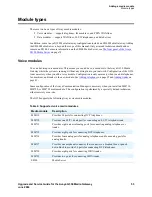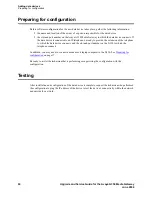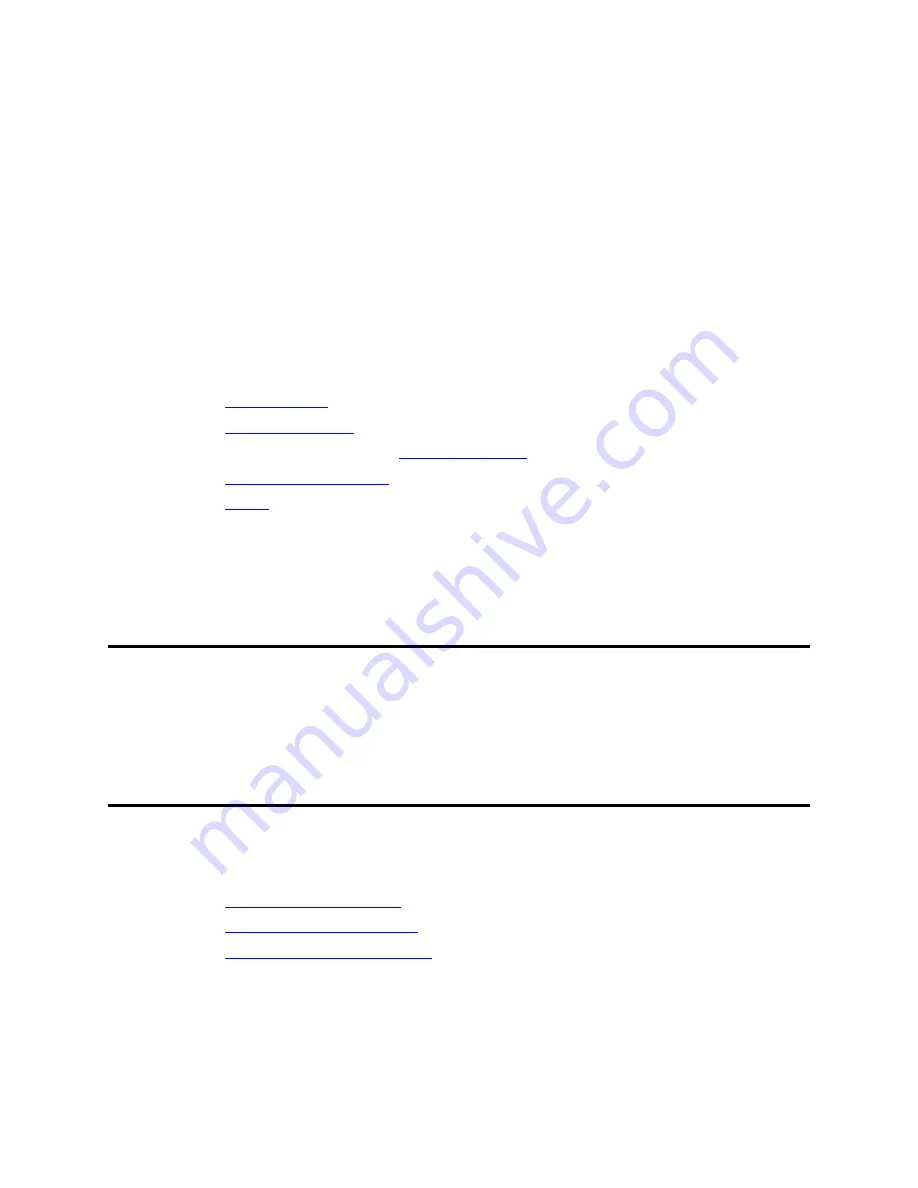
Adding a WAN link
Ordering the line
Upgrade and Service Guide for the Avaya G350 Media Gateway
45
June 2004
5
Adding a WAN link
This chapter tells you how to connect a WAN link and assist the technician that is performing or
supervising the configuration to configure the interface. There are three types of WAN interfaces you can
add to the Avaya G350 Media Gateway:
•
USP WAN interface
•
E1/T1 WAN interface
•
Ethernet WAN interface
Each of these types of WAN interface connects to a different Avaya G350 Media Gateway media module.
Adding a WAN link requires you to perform the following tasks:
•
Ordering the line
•
Connecting the WAN
•
Connecting a modem — see
Connecting a modem
on page 17
•
Preparing for configuration
•
Testing
The following sections explain how to perform these tasks for each type of WAN line that you can add to
the Avaya G350 Media Gateway.
Ordering the line
If you need to order the WAN line, make sure that the service provider installs the line near the physical
location of the G350 and verifies that the line is working properly before you contact the technician that
is performing or supervising the configuration.
Connecting the WAN
This section explains how to connect a WAN to the Avaya G350 Media Gateway. There are some
differences in how to connect the WAN, depending on the type of WAN link you are connecting. This
section provides separate instructions for connecting various types of WAN links, as follows:
•
Connecting a USP WAN link
•
Connecting an E1/T1 WAN link
•
Connecting an Ethernet WAN link