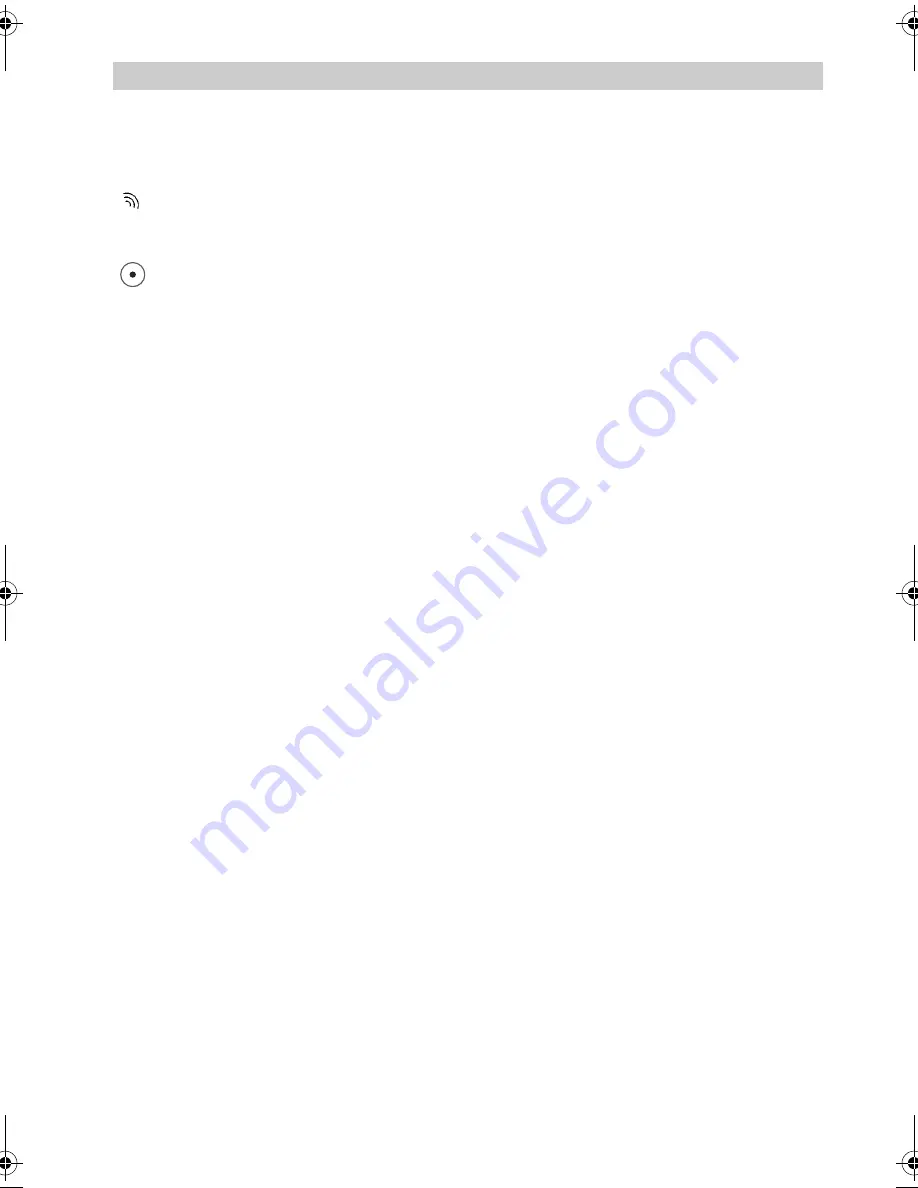
29
FC1 / FC1 Ex
The functions
Rejecting a call
Your handset rings.
Press the
LEFT
SOFTKEY
. The caller hears the busy tone.
Additional Hints
The number of the caller appears in the display. If the call is internal, the name
will also be displayed.
Diverted call: If someone dials the number
5432
and reaches you by call di-
version, the following will also appear in the display:
->5432
If when telephoning you arrive at the boundary of the radio range, you will hear
the range warning tone (to deactivate see page 90).
The message “Lines busy” tells you that no line is free. Try again later.
When you receive a message, an existing call is temporarily interrupted. See
Messaging section.
(V 1.3 - 02/2004)
.
FC-1_BA_GB.book Seite 29 Montag, 1. September 2008 4:41 16
















































