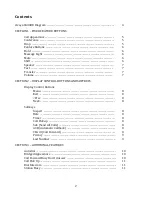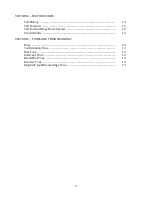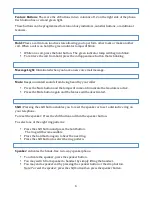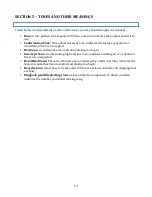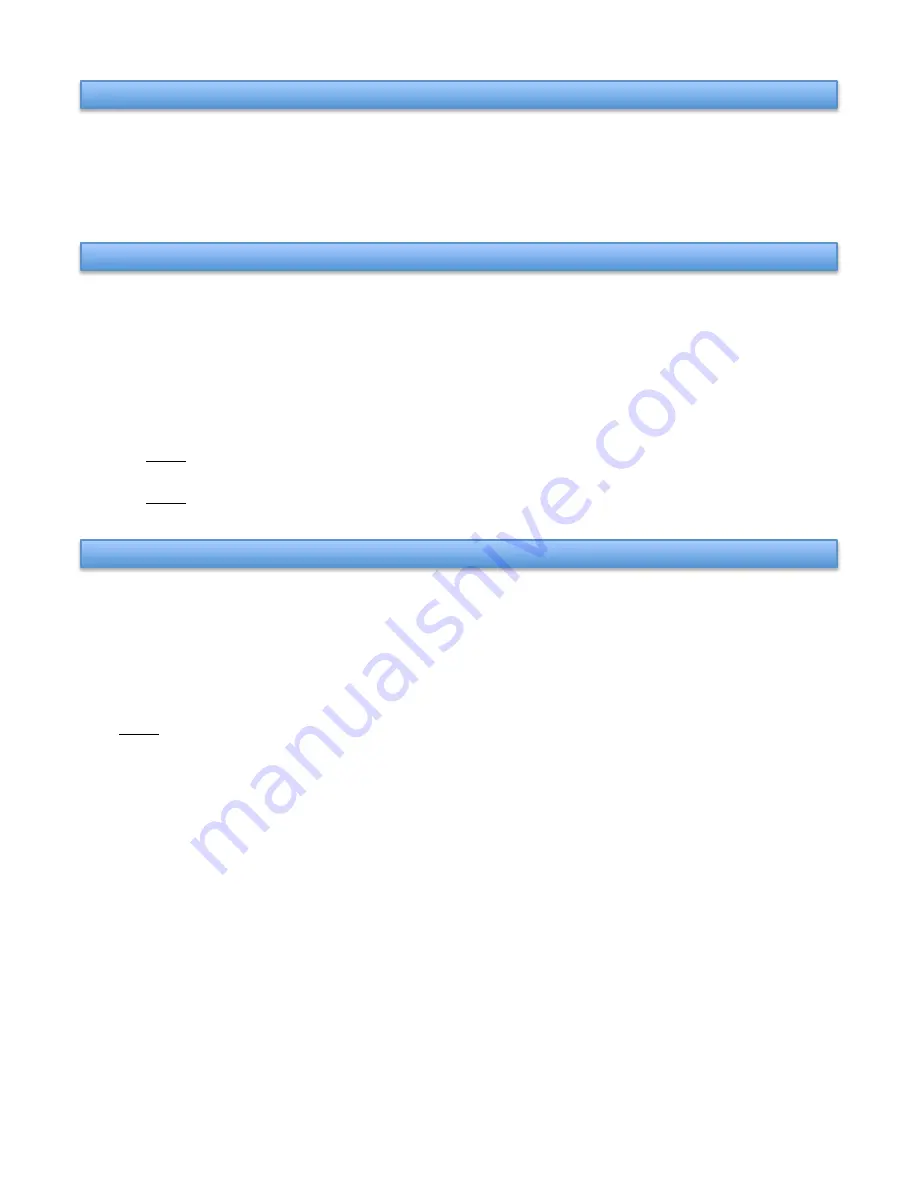
7
Volume:
This controls the volume of the ringer, speaker or handset. The right side of the
volume button increases while the left side of the button decreases.
•
To change the ringer, press the volume button when the handset is in the cradle.
•
To change the speaker, activate the speaker first.
•
To change the handset, lift the handset first.
Note: The display screen will show which volume is being changed.
Test:
Allows you to test all the lights and the display screen on your terminal.
•
Press the test button and hold it down.
•
You will see each light in a column come on and move to the next.
•
Release the test button and the phone returns to its normal state.
Transfer:
This button allows you to send a call to another phone on campus.
•
While connected to the original call, press the transfer button.
•
Button a will be put on hold and the phone will automatically pick up button b and give
you dial tone.
•
Dial the extension number of the phone you wish to send the call to and announce the
call when they answer.
•
Press the transfer button again to complete the transfer.
Note: If the extension number is busy, press line a and you are reconnected to the original
caller.
Note: You can also begin the transfer process again if the original caller wants to be sent to
a different number.