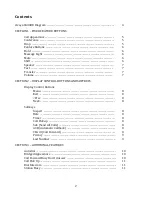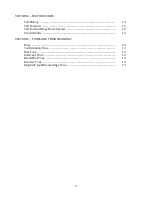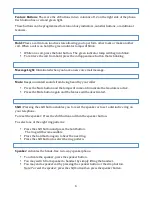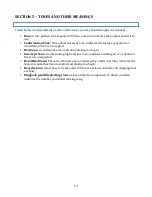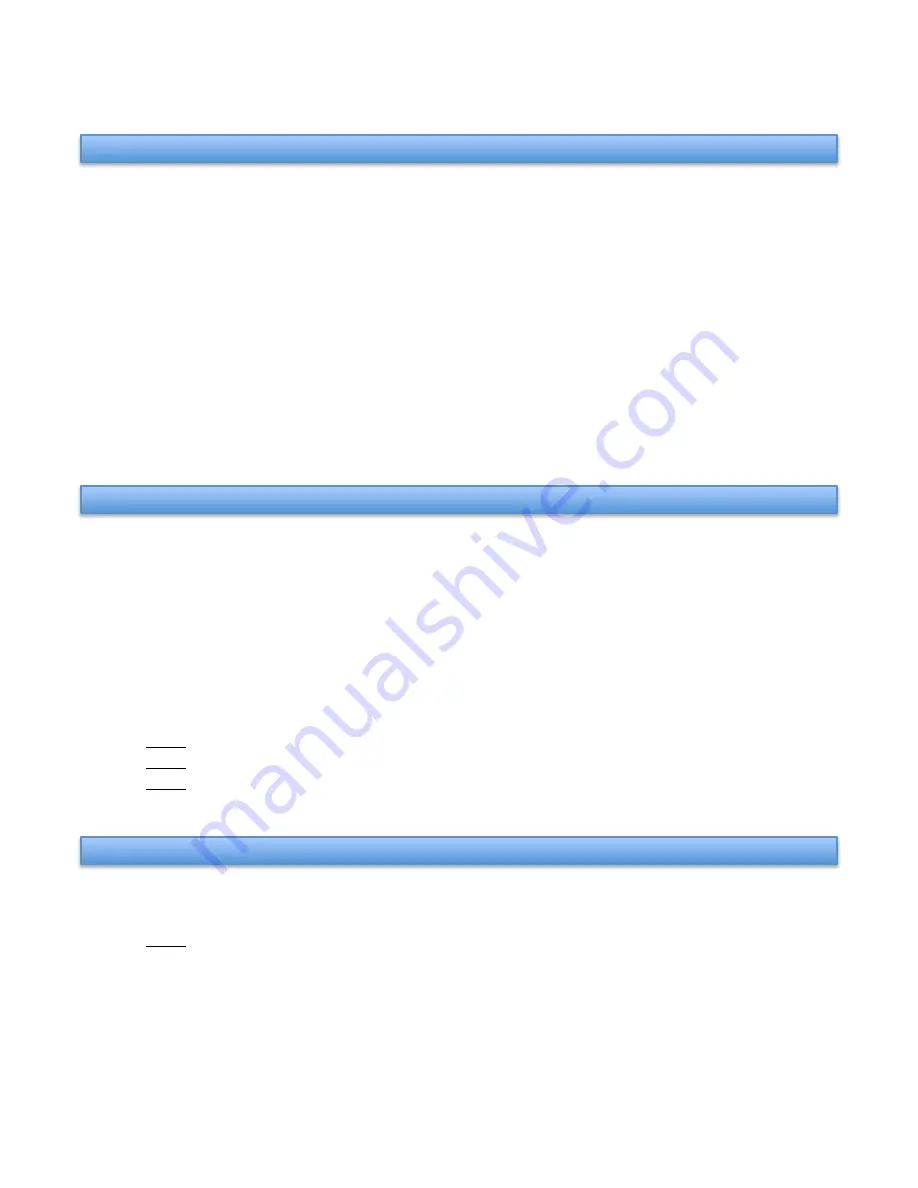
5
Call Appearance
: The six buttons labeled a through j are referred to as call appearance
buttons. These buttons can be configured to receive or make telephone calls. Each call
appearance button has a red and green light.
The first two call appearance buttons, a and b, represent your extension. Calls to your
extension will be received on the a button.
The constant red lamp is always on the a button when the set is not in use. Otherwise, the red
light indicates the line you have activated. If you press a call appearance button without using
the handset, the speaker will be activated automatically. The green light indicates the line is in
use.
All other call appearance buttons can be programmed for additional ringing appearances of
your extension, bridged appearances, station busy, autodial buttons or features.
Conference:
This button expands a telephone call to three, four, five or six calls connected
together.
•
While connected to a call, press the conference button.
•
Line a will be put on hold and the phone will automatically pick up line b and give you
dial tone.
•
Dial the number of the person you wish to join to the call. This can be an extension on
campus or a telephone number off campus.
•
Press the conference button again to complete the conference call.
•
Repeat the same steps to join in more calls.
Note: If the number you dial is busy, you may press line a and tell the original caller.
Note: You can also begin the conference process again.
Note: The conference call can go on without you as long as one other party is an on campus
telephone.
Drop:
Disconnects a call or disconnects the last party of a conference call.
•
Press the drop button to disconnect the call. You will hear dial tone.
Note: When connected to a conference call, pressing the drop button will disconnect the
last call that you added.
SECTION 1 – FIXED FEATURE BUTTONS