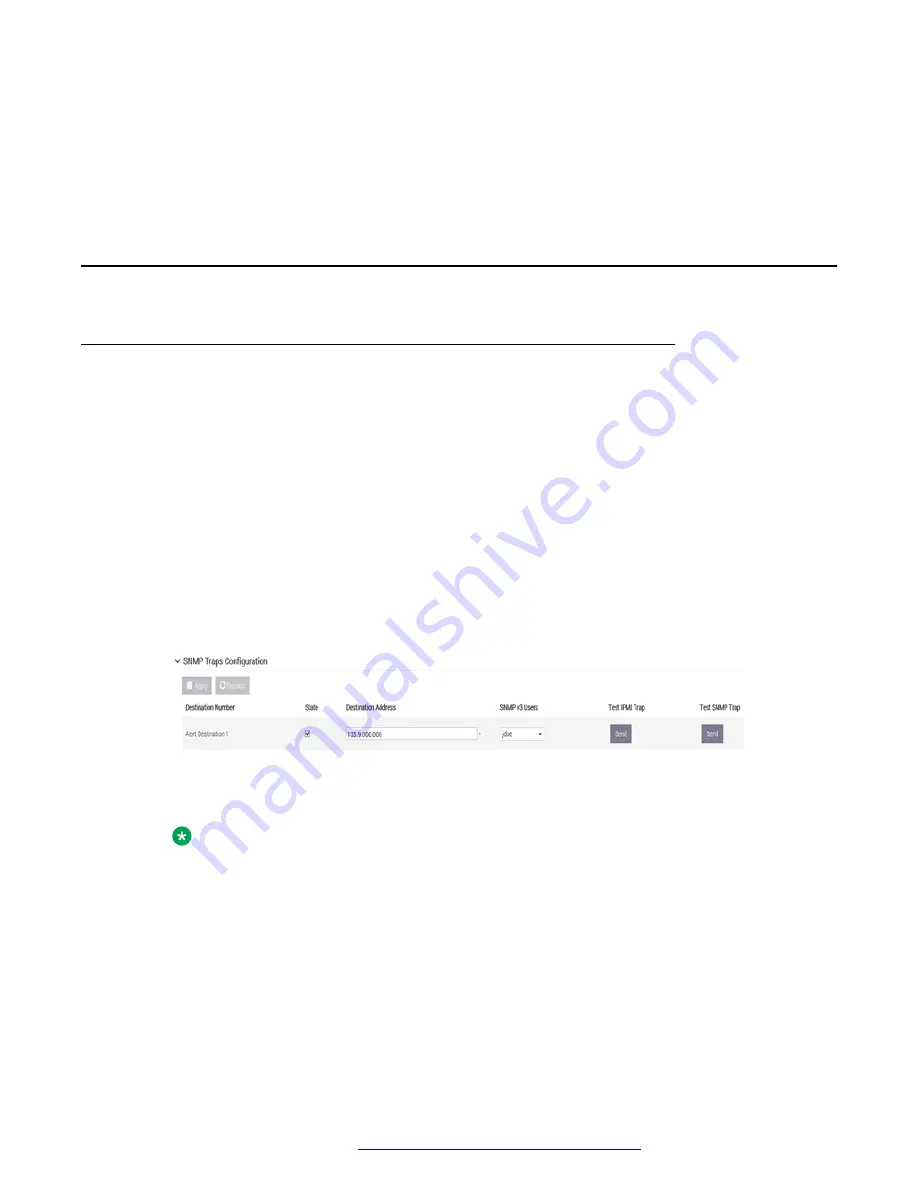
4. Click
Back
>
Back
>
Finish
>
Finish
>
Finish
to escape configuration menus.
Result
Server RAID configuration is now complete. The created Virtual Drive is now available for software
installation.
Dell R640 SNMP trap configuration using iDRAC9
Configuring SNMP traps for Dell R640 using iDRAC9
About this task
You can configure SNMP traps for Dell R640 Avaya Converged Platform 130 Appliance servers
using the iDRAC9 interface.
Before you begin
Log into the iDRAC9 web interface using the IP address and login details that were specified while
configuring iDRAC. See
Avaya iDRAC9 Best Practices
document for configuring the iDRAC.
Procedure
1. Navigate to
Configuration
>
System settings
>
SNMP Traps Configuration
.
The values shown in the following screenshot are only examples. The values may vary
based on your requirements.
2. Select the
State
check box.
3. In the
Destination Address
field, enter the destination IP address of the SNMP receiver.
4.
Note:
Execute this step only if SNMP v3 traps are set.
(Optional)
In the
SNMP v3 Users
field, click the drop-down arrow and click the user
account that is enabled for SNMP v3.
To associate a user account with SNMP v3 traps, see Editing a user account to enable it
for SNMP v3 traps.
5. In the
Community String
field, enter the SNMP community string value.
6. In the
SNMP Trap Format
field, click the required value.
Configuration
October 2019
Installing the Avaya Converged Platform 130 Series
76

























