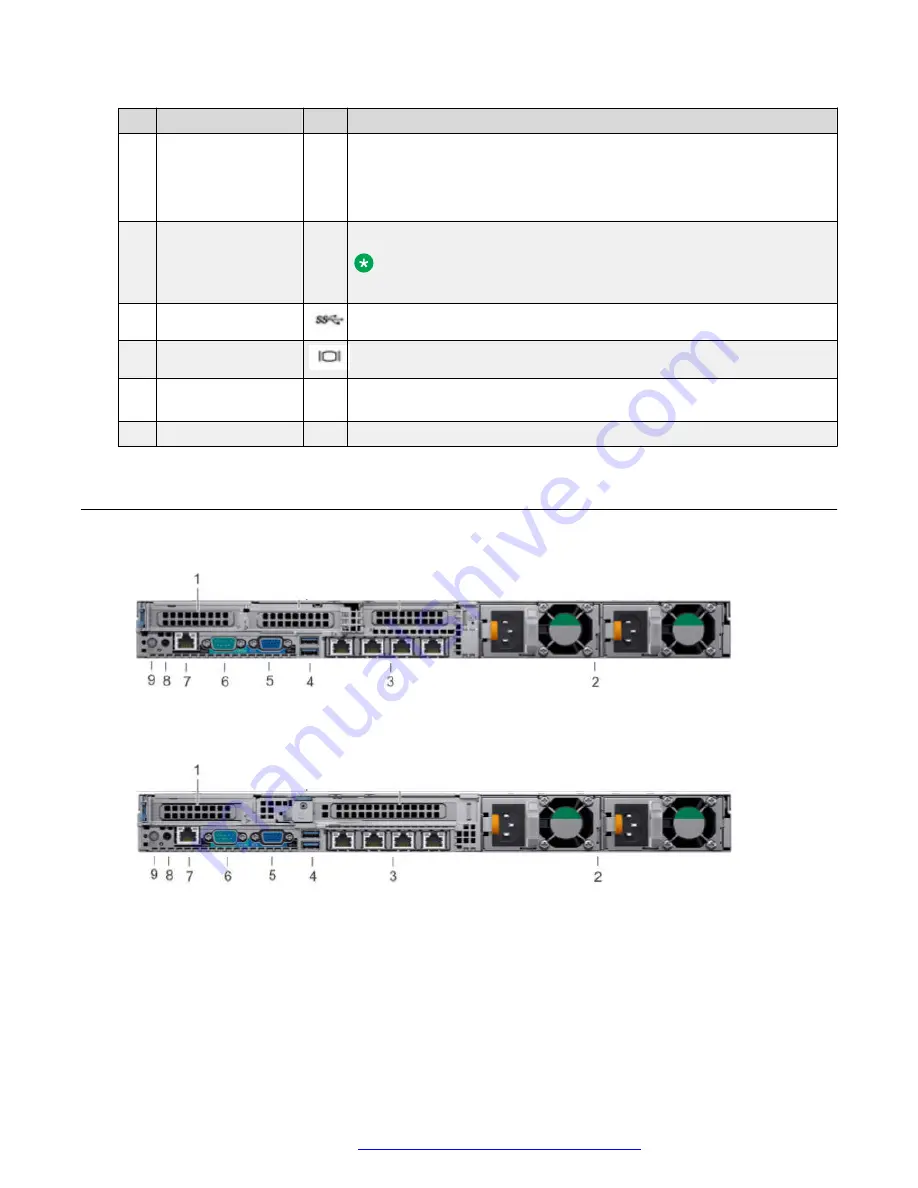
No. Item
Icon Description
1
Left control panel
NA
Displays the system health, system ID, and status LED indicators.
• Status LED: Enables you to identify failed hardware components.
There are up to five status LEDs and an overall system health LED
(Chassis health and system ID) bar.
2
Optical drive
N/A
One slim SATA DVD-ROM drive.
Note:
DVD devices are data only.
3
USB port
The USB port is USB 3.0 compliant.
4
VGA port
Enables you to connect a display device to the system.
5
Right control panel
NA
Contains the power button, USB port, iDRAC Direct micro port, and the
iDRAC Direct status LED.
6
Drive slots
NA
Enable you to install hard drives that are supported on your system.
Back view of Dell
™
PowerEdge
™
R640 Server
Figure 2: Back view of Dell PowerEdge R640 single CPU server
Figure 3: Back view of Dell PowerEdge R640 dual CPU server
Overview
October 2019
Installing the Avaya Converged Platform 130 Series
14





























