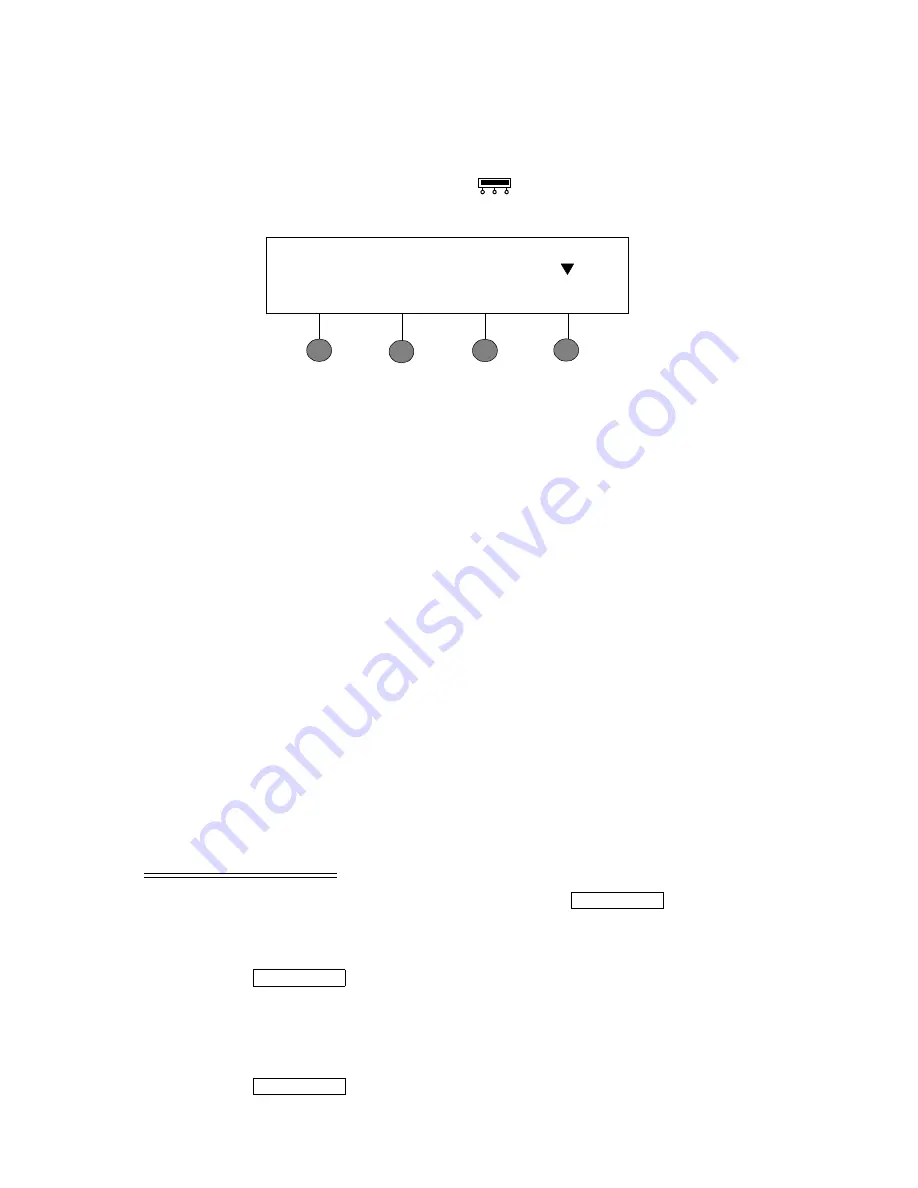
4
Using the Softkey Feature Menus
There are three separate softkey feature menus. Each of these menus allows
you to select from four different features.
You can enter Softkey Mode (and view the softkey feature menu) by pressing
the display control button labeled
Menu or
. The following is an example
of a softkey feature menu.
The
top line
of each softkey feature menu screen shows you the status of
each of the four features. An arrow appears above the feature name or
abbreviation if that feature is active. In the above example, the arrow above the
Timer feature indicates that feature is active.
The
second line
on each softkey feature menu shows the features you can
access. To use any of these features, you must press the softkey below the
feature name or abbreviation.
Press the
Next
or
Prev
button until the feature you want to use appears on the
display.
Note:
An error tone (one beep) sounds when you have made an
inappropriate softkey entry.
Press the
Exit
button at any time to exit the softkey feature menus and
return to normal call-handling operation.
Other Softkey Features That May Be On Your Display
There are 12 default features that can be accessed with the softkeys on a
CALLMASTER V telephone. However, the system manager may substitute
other softkey features in their place.
Call-Handling Features
HEADSET ON/OFF
The system administrator should have administered a
button on
your CALLMASTER V telephone.
To turn on your headset
1. Press .
The green light next to the button goes on to remind you the headset is
active.
To turn off your headset
1. Press
again.
The green light next to the button goes off.
Dir
Drop
HFAns
Timer
Headset On/Off
Headset On/Off
Headset On/Off




































