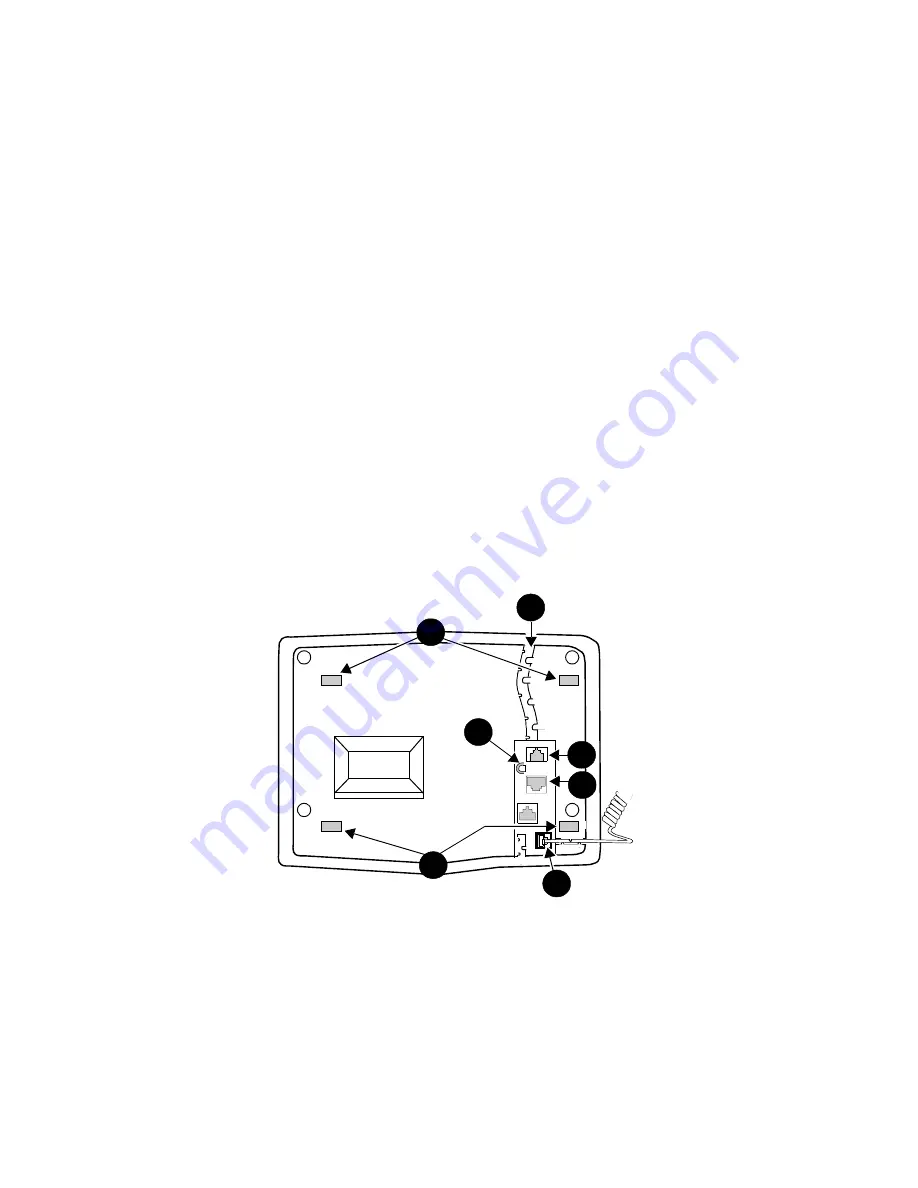
9
Operating Range Requirements
The total distance between the CALLMASTER V telephone (with Recorder
Interface active) and the recording device should not exceed
200 feet/ 60.96 meters.
The distance between the CALLMASTER V telephone and the PBX must NOT
exceed the following:
With 22-gauge wire, the distance between the CALMASTER V and the PBX
should not exceed 5,500 feet/ 1,676.4 meters; with 24-gauge wire, the
distance should not exceed 3,500 feet/ 1,066.8 meters; with 26-gauge wire,
the distance should not exceed 2,200 feet/ 670.56 meters.
The record output impedance is approximately 600 ohms and the output
channel is isolated from the telephone via a voice transformer that meets the
UL 1950 Dielectric Breakdown requirement of 1,000 URMS for one minute.
Telephone Installation
The CALLMASTER V telephone can be either desk-mounted or wall-mounted.
Read the following safety instructions and use the following directions and
refer to the following figure of the rear of the telephone for installing these
telephones.
Note:
An approved headset must be utilized with this product..
FIGURE 4
The CALLMASTER V Telephone Console, Rear View
1
3
4
5
2
6
7




































