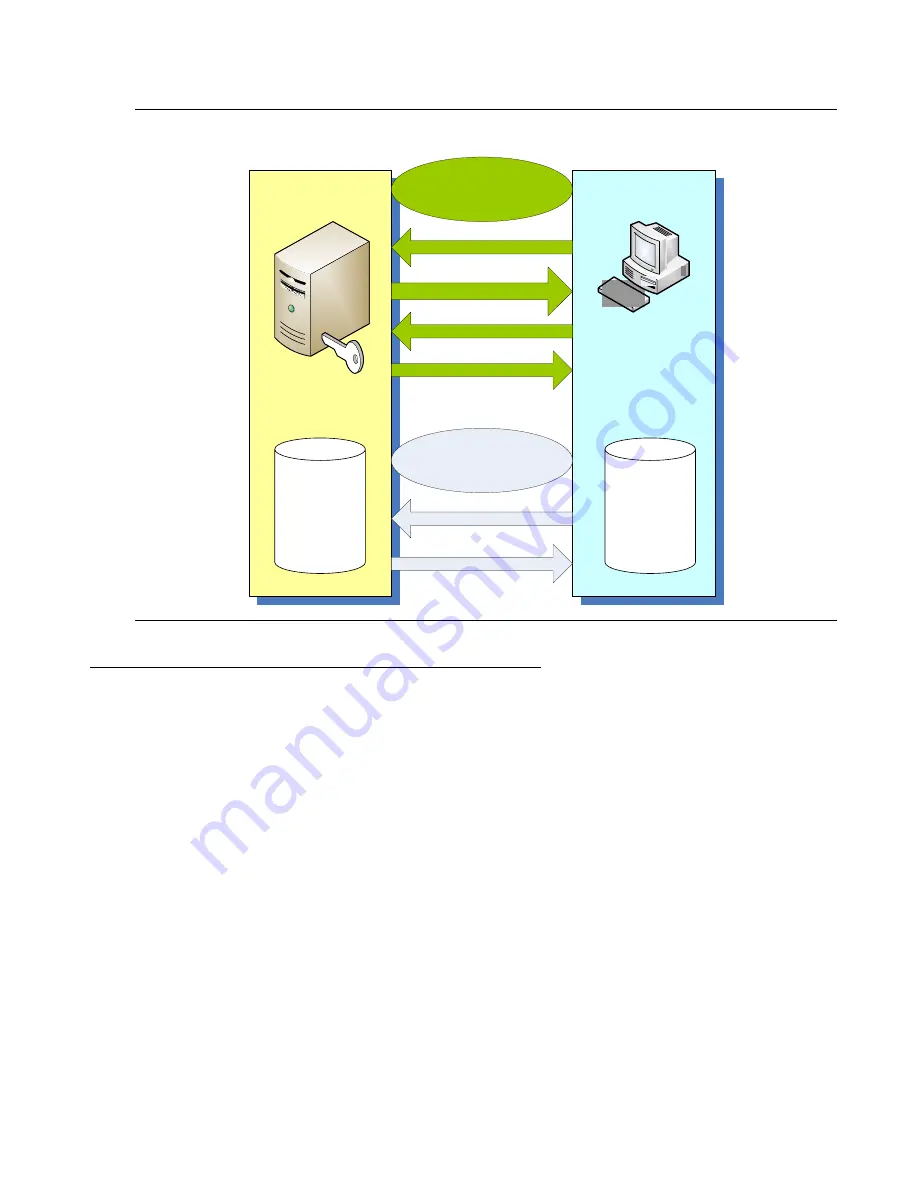
Establishing Switch Access
70 Installation and Configuration Guide Avaya C360 Multilayer Stackable Switches, version 4.5
Figure 18: SSH Session Establishment Process
Procedure for Establishing an SSH Connection
Perform the following steps to establish an SSH connection to the C360 for configuration of
Stack or Router parameters. You can open an SSH session to the Stack Master IP address:
1. Use the
show ip ssh
CLI command to ensure that an SSH key has been generated on
the switch.
- Use the
crypto key generate dsa
CLI command to generate a key if necessary.
2. Enable SSH on the switch using the
ip ssh enable
CLI command.
3. Connect your station to the network.
4. Verify that you can communicate with the C360 using Ping to the IP of the C360. If there is
no response using Ping, check the IP address and default gateway of both the C360 and
the station.
- The C360 default IP address is 149.49.32.134 and the default subnet mask is
255.255.255.0.
SSH
Server
SSH Client
Username List
HOST RSA Key
Hostnames List
Initiate CLI Session
User Passwords
User Authentication
SSH Client Connection
Public Key and Encryptions List
Establish Connection
Private Key and Encryptions List
Acknowledgement (ACK)
Summary of Contents for C360 Manager
Page 17: ...Issue 2 July 2005 17 Section 1 Avaya C360 Overview...
Page 18: ...18 Installation and Configuration Guide Avaya C360 Multilayer Stackable Switches version 4 5...
Page 29: ...Issue 2 July 2005 29 Section 2 Installing the C360...
Page 30: ...30 Installation and Configuration Guide Avaya C360 Multilayer Stackable Switches version 4 5...
Page 91: ...Issue 2 July 2005 91 Section 3 Avaya C360 Configuration...
Page 92: ...92 Installation and Configuration Guide Avaya C360 Multilayer Stackable Switches version 4 5...
Page 211: ...Issue 2 July 2005 211 Section 4 Troubleshooting and Maintaining the Avaya C360...
Page 212: ...212 Installation and Configuration Guide Avaya C360 Multilayer Stackable Switches version 4 5...






























