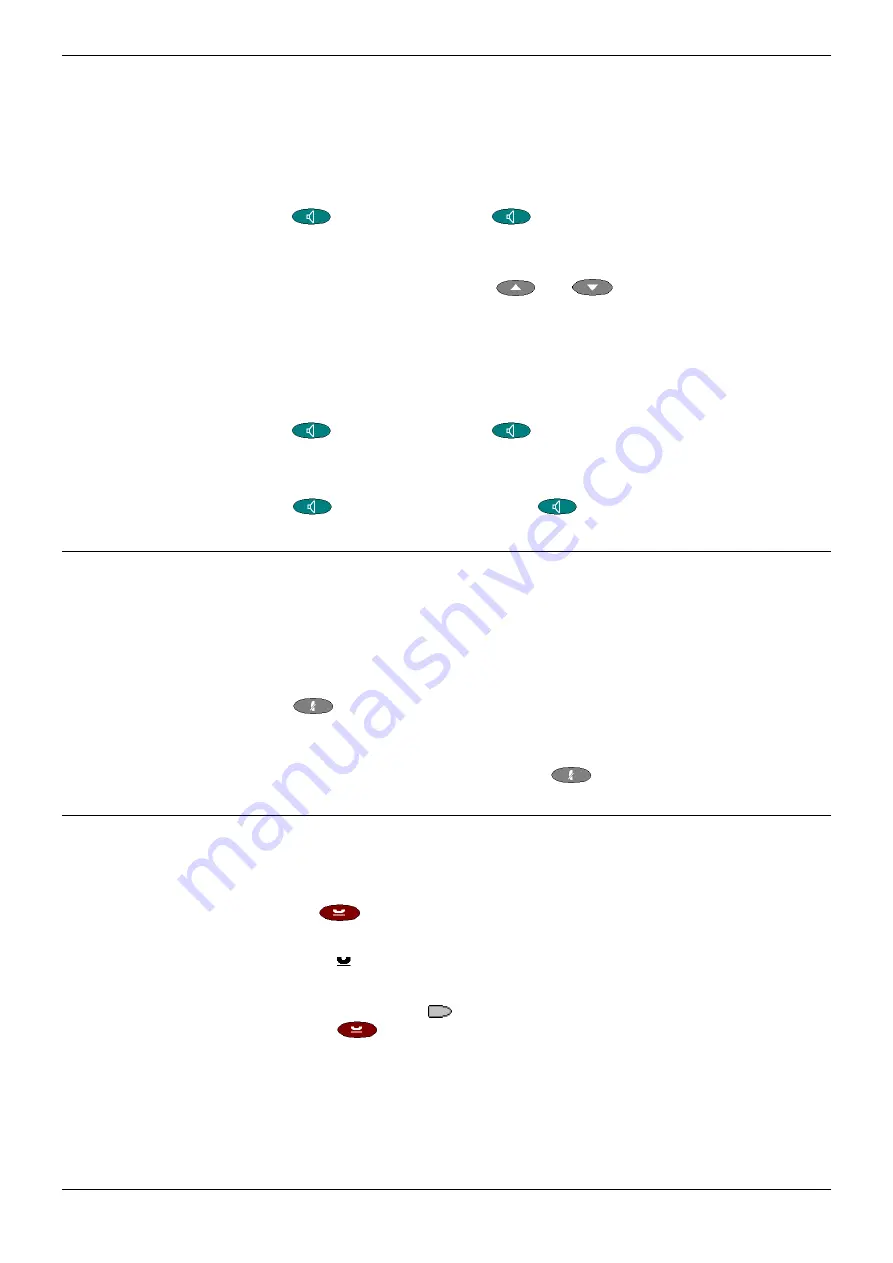
Page 8 - Speakerphone
Call Handling
Page 8 - Call Handling
IP Office 5610SW User’s Guide
Speakerphone
Speakerphone
The two-way built-in speakerphone allows you to make and answer calls without
lifting the handset. Keep in mind that two-way speakerphones may not operate
satisfactorily in every environment (such as in very noisy locations).
To make or answer a call without lifting the handset, or to use the
speakerphone with any feature:
1.
Press
. The LED beside the
button illuminates.
2.
Make or answer the call, or access the selected feature.
3.
Adjust the speakerphone volume if necessary.
•
To change the volume, use the
and
buttons. The display bar at
the top of the display screen shows the volume level. (There are eight
volume levels.)
Changing from speakerphone to handset:
1.
Pick up the handset and continue talking.
Changing from handset to speakerphone:
1.
Press
. The LED beside the
button illuminates.
2.
Hang up the handset.
Ending a speakerphone call:
1.
Press
again. The LED beside the
button goes out.
Mute
During an active call, the Mute feature prevents the party with whom you are
speaking from hearing you. This feature is most commonly used in conjunction with
the Speakerphone, but can be used to hold an off-line conversation at any time
during a call.
Preventing the other person on the line from hearing you:
1.
Press
Mute.
•
The other party cannot hear you. The indicator next to the Mute button
lights when Mute is active.
2.
To reinstate two-way conversation, press
Mute again.
Hold
The Hold feature puts a call on hold until you retrieve it.
Placing a call on hold:
1.
Press the
Hold.
•
The line display area changes to white text with a dark gray background,
and the Hold icon displays.
Retrieving the held call:
1.
Press the corresponding
Line/Feature button on which the call is being held,
or press the
Hold.
•
The call is now active.









































