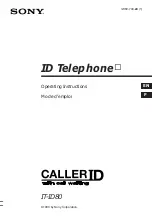Using the Web Access Application
Entering Text on Web Pages
Issue 2.0 December 2003
5-5
Save the text you
have entered
Press the appropriate application-specific softkey
(for example, Submit or Save).
Note: Application-specific softkeys are
determined by the application developer,
therefore the method of saving entered text is
subject to the application’s design.
Change the case of
an alphabetic
character to/from
lower (the default) to
upper case
Press the Mode softkey until ALPHA (upper
case) or alpha (lower case) displays, as
appropriate. Then use the dialpad to select the
characters you want to appear in that case.
Mode alpha displays all characters entered in
lower case, and is the default mode. Mode
ALPHA displays characters in upper case.
Pressing the softkey “toggles” from one mode to
the next.
Enter a numeric
character(s)
Press the Mode softkey until Num displays, then
use the dialpad to select the appropriate
number(s).
Place a symbol in
the text entry field
Press the Mode softkey until Symbol displays. If
the desired symbol is not currently displayed,
press the More softkey to view additional
symbols. To insert a symbol, press the
Line/Feature button to the right/left of the desired
symbol as appropriate.
If you want to
Then
Summary of Contents for 555-233-784
Page 1: ...4610SW IP Telephone Release 2 0 User s Guide 555 233 784 Issue 2 0 December 2003...
Page 2: ......
Page 10: ...Contents x Issue 2 0 December 2003...
Page 14: ...Related Documentation Training About This Guide xiv Issue 2 0 December 2003...
Page 36: ...Logging Off the Phone Using Your 4610SW IP Telephone 2 12 Issue 2 0 December 2003...