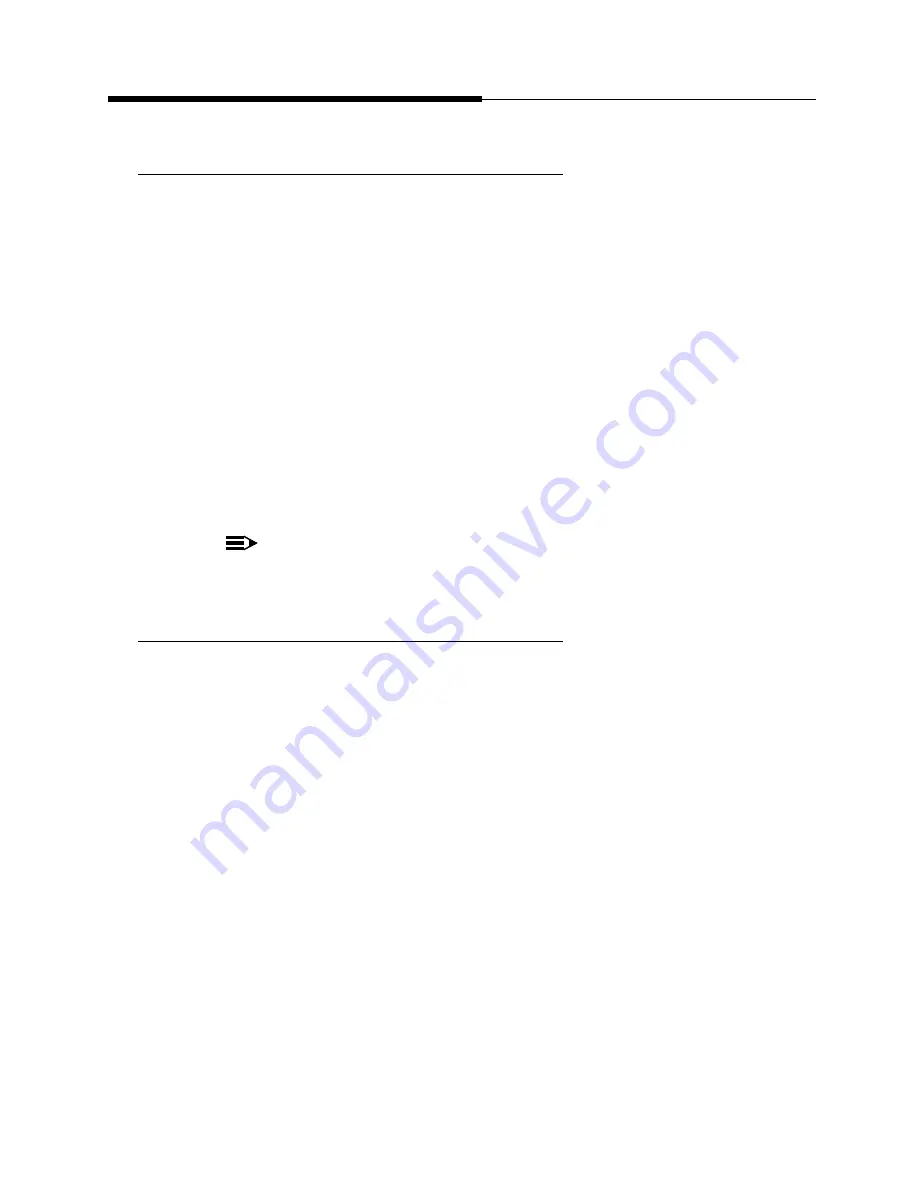
Accessing the Options and Preferences Screen
4630/4630SW IP Telephone Options
8-4
Issue 2.0 December 2003
Setting Button Click Feedback
8
Click feedback is the audible response your phone makes when you touch (select)
and release a button, field, or screen area. Two settings are available:
■
Click on contact - an audible “click” will sound when you touch a button on
the screen. This is the default setting.
■
No click - no audible feedback will occur when you touch the screen.
1. To change the click feedback, select Click Feedback Options from the
Touchscreen Options and Preferences screen.
The Select Click Feedback screen displays. The current feedback setting is
highlighted.
2. Select the click feedback option you prefer.
The selected option highlights to indicate an “On” status.
3. To save your selection, select Save. To exit without making a change,
select Cancel.
The Touchscreen Options and Preferences screen re-displays.
NOTE:
To raise or lower the Click Feedback volume, use the phone’s
Volume Control button.
Calibrating the Screen
8
If needed, adjust the screen display orientation using this option.
1. To change the orientation of your 4630 display, select Calibrate... from the
Touchscreen Options and Preferences screen.
The Calibrate the Screen screen displays, with an instruction to start
calibration.
2. Touch (select) the upper left corner of the screen.
The screen re-displays with a second instruction.
3. Touch (select) the lower right corner of the screen.
The screen reorients as appropriate. The message “The screen is now
calibrated.” displays.
4. To save the calibration, select Done.
The screen adjustment is stored and the Touchscreen Options and
Preferences screen re-displays.
Summary of Contents for 4630
Page 1: ...4630 4630SW IP Telephone Release 2 0 User s Guide 555 233 764 Issue 2 0 December 2003 ...
Page 10: ...Contents x Issue 2 0 December 2003 ...
Page 14: ...Related Documentation Training About This Guide xiv Issue 2 0 December 2003 ...
Page 42: ...Receiving Calls Using Your 4630 4630SW IP Telephone 2 12 Issue 2 0 December 2003 ...
Page 70: ...If You Need Help Using the Voice Mail Application 6 10 Issue 2 0 December 2003 ...
Page 98: ...Stock Ticker Option 4630 4630SW IP Telephone Options 8 26 Issue 2 0 December 2003 ...
Page 110: ...Troubleshooting 4630 Applications Troubleshooting 10 10 Issue 2 0 December 2003 ...






























