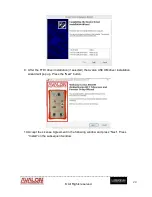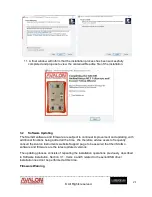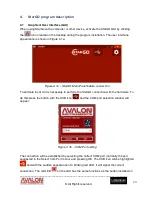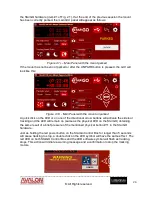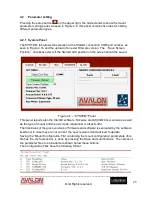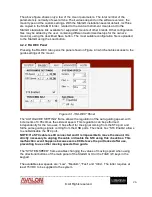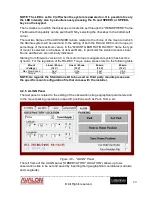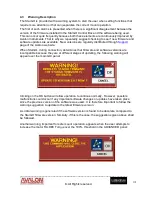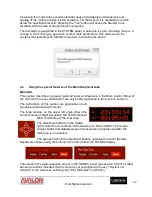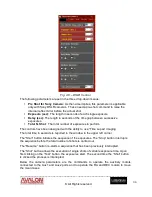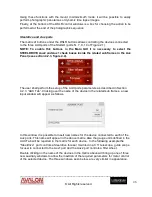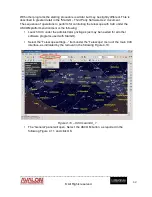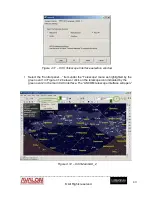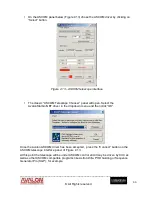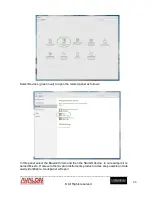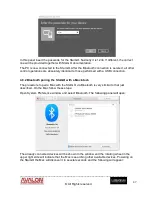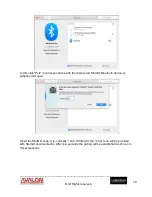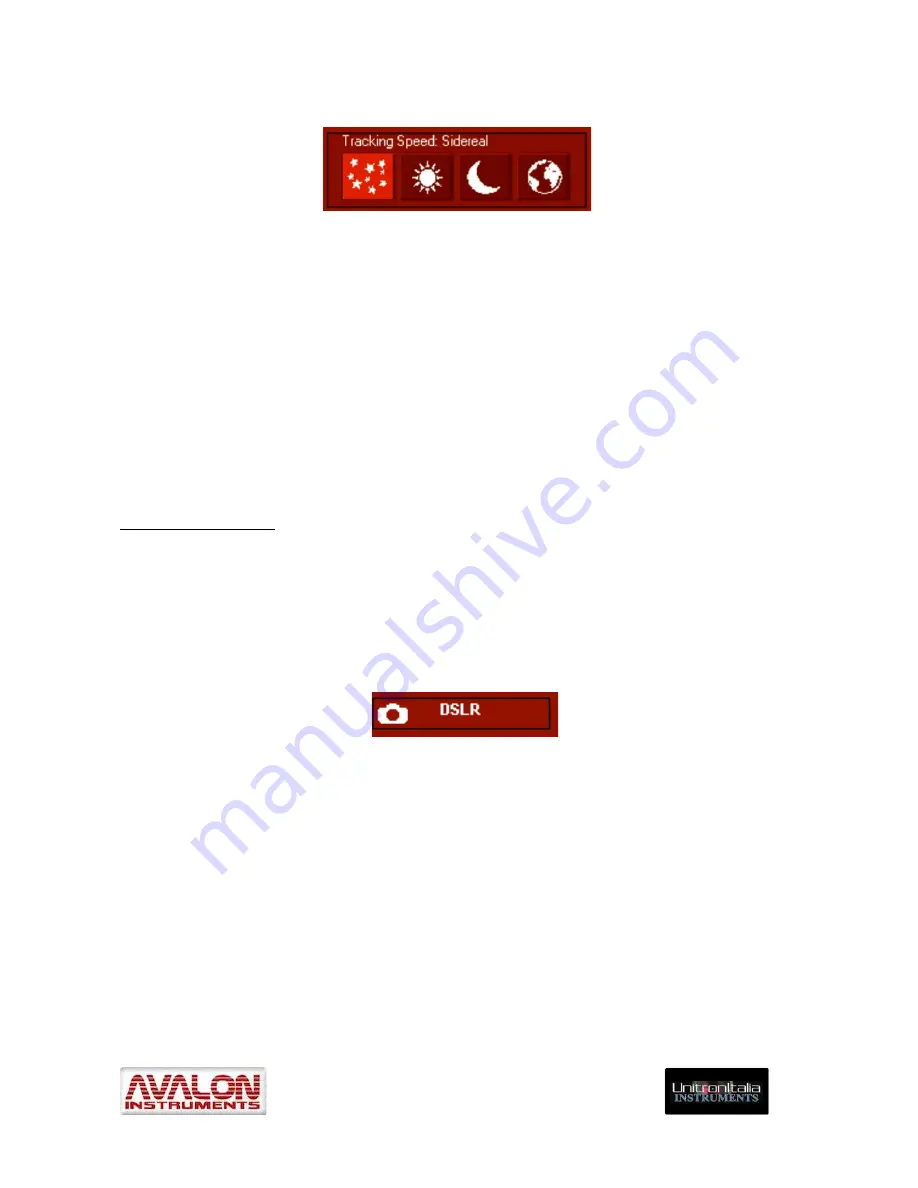
_____________________________________________________________________
©
All Rights reserved
33
The bottom left window contains the buttons to choose the telescope “Tracking” speeds.
“Tracking Speed” is the speed (Sidereal, Solar, Lunar and Terrestrial) used by the
telescope to follow the several types of celestial objects as they appear to move across
the sky.
Clicking on the first button in the “Tracking” row selects sidereal speed. This speed remains
obviously fixed because most celestial objects move at a constant speed due to the
constant speed of the earth’s rotation. The Sun and Moon move at faster speeds across the
sky and therefore require faster tracking speeds.
These speeds are selected by use of the Solar and Lunar buttons in the “Tracking”
row). If
the terrestrial speed is selected, the mount stops and remains motionless relative to the sky,
but the display shows the RA changes due to the sidereal motion of the sky.
DSRL management
NOTE: To enable this button in the Main GUI it is necessary to select the DSRL
SHOW check boxes inside the SHOW BUTTON sub frame in the Aux Panel (see
section 4.2.3, figure 4.4).
The StarGo application is able to efficiently manage photographic imaging with a DSLR
camera, using suitable cable. To use this feature it will be necessary to connect the camera
to the port (#5 in Figure 1.1) on the StarGO Control Box using the suitable cable.Activate
the DSRL function by pressing the button with the same name in the Main GUI.
Clicking on the DSLR button causes a new window to appear (Figure 4.8), allowing
StarGO to set up all photographic parameters for astrophotography and time-lapse.