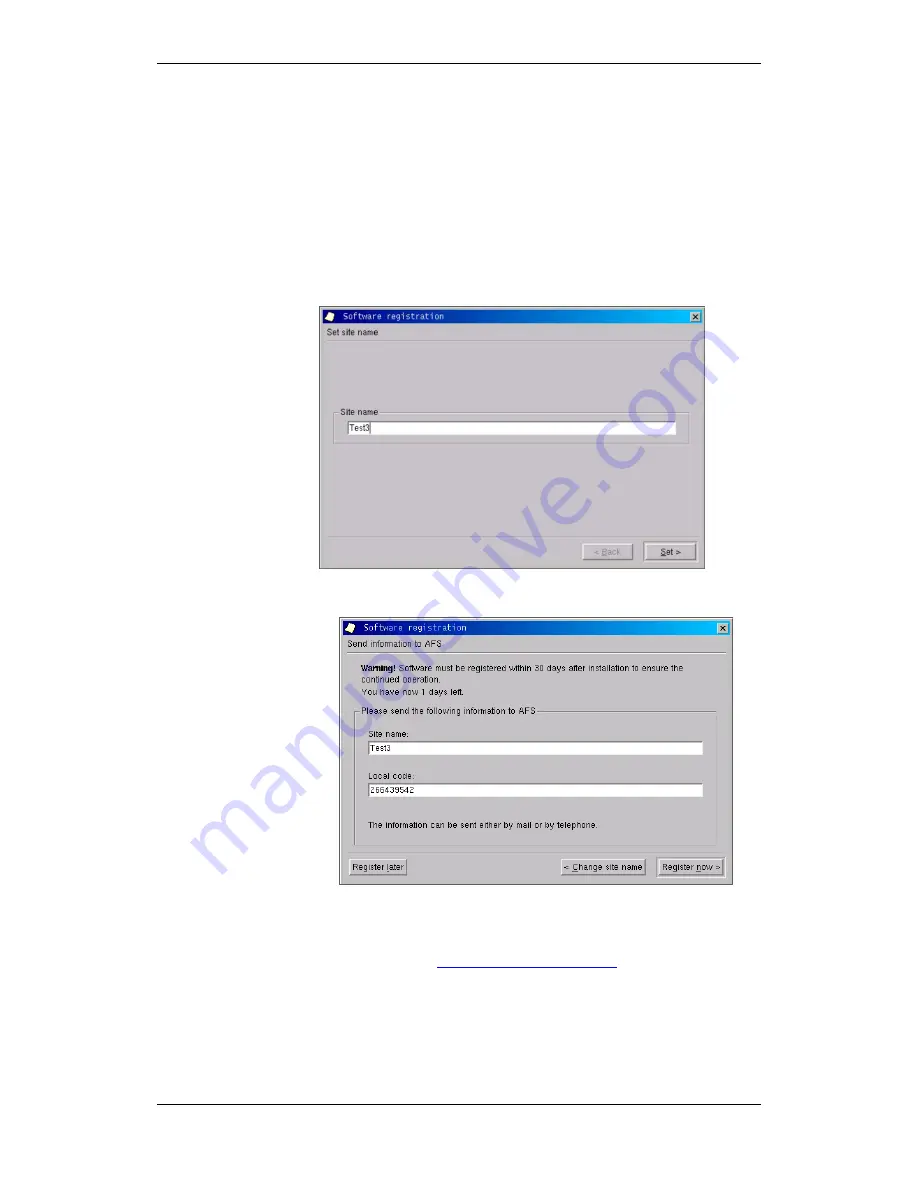
AutroMaster ISEMS
Installation and Commissioning Handbook, AutroMaster ISEMS - Integrated Safety and Emergency Management System,
116-P-AMASTER-INSTCOMM/IGB, Rev. C, 2016-05-20, Autronica Fire and Security
Page 52
4.2 Registration of AutroMaster ISEMS
During the very first start-up of an AutroMaster ISEMS installation, the
AutroMaster software has to be registered at Autronica Fire and
Security. Before registering the software, make sure that the network
configuration is completed.
The registration of AutroMaster described in this chapter deals with all
editions (ISEMS, Oil & Gas, Martime and Onshore).
Type the site name (Test3 is used in the example below), click
Set
.
The
Site name
and
Local code
will appear automatically (Test3 and
266439542 are used in the example below).
Contact Autronica Fire and Security, and they will provide you the
information you need in order to register (Serial Number and the
Unlock key).
E-mail address
Autronica Fire and Security Support tel47 815 20 300.
If you want to register later, click Register later.
Note that the software must be registered within 30 days after
installation to ensure the continued operation. A text in the dialogue
box will inform you how many days are left until you have to
register.
If you want to register now, click Register now, and continue.
Summary of Contents for AutroMaster ISEMS
Page 8: ......






























