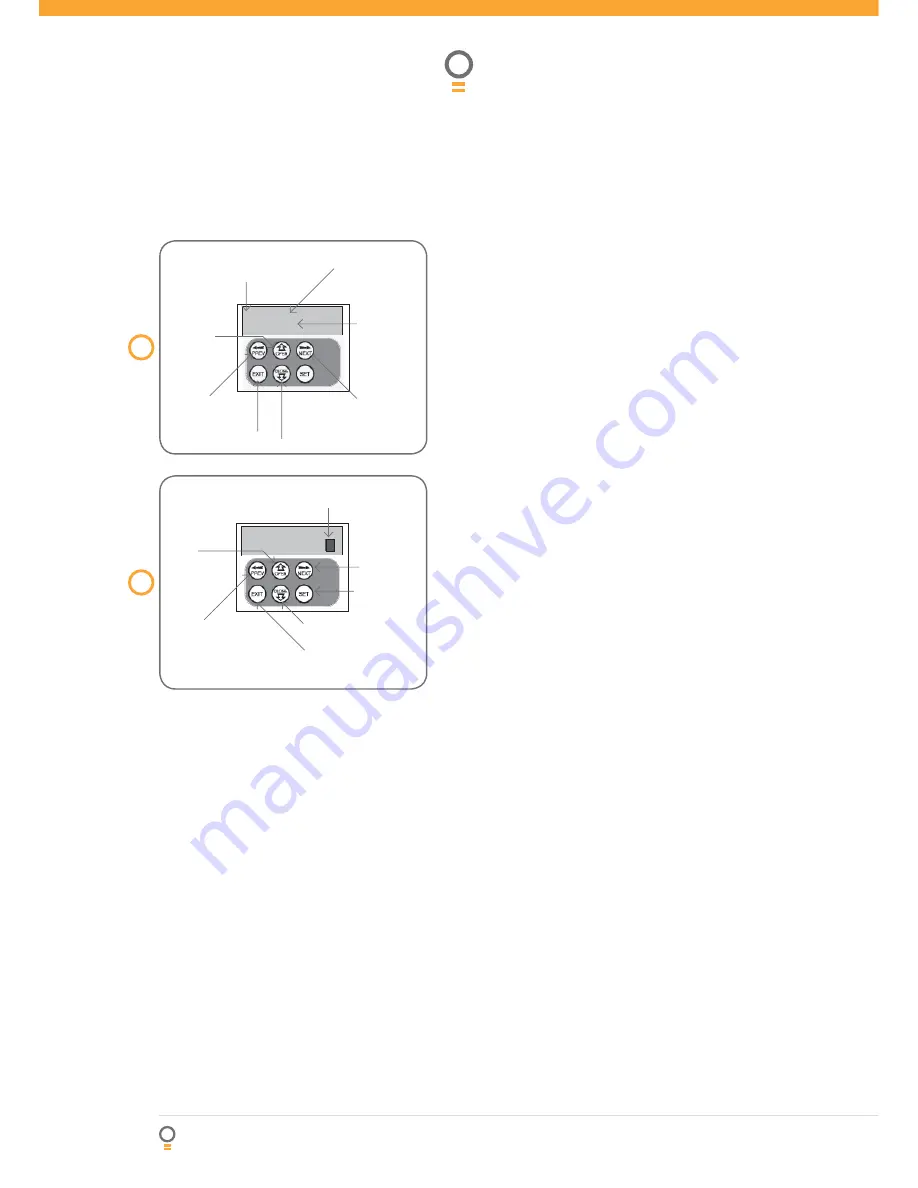
24
Dual Gate Controller DCB-05
Owner Installation Instructions
Viewing and editing parameters
This section illustrates how to locate, view and
adjust parameters.
Locating parameters
Refer to MENU STRUCTURE on Page 10 or the preceding
section for CONTROL BOARD ADJUSTMENTS. Locate
the required parameter and note the MENU number.
The example used in
(Fig. 30)
displays “CLOSE LOCK
TIME”
Changing setting
1. Press NEXT/PREV to navigate to the required menu.
2. Press SET to show sub-menu.
3. Press NEXT/PREV to go to required sub-menu.
4. Press SET to enter edit mode.
5. Press UP/DOWN to change parameter setting.
Holding the button down causes the parameter’s
values to change rapidly. The longer the button is
held, the faster the value changes.
6. Press SET to SAVE setting.
Reload default setting
1. Press NEXT/PREV buttons to display LOAD
DEFAULT screen.
2. Press SET to load the default value.
Return to menu
If the parameter values are not to be changed, press
EXIT to return to sub menu. Press EXIT again to return
to the MAIN SCREEN.
30
fi g
#LOSE,OCK
4IME3%#
31
fi g
#LOSE,OCK
4IME3%#
Parameter name
Parameter
value
Displays next
parameter
in list
Parameter number in list
Enter Edit
Mode
Displays previous
parameter in list
Returns back to menu
Enter Edit Mode
View Mode (No cursor)
Edit Mode (Cursor shown)
Increase
value
Displays “Load
Default?” screen,
giving option of
loading default value
Exits back to View Mode
with no changes made
Decrease
value
Saves new
value and exits
back to View
Mode
Displays “Load
Default?” screen,
giving option of
loading default
value
Cursor shown






























