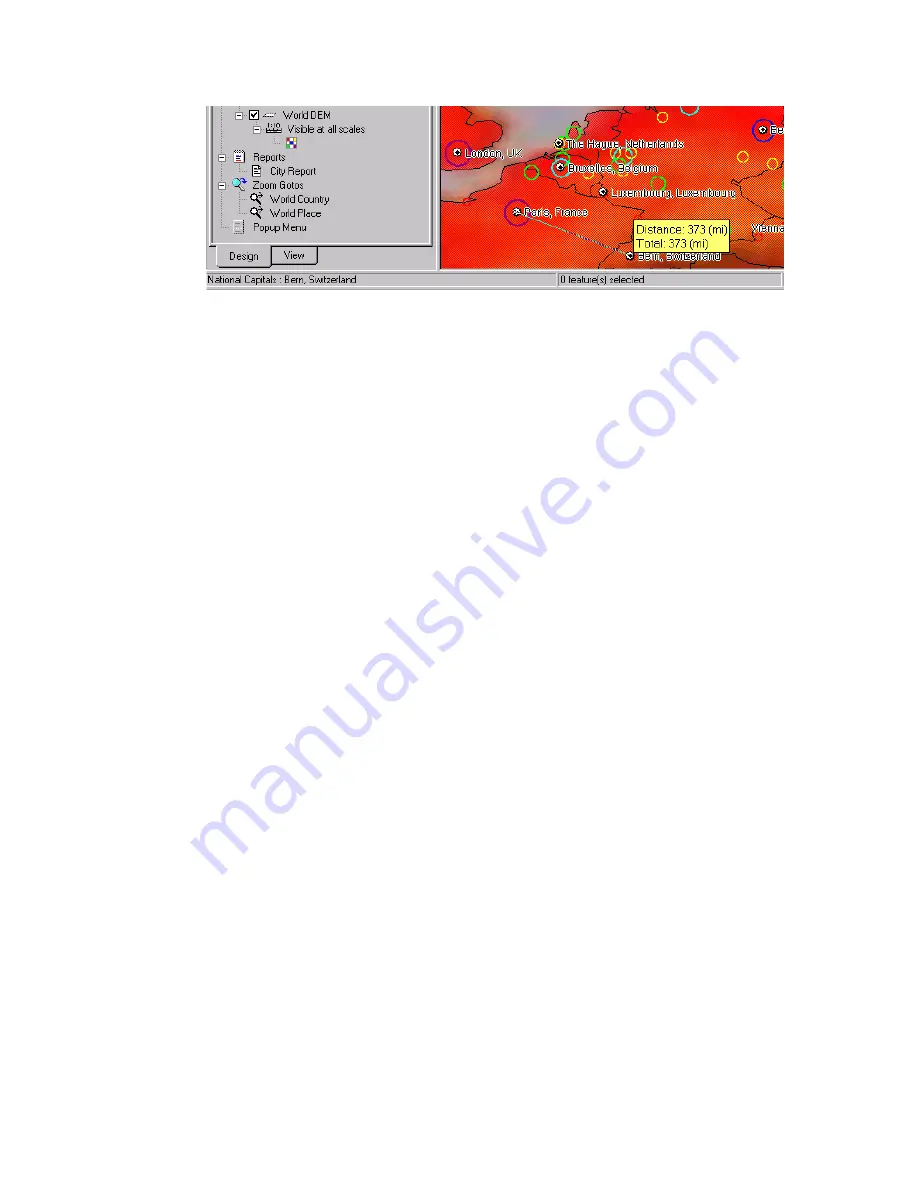
134
|
Chapter 7
Getting Familiar with Autodesk MapGuide Author
In the previous illustration, Autodesk MapGuide Author displays the
distance between Paris and Bern, 373 miles, in the yellow MapTip popup.
Because only one segment was measured (the distance between two points
only), the total distance is the same as the distance of the segment.
Selecting Map Features
When you select features on the map, you can then view a report that
provides information about the selected features, or you can adjust the map
display to zoom to the selected features. The number and type of selected
features are displayed on the status bar at the bottom of the map.
You can select map features only if you enable the Make Map Features Select-
able option on the General tab of the Map Layer Properties dialog box. For
more information, see “Specifying General Properties for Layers” on
page 153.
Note
When you select a map feature, Autodesk MapGuide Author selects the
feature by its key. Therefore, if you select a map feature that contains multiple
points, each of which has the same key, each of those points will be selected. Sim-
ilarly, if there are multiple features in the map with the same key, selecting one of
those features will select all features that share that same key.
You can select map features in several different ways:
Use the mouse to select features.
Use one of the options on the Select menu.
Online Help Index
selecting map features
Summary of Contents for 15606-011408-9320 - MAP R6.3 CPU MODEL-UPG 4/5 MIN 2 CPUS INITL
Page 1: ...15505 010000 5020 July 2000 USER S GUIDE ...
Page 8: ...viii ...
Page 26: ...26 ...
Page 88: ...88 ...
Page 146: ...146 ...
Page 168: ...168 ...






























