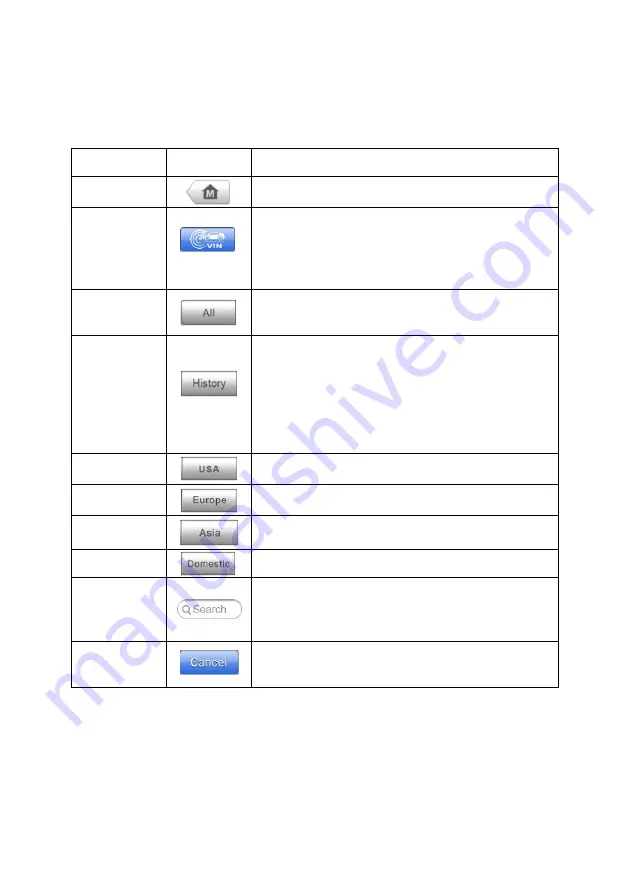
57
◎
Top toolbar Buttons
The operations of the Toolbar buttons at the top of the screen are listed and
described in the table below:
Table 4-3
Top Toolbar Buttons
Name
Button
Description
Home
Returns to the MaxiSys Job Menu.
VIN Scan
Touching this button opens a dropdown
list; tap
Auto Detect
for auto VIN
detection; tap
Manual Input
to enter VIN
manually.
All
Displays all the vehicle makes in the
vehicle menu.
History
Displays the stored test vehicle history
records. This option provides you direct
access to the previously tested vehicle
recorded during previous test sessions.
See
on page 96 Vehicle
USA
Displays the USA vehicle menu.
Europe
Displays the European vehicle menu.
Asia
Displays the Asian vehicle menu.
Domestic
Displays the Domestic vehicle menu.
Search
Touching this button opens the virtual
keyboard, allowing you to manually enter
the specific vehicle make required.
Cancel
Touching this button exits the search
screen, or cancels an operation.
◎
Manufacturer Buttons
The Manufacturer buttons display the various vehicle logos and the brand
names. Select the required manufacturer button after the MaxiFlash Elite is
properly connected to the test vehicle to start a diagnostic session.
















































