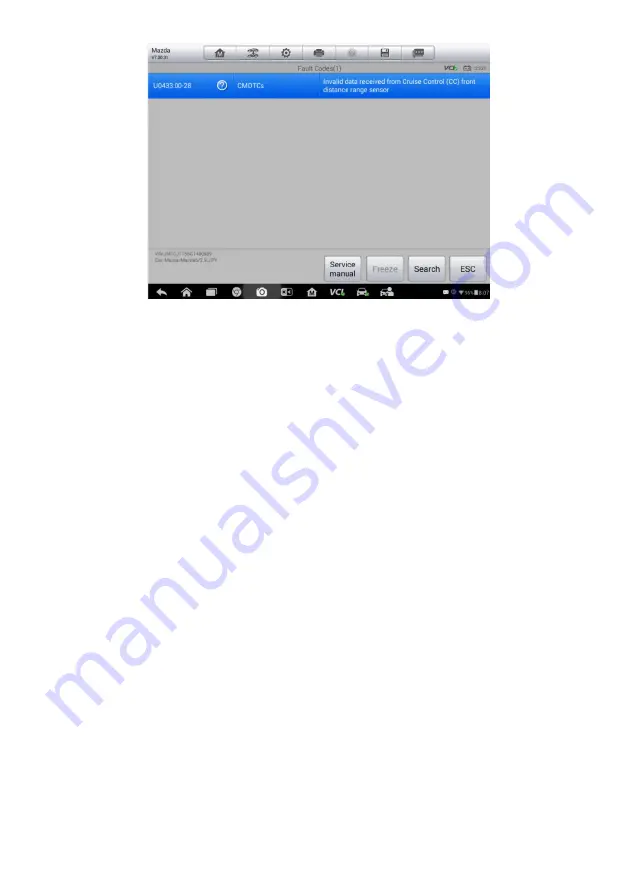
28
Figure 4-5
Sample Read Codes Screen
1. Diagnostics Toolbar Buttons
– see
Table 4-1 Diagnostics Toolbar Buttons
on page 18 for details.
2. Main Section
Code Column
– displays the retrieved codes from the vehicle
Status Column
– indicates the status of the retrieved codes
Description Column
– detailed descriptions for the retrieved codes
Snowflake Icon
– only displays when freeze frame data is available for
viewing; selecting it displays a data screen, which looks very similar to the
Read Codes interface, therefore same operation method may be applied.
3. Functional Button
Help
– tap it to view more DTC information
Freeze
– tap it to view the freeze frame of the selected DTC
Search
– tap it to search more information about the selected DTC on the
internet
Clear DTC
– tap it to erase the selected DTC
ESC
– tap it to exit the function
Erase Codes
After reading the retrieved codes from the vehicle and certain repairs have
been carried out, you can decide to erase the codes from the vehicle using
this function. Before performing this function, make sure the vehicle
’s ignition
key is in the ON (RUN) position with the engine off.
To erase codes






























