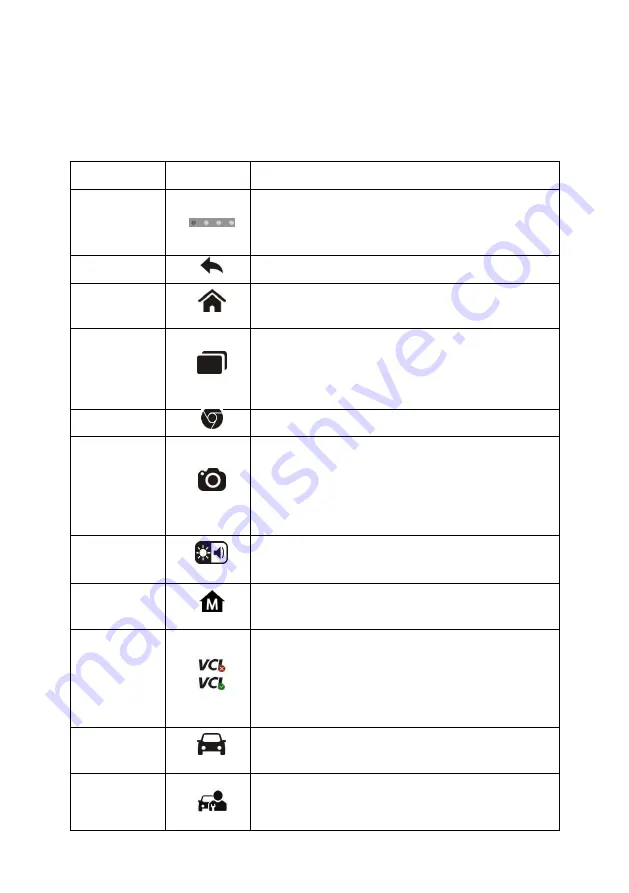
16
Locator and Navigation Buttons
Operations of the Navigation buttons at the bottom of the screen are described
in the table below:
Table 3-2
Locator and Navigation Buttons
Name
Button
Description
Locator
Indicates the location of the screen.
Swipe the screen left or right to view the
previous or next screen.
Back
Returns to the previous screen.
Android
Home
Returns to Android System
’s Home
screen.
Recent
Apps
Displays a list of applications that are
currently working. Tap an app icon to
launch. To remove an app, swipe it to the
right.
Browser
Launches the Chrome Internet browser.
Camera
Opens the camera with short press; takes
and saves screenshot image with long
press. The saved files are auto-stored in
the Data Manager application for later
reviews. See
on page 69.
Display
& Sound
Adjusts the brightness of the screen and
the volume of the audio output.
MaxiSys
Home
Returns to MaxiSys Job Menu.
VCI
Opens the VCI Manager application. The
check at the bottom right corner indicates
the tablet is communicating with the VCI,
an X will display if the tablet is not
connected to VCI.
MaxiSys
Shortcut
Returns to the Diagnostics screen.
Service
Returns to the Service screen.
















































