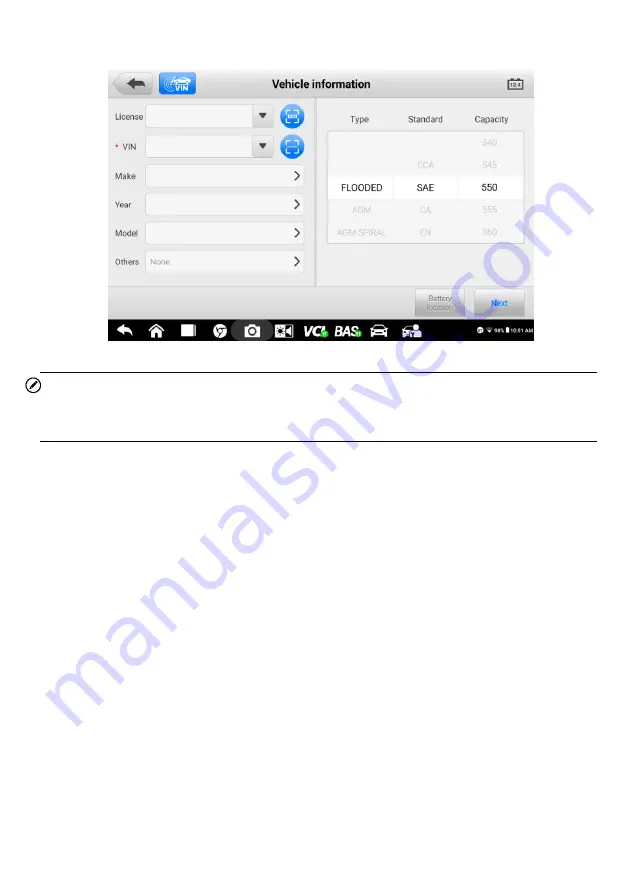
21
Confirm Vehicle Information
Figure 4-2
Sample Vehicle Information Screen
NOTE
The Scan License feature is supported in limited countries and regions. Manually enter the
license number if it is not available.
1.
The vehicle information will be automatically identified when vehicle communication is
established.
2.
Tap
Battery Location
on the bottom-left corner of the screen and review the battery
location diagram.
3.
Locate the battery, check the battery information on it, and select the correct battery
parameters on the right side of the screen.
4.
Confirm the information on the Vehicle information screen. Tap the corresponding field to
manually input the correct parameters if needed. Tap
Next
to continue.
Before entering the battery test, a Visual inspection screen will display if it is enabled in
Settings
. Enter or scan the battery barcode which can be viewed on the battery. Then,
observe the battery for any physical damage, poor installation and/or battery leakage. If any
of these damage is observed, tap on the corresponding box(s) under the “Battery appearance
inspection”. The user can also add more details of the battery into the input field, as well as
photos.
It is not required
to fill in the “Visual inspection” information which will display in the battery
reports. The user can decide whether to complete this part depending on the actual case.






























