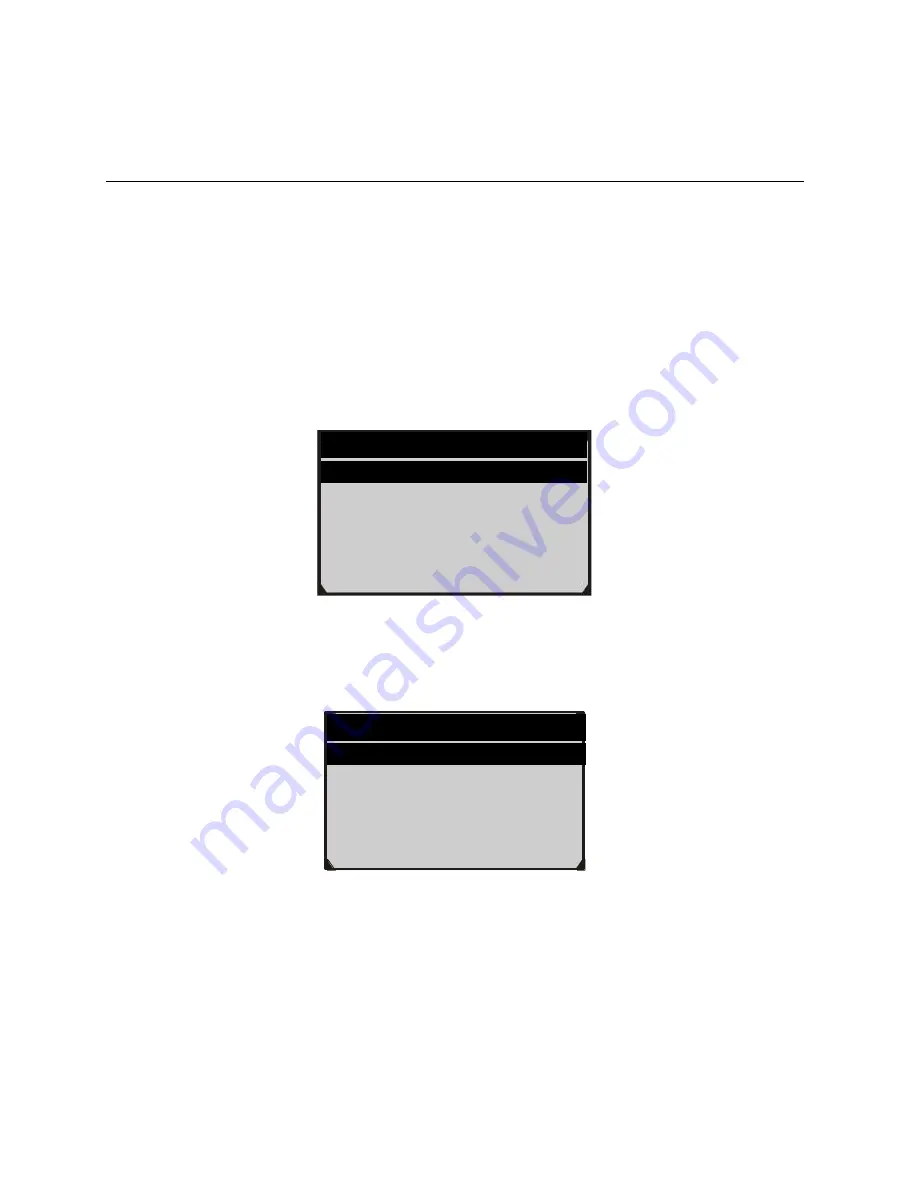
13
Select
Vehicle Data Recorder
from the DAS menu.
Click on the vehicle file you desired to enter the diagnostic menu.
Diagnostic Operation
This function allows you to read and clear diagnostic trouble codes (DTCs)
from a vehicle.
Read Codes
The
Read Codes
procedure varies for each vehicle being tested. This
section includes the following
Read Codes
procedures.
In the
Function Menu
screen, select
Read Codes
. This will display the
Read Codes
menu screen.
Figure 2-11
In the
Read Codes
menu, select one of the options to proceed. The screen
will show as below.
Figure 2-12
Select one of the DTC options to view detailed diagnostic trouble code
information.
You can save the code results for later review by selecting
Save
option on
the bottom. When you finished viewing the DTCs, press the
ESC
button to
return to previous screen.
Read Codes
1. KOEO On Demand Self-test
2. KOER On Demand Self-test
3. Retrieve CMDTCs
(Continuous Memory Diagnostic
Trouble Codes)
Select Options
1. CMDTCs
2. Freeze Frame-MODE2
3. Pending.






























