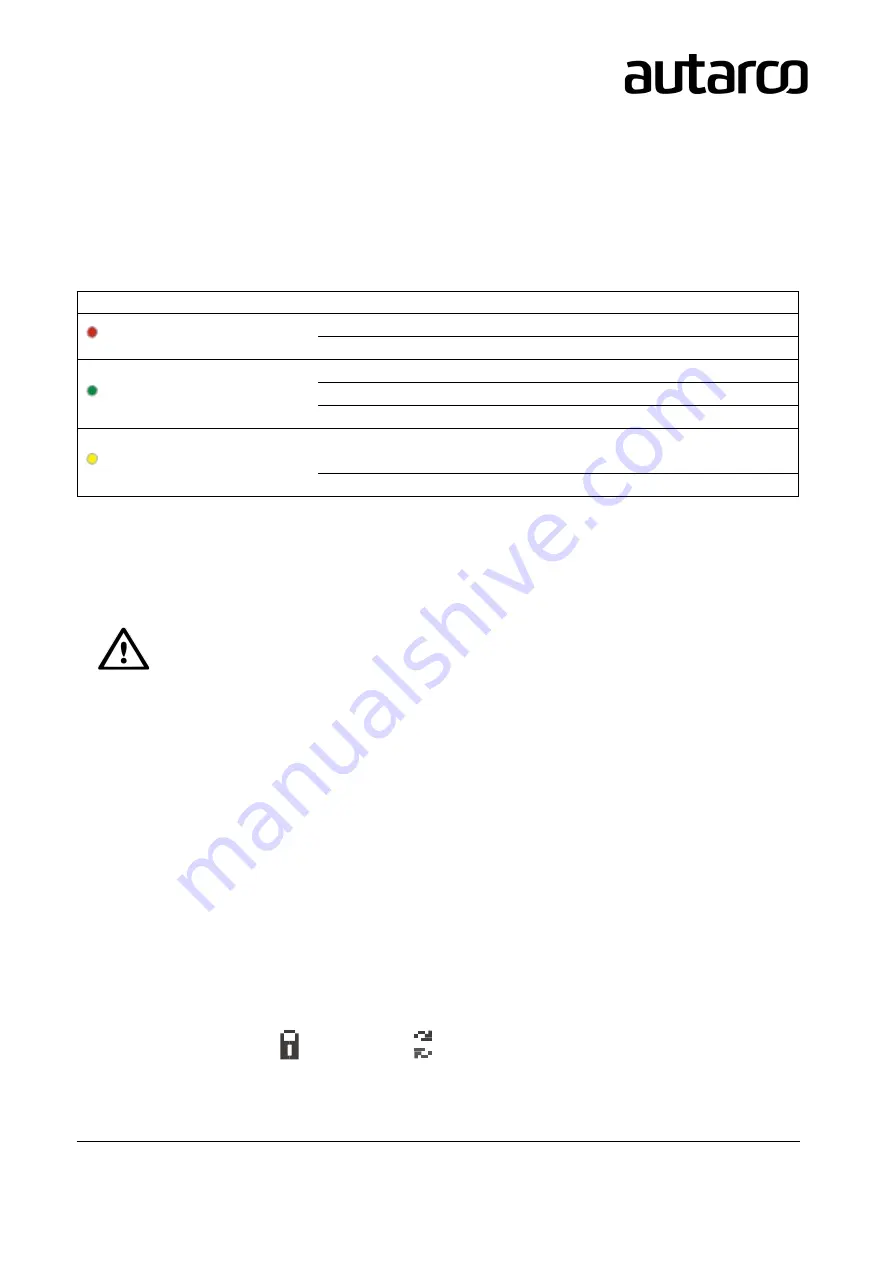
22
UX-series Inverters
6.
Operation
6.1
LED indicator lights
There are three LED status indicator lights in the front panel of UX series inverters. The left POWER light (red)
indicates power status of the inverter. The middle OPERATION light (green) indicates the operation status. The
right ALARM light (yellow) indicates the alarm status. Table 3.1 explains their meanings.
Light
Status
Description
POWER (red)
ON
The PV array provides power to the inverter
OFF
The PV array does not provide power to the inverter
OPERATION (green)
ON
The inverter is feeding AC power to the grid
OFF
The inverter is not feeding AC power to the grid
FLASHING
The inverter is initializing
ALARM (yellow)
ON
There is a fault. Refer to the inverter display and
chapter 10 of this manual for details
OFF
The inverter is operating normally
When inverter DC switch and AC switch have been turned on the inverter will start initializing. After approx. 3
minutes the inverter will start normal operation with the inverter display showing GENERATING.
6.2
Inverter display
NOTICE! During normal operation, make sure the optional integrated DC switch is switched
“on”.
The display content consists of 2 lines. During regular operation the display shows the current power and
operation status alternatively for 10 seconds. Pressing the UP or DOWN buttons will manually cycle through
these two displays. Pressing the ENTER button gives access to the main menu which has four sub menus:
●
Information, described in detail in chapter 6.3.
●
Settings, described in detail in chapter 6.4.
●
Advanced information, described in detail in chapter 6.5.
●
Advanced settings, described in details in chapter 6.6.
By pressing UP or DOWN keys you can cycle through these sub menus and click ENTER to go into the submenu.
6.3
Information
The UX series inverters main menu provides access to operational data and information. The information is
displayed by selecting "Information" from the main menu.
By default the inverter display will scroll through the information states below. You can also press UP or DOWN
keys to manually scroll through. Pressing the ENTER key will lock or unlock the current display.
(locked)
(scrolling)
By pressing the ESC key returns to the main menu.






























