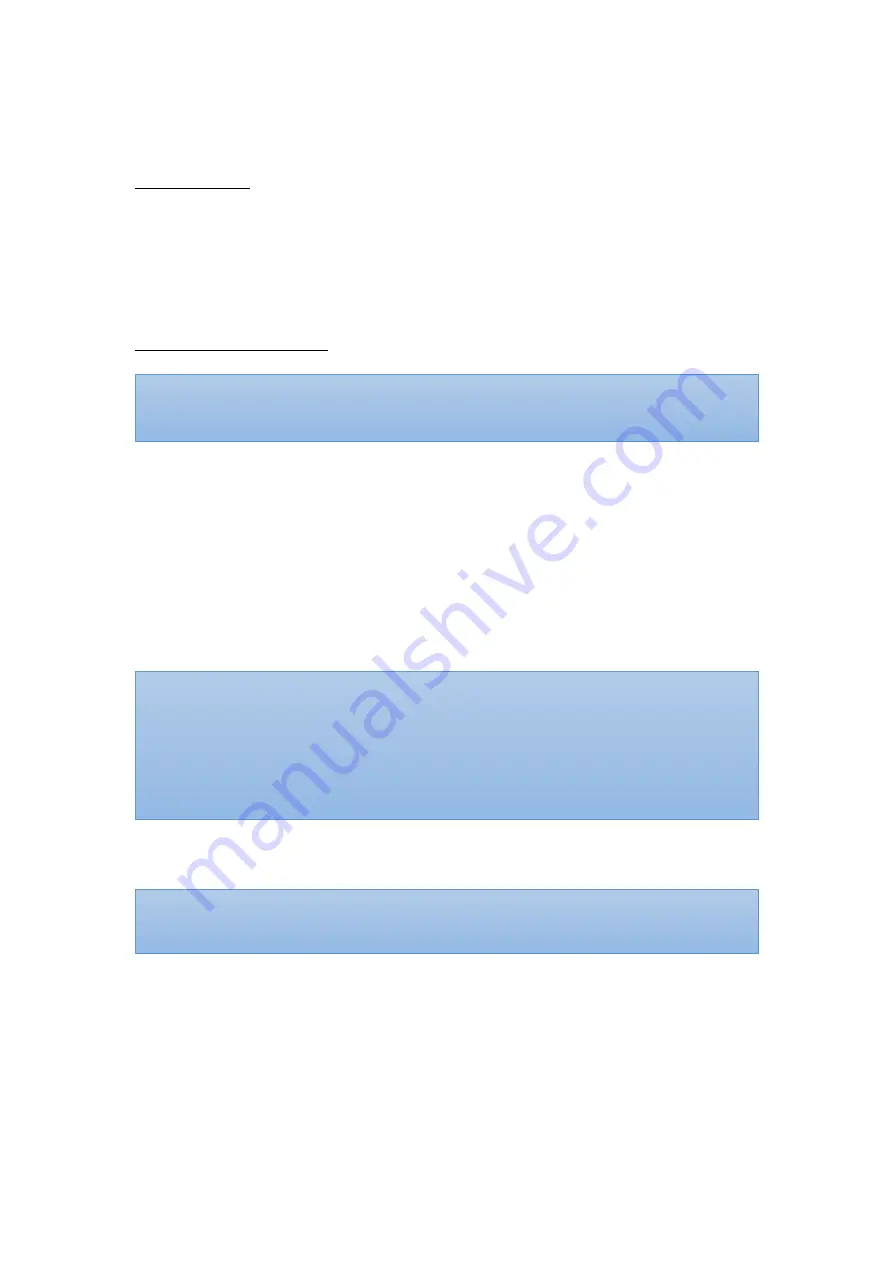
22
Wi-Fi Network Reset
For Display Unit
Step 1:
Tap on “SETTING”
→
“CONNECTION”
→
“DISPLAY UNIT”.
Step 2:
Select the desired Wi-Fi network from the list of available connections
displayed on the MAIN screen. Enter the network security password and
press “CONFIRM”.
For Receiver/ Transponder
Step 1:
Tap on “SETTING”
→
“CONNECTION”
→
“RECEIVER/TRANSPONDER”
→
“CONFIRM”.
Step 2:
Press and hold the Power button of Receiver/Transponder for ten (10)
seconds until “RESET” is heard.
Step 3:
Select the desired Wi-Fi network from the list of available connections
displayed on the MAIN screen. Enter the network security password and
press “CONFIRM”.
Step 4:
Create a password for the Receiver/Transponder and press “CONFIRM”.
Step 5:
Select the correct time zone and press “CONFIRM”.
NOTE:
The Wi-Fi network of the Display Unit will be changed as that of the
Receiver/Transponder changes.
NOTE:
Beware of connecting to an unsecured network provides no security
and exposes all your network traffic.
NOTE:
Ensure the customer Wi-Fi Network connection has a strong and reliable signal.
NOTE:
The Wi-Fi Link LED on Receiver/Transponder will turn solid red, indicating the
Wi-Fi connection has been established.
NOTE:
The password must contain a combination of numbers and letters with
maximum 16 characters.
Summary of Contents for Guardian Angel GA2000 Series
Page 5: ...4 Guide to Symbols...
Page 6: ...5...
















































