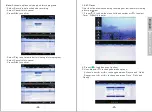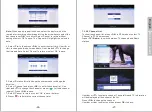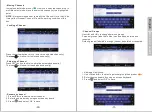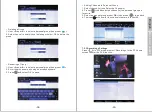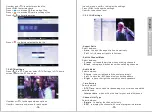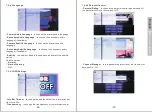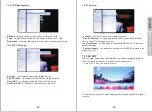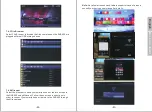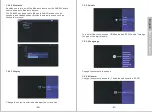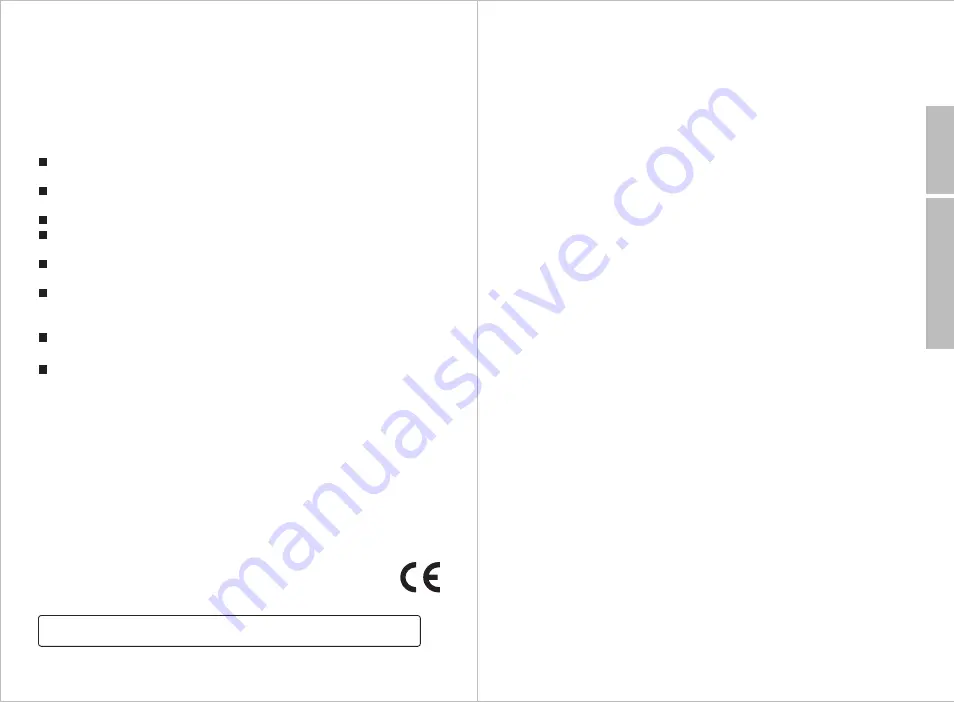
-53-
English
-52-
This product is in compliance with the essential requirements and other
relevant provisions of Directive 1999/5/EC. The declaration of conformity
may be consulted at August International Ltd, Unit 5 Swains Mill, Crane
Mead, Ware SG12 9PY, England.
Manufactured under license from Dolby Laboratories.
Dolby and the double-D symbol are trademarks of Dolby Laboratories.
This product is guaranteed for twelve months from the date of the original
purchase. In the unlikely event of any defect arising due to faulty materials
or workmanship, the unit will be either replaced or repaired free of charge
(where possible) during this period. An alternative product will be offered in
case the product is no longer available or repairable.
This warranty is subject to the following conditions:
The warranty is only valid within the country where the product is
purchased.
The product must be correctly installed and operated in accordance to
the instructions given in this user manual.
The product must be used solely for domestic purposes.
The warranty only covers the main units, and does not cover the
accessories.
The warranty does not cover the damage caused by misuse,
negligence, accident and natural disaster.
The warranty will be rendered invalid if the product is resold or has been
damaged by inexpert repairs. The manufactures disclaim any liability for
incidental or consequential damages.
Please consult our customer adviser before returning any product; we
are not responsible for any unexpected product returns.
Any faulty product must be kept and returned in the original packaging
with all the accessories and the original copy of the purchase receipt.
The warranty is in addition to, and does not diminish, your statutory or legal
rights.
Customer Service:
Telephone: +44 (0) 845 250 0586
Email: [email protected]
10. Warranty
Back to Content