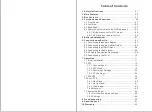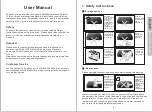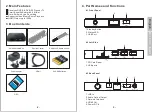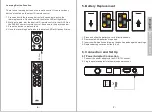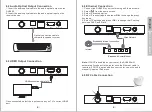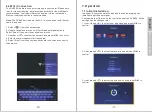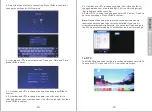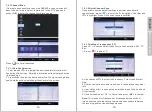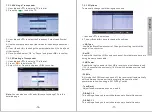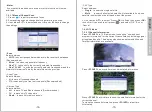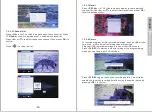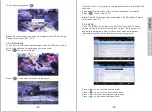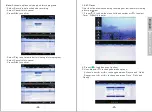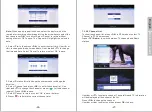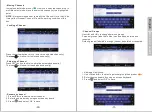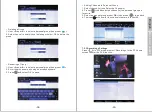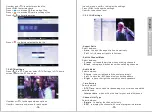-4-
English
-5-
F1
EPG
F2
TTX
F3
INFO
F4
REC
SET
R/L
RECALL
ASPECT
DVB600
FIND
SAT
TV/
RADIO
FAV
1
18
2
19
4
21
23
9
26
3
20
6
11
27
12
30
14
16
17
34
5
22
7
8
10
13
24
25
29
28
31
33
32
15
1. Power ON/OFF
2. Red Button / Aspect Ratio
3. Green Button / Screen Size
4. Subtitle Options
5. Audio Language Options
6. Scroll Up and Down for Menu and Channel List
7. F1 Function or 7 Days Electronic Program Guide
8. F2 Function or Open and Close Teletext
9. Home
10. Up / Channel Up in DTV Mode
11. Left
12. System Settings
13. Volume Up
14. Volume Down
15. Stop / Stop Recording
16. Numbers
17. TV and Radio Channel Switch Confirm Settings
18. Mute / Unmute
19. Blue Button Exit all Settings
20. Yellow Button
21. Select Satellite Program or Group Options
22. Quickly Find Channel from Channel List
23. Scroll Left and Right
24. F4 Function / Start recording
25. F3 Function or Channel Information
26. Main Menu and List all Short Key Functions in
DTV mode
27. Right
28. Confirm in General mode and Channel list in
DTV mode
29. Down and Channel Down in DTV mode
30. Press to Go Back one level.
Press and hold to return to home page
31. Previous track
32. Play/Pause in Player mode.
Press to start time shift in DTV mode.
Press and hold to active favourite Channel list in
DTV mode
33. Next track or switch AUDIO track in DTV mode
34. Press to display recently watched channel list
Press and hold to active / deactivate air mouse
function
4
.
4
Remote Control
4.4.1.DTV Remote Control
4
.
4.2 Smart Remote Control
1. Status LED
2. Power Button
3. Up
4. Left
5. OK
6. Home
7. Volume Down
8. Air Mouse
9. Learning Button
10. Right
11. Down
12. Menu
13. Volume Up
14. Return
15. IR LED
16.USB Receiver
16
TV
OK
TV
DVB600
1
2
4
6
7
8
9
10
11
12
13
14
15
5
3
Back to Content