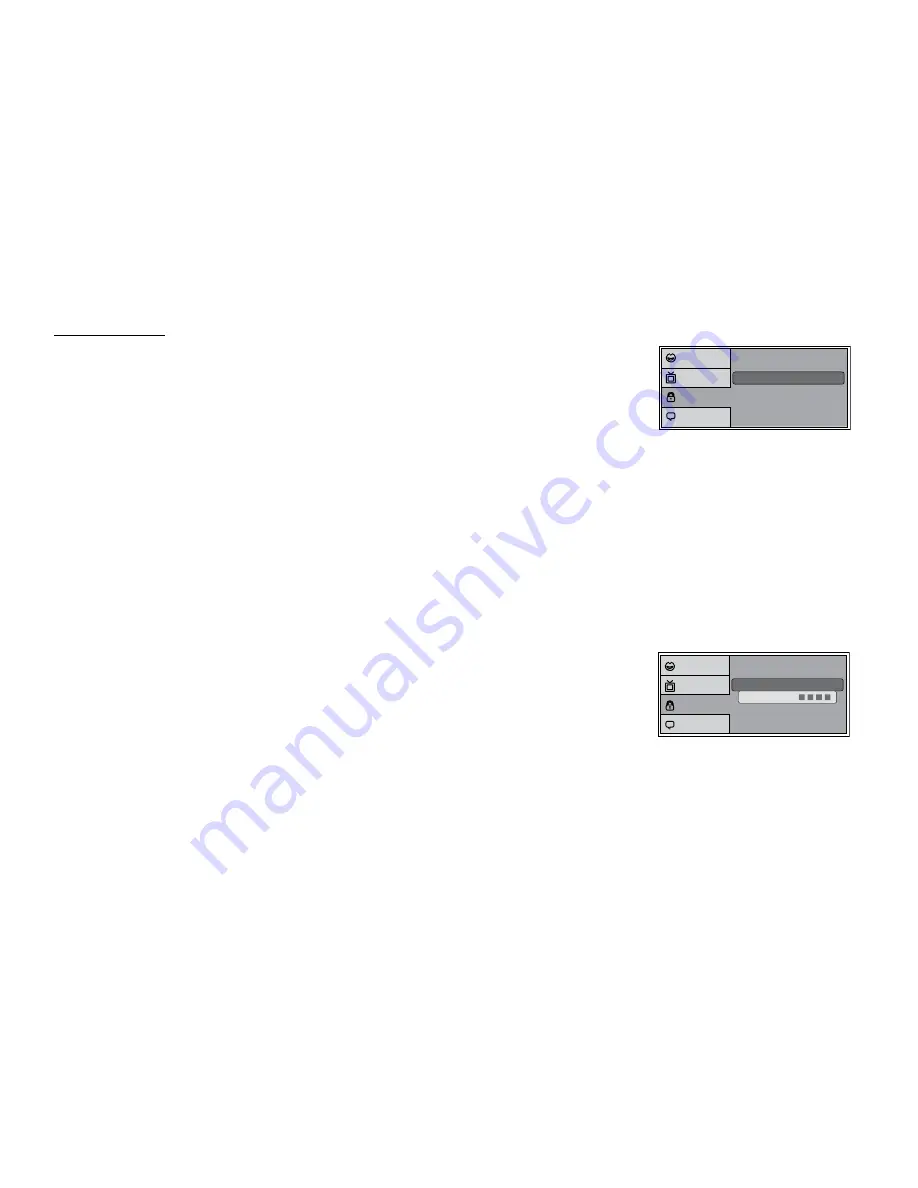
24
DVD RATING SETUP
Parental
This feature allows the user to limit the content of movie playback from G to Adult. The lower the value, the
more strict the control.
1. G
2. PG
3. PG – 13
4. R
5. NC – 17
6. Adult
The rating level can only be changed when the correct password is provided.
To change the parental control level, perform the following:
1. Press the SETUP button on the remote to enter the Setup Menu.
2. Use the
p
or
q
cursor buttons to select the Rating menu option.
3. Use the
u
cursor button to select parental submenu.
4. Press OK to enter default password (3308) then press OK.
5. Press OK again to select parental submenu.
6. Use the
p
or
q
cursor buttons to select the desired rating option, then press OK to confirm the setting.
7. Press the SETUP button on the remote to exit the Setup Menu.
Change Password
To change the password to a unique password:
1. Press the SETUP button on the remote to enter the Setup Menu.
2. Use the
p
or
q
cursor buttons to select the Rating menu option.
3. Use the
u
cursor button to select parental submenu.
4. Use the
p
or
q
cursor buttons to select the change password menu option.
5. Press OK to enter default password (3308) then press OK.
6. Press OK again and key in a new 4 digit password, then press OK to confirm the setting.
7. Press the SETUP button on the remote to exit the Setup Menu.
Note:
The Default Password is 3308. This password is always effective even after the user has selected their own password and changed it. To avoid the
possibility of others using the default password to set the parental level and change the password, record the default password in another area and
delete it from this manual. Some discs can be limited depending on the age of users while some discs cannot.
Parental
: 6.Adult
Change Password
Language
Video
Rating
Misc
Parental
: 6.Adult
Change Password
Enter Password
Language
Video
Rating
Misc



























