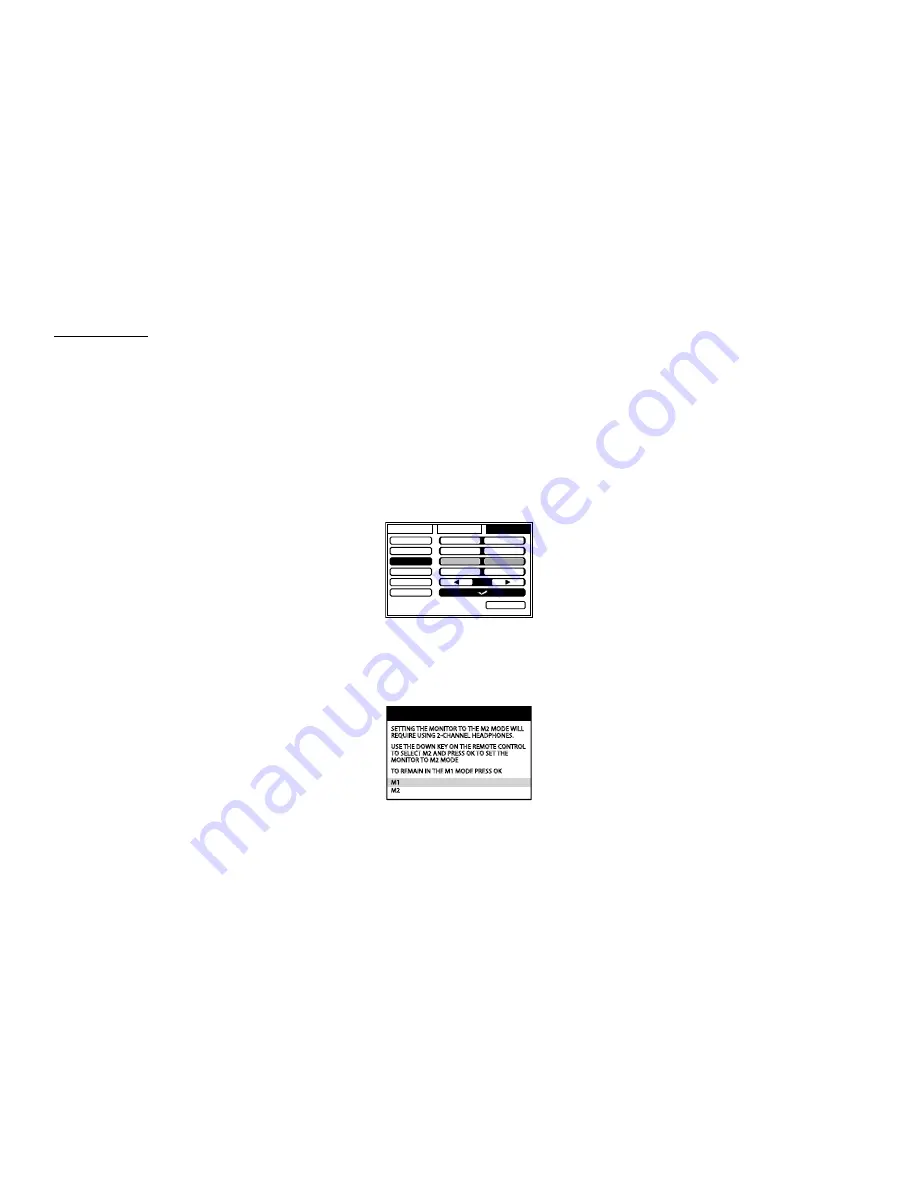
19
MONITOR MODE
MONITOR MODE SETTINGS
The VODEXL10 System has an option that allows the user to select from two IR transmit and receive codes (M1 or M2). This feature can be used when using two
VODEXL10 systems in the same installation or if the vehicle has RSA (Rear Seat Audio) that uses an “A” channel headset. The VODEXL10 system comes factory set to
M1. When in the M1 mode, the unit will respond to remote commands when M1 is selected on the remote control and will transmit audio on the A channel. When
in the M2 mode, the unit will respond to remote commands when M2 is selected on the remote control and will transmit audio on the B channel.
Note:
Use 2-channel IR headphones set to CH B when the monitor is set to M2 mode.
Selecting a Monitor Mode (M1 or M2)
1. Power ON the unit and wait until M1 or M2 appears on the OSD. M1 or M2 will appear on the screen for 4 ~ 5 seconds.
2. Press the System Menu button on the remote control to display the System Menu to change the monitor code from M1 to M2.
3. Use the
t
or
u
cursor buttons to select the Setting sub menu.
4. Use the
p
or
q
cursor buttons to select the Monitor Mode sub menu.
5. Use the
t
or
u
cursor buttons to select the desired Monitor Mode (M1 or M2).
6. Press OK to confirm the setting. The following screen will appear.
7. Use the
p
or
q
cursor buttons to select Monitor Mode (M1 or M2).
8. Press OK to confirm the setting.
9. Press the System Menu button on the remote control to exit the System Menu Mode.
Note:
If no action is taken, this menu will disappear in 10 seconds.
WARNING
SETTING THE MONITOR TO THE M2 MODE WILL
REQUIRE USING 2-CHANNEL HEADPHONES.
USE THE DOWN KEY ON THE REMOTE CONTROL
TO SELECT M2 AND PRESS OK TO SET THE
MONITOR TO M2 MODE
TO REMAIN IN THE M1 MODE PRESS OK
M1
M2
PICTURE
WFMM
SETTING
DEFAULT DVD
SCREEN MODE
MONITOR MODE
IR TRANSMITTER
LANGUAGE
FACTORY SETTING
ON
OFF
16:9
4:3
M1
M2
ON
OFF
EXIT






























