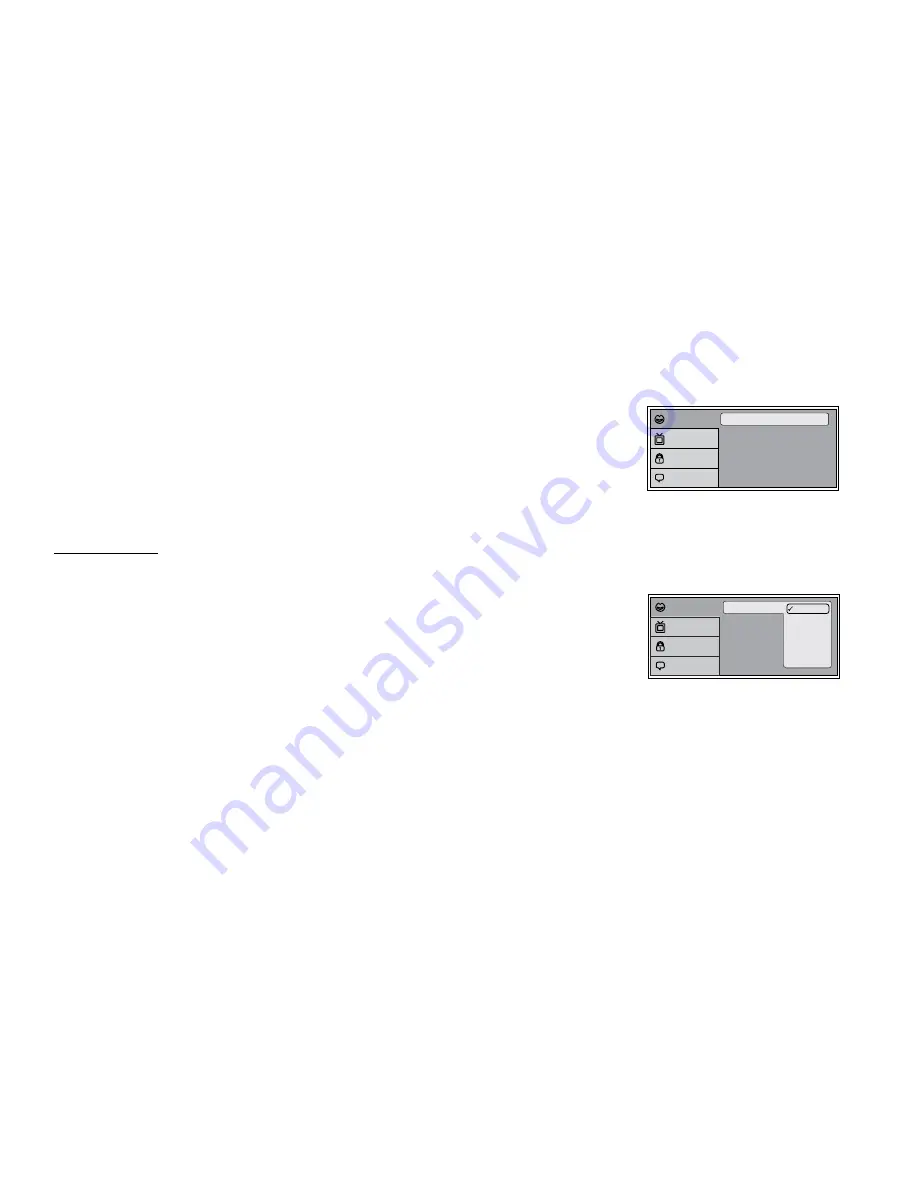
21
DVD SETUP MENU SETTINGS AND ADJUSTMENTS
The DVD Setup Menu contains features and options that allow the user customize the DVD player. For example, the user can set a language for the on-
screen display or prevent children from viewing DVD playback of adult DVD Titles.
Using the Setup Menu
Press the DVD button and then the SETUP button on the remote control. The Setup Menu appears on the
screen as shown.
1. Use the
p
or
q
cursor buttons to highlight the settings to be changed. Use the
u
cursor button to
highlight the sub-setttings. Use the
u
cursor button to open the submenu that contains the different
options available. Press OK to set the desired option.
2. Use the
t
cursor button to position the highlight back on the icon side of the setup page to set the
other options. Repeat steps 1-2.
3. Press the SETUP button again to exit the Setup Menu.
LANGUAGE SETUP
DVD Language for On-Screen Display
The Language Menu allows the user to select the language for the on-screen display.
The user can select English, French, Spanish, German or Italian for the OSD language.
1. Press the SETUP button on the remote to enter the Setup Menu.
2. Use the
p
or
q
cursor buttons to select the Language menu option
3. Use the
u
cursor button to select language submenu.
4. Use the
u
cursor button to select language choices
5. Use the
p
or
q
cursor buttons to select the desired language, then press OK to confirm the setting.
6. Press the SETUP button on the remote to exit the Setup Menu.
Subtitle
Audio
Language
: English
: Off
: English
Language
Video
Rating
Misc
Subtitle
Audio
Language
English
French
Spanish
German
Italian
Language
Video
Rating
Misc






























