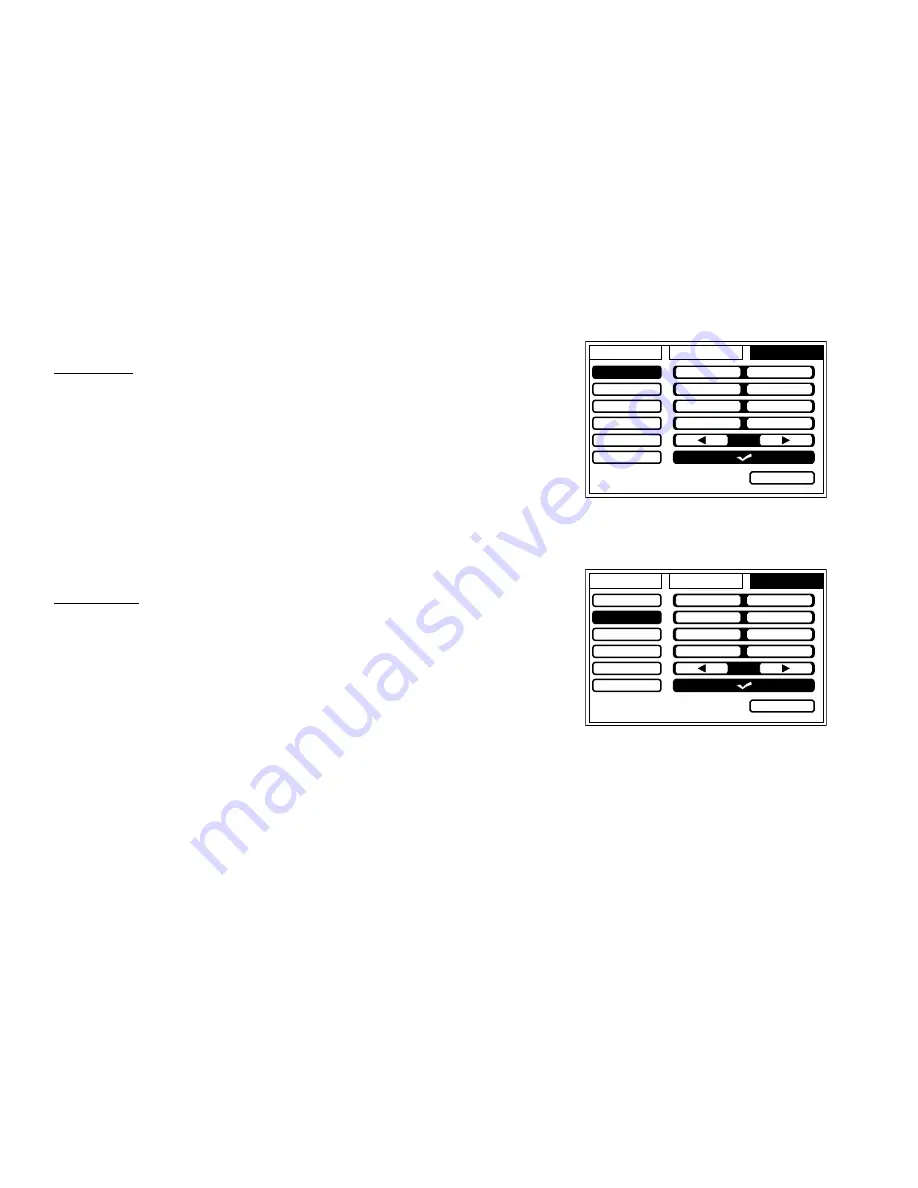
18
SETTINGS
DEFAULT DVD
This allows the user to set the system default source to DVD on or off. If source default
is set to ON, every time the unit is turned off then on, the unit will power up
and automatically switch the source to DVD. If source default is set to OFF and
the unit is turned off then on, the unit will power up in the source that was
last selected.
1. Press the System Menu button.
2. Use the
u
cursor button to highlight SETTING.
3. Use the
q
cursor buttons to highlight DEFAULT DVD.
4. Use the
t
or
u
cursor buttons to select to select ON or OFF.
5. Press OK to confirm the setting.
Note:
The unit is set to source default DVD on as the default mode of operation.
Selection of Source default can only be made from within the system menu.
SCREEN MODE
This allows the user to change the screen format (aspect ratio 16:9, 4:3).
To select the screen aspect ratio format:
1. Press the System Menu button.
2. Use the
u
cursor button to highlight SETTING.
3. Use the
q
cursor button to highlight SCREEN MODE.
4. Use the
t
or
u
cursor buttons to select 16:9, 4:3.
5. Press OK to confirm the setting.
Note:
If the screen mode is set to 4:3, the unit it will default to 16:9 when power is
cycled. HDMI 1, 2 and MHL can not be switched to 4:3 screen mode.
PICTURE
WFMM
SETTING
DEFAULT DVD
SCREEN MODE
MONITOR MODE
IR TRANSMITTER
LANGUAGE
FACTORY SETTING
ON
OFF
16:9
4:3
M1
M2
ON
OFF
EXIT
PICTURE
WFMM
SETTING
DEFAULT DVD
SCREEN MODE
MONITOR MODE
IR TRANSMITTER
LANGUAGE
FACTORY SETTING
ON
OFF
16:9
4:3
M1
M2
ON
OFF
EXIT






























