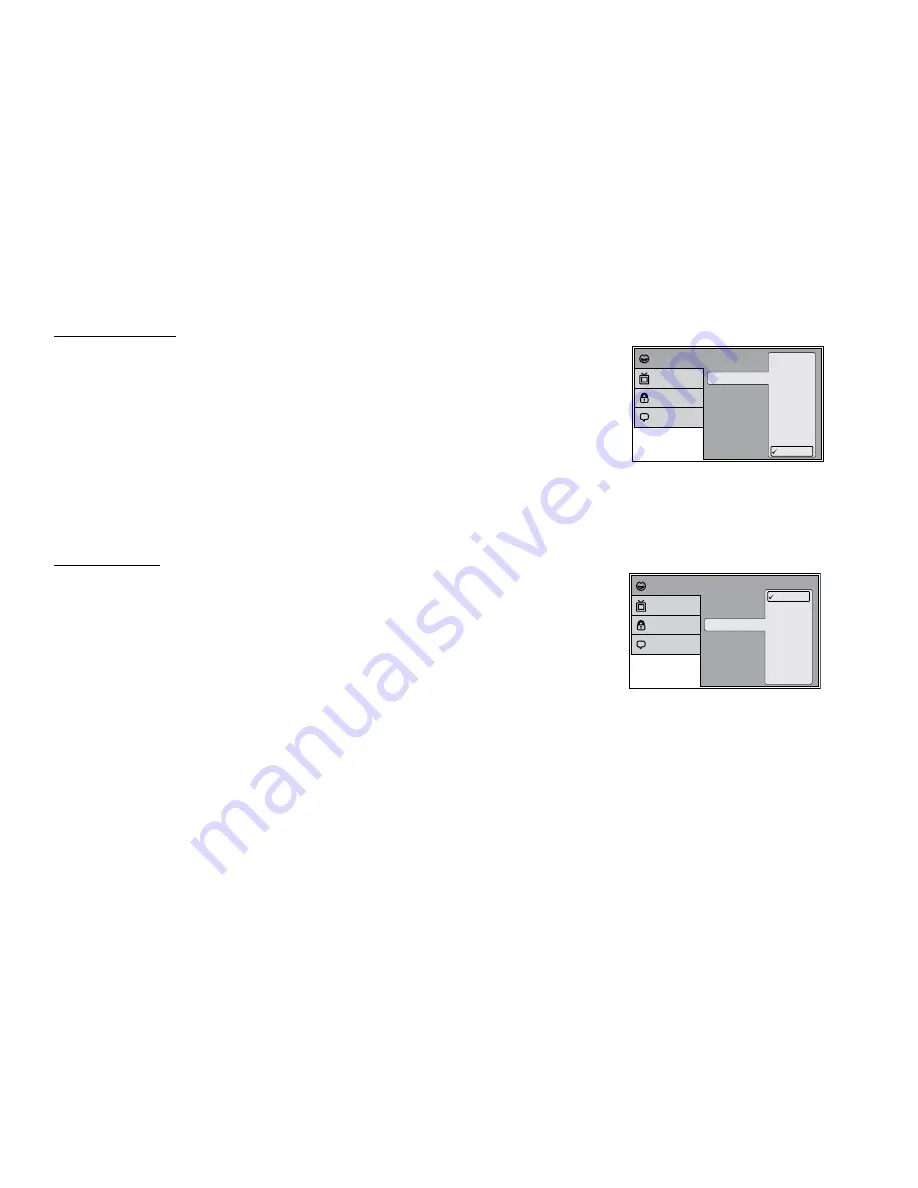
22
DVD SUBTITLE SETUP
The Subtitle Menu allows the user to select the language for the on-screen display subtitles.
1. Press the SETUP button on the remote to enter the Setup Menu.
2. Use the
p
or
q
cursor buttons to select the Language menu option.
3. Use the
u
cursor button to select subtitle submenu.
4. Use the
q
cursor button to select the subtitle option.
5. Use the
u
cursor button to select subtitle submenu.
6. Use the
p
or
q
cursor buttons to select the desired subtitle language, then press OK to confirm the
setting.
7. Press the SETUP button on the remote to exit the Setup Menu.
Note:
The subtitle selection is only available for discs that are recorded in the languages listed in the
diagram. If the selected language is not available, the player will play and display on the screen the
original language contained in the disc.
DVD AUDIO SETUP
The Audio Menu allows the user to select the language for audio.
1. Press the SETUP button on the remote to enter the Setup Menu.
2. Use the
p
or
q
cursor buttons to select the Language menu option.
3. Use the
u
cursor button to select audio submenu.
4. Use the
q
cursor button to select the audio option.
5. Use the
u
cursor button to select audio submenu.
6. Use the
p
or
q
cursor buttons to select the DVD language you desire, then press OK to confirm the
setting.
7. Press the SETUP button on the remote to exit the Setup Menu.
Note:
The audio language selection is only available for discs that are recorded in the listed languages.
If the selected language is not available, the player will play and display on the screen the original
language contained in the disc.
Subtitle
Audio
Language
English
French
Spanish
German
Italian
Japanese
Chinese
Thai
Off
Language
Video
Rating
Misc
Subtitle
Audio
Language
English
French
Spanish
German
Italian
Japanese
Chinese
Thai
Language
Video
Rating
Misc





























