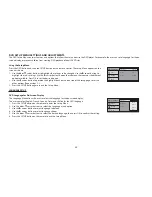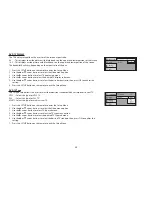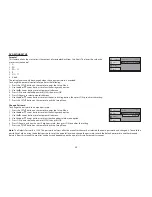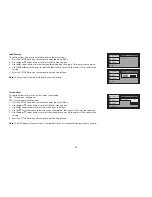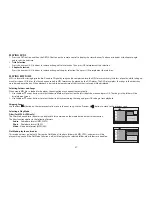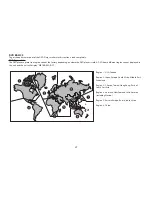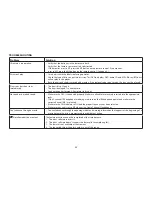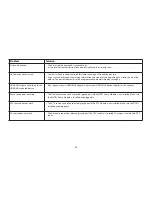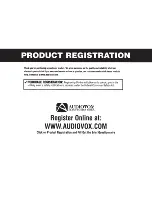33
Problem
Solution
Picture is distorted.
• The disc might be damaged, try another disc.
• It is normal for some distortion to appear during forward or reverse scan.
No forward or reverse scan.
• Some discs have sections that prohibit rapid scanning or title and chapter skip.
• If you try to skip through the warning information and credits at the beginning of a movie, you won’t be
able to. This part of the movie is often programmed to prohibit skipping through it.
HDMI/MHL input not working for the
HDMI/MHL enabled device.
• May require a special HDMI/MHL adapter. Contact your HDMI/MHL device supplier for the adapter.
Game source does not work
• The Game source can not be selected (grayed out) if the MVGP1 Game Module is not installed. Make sure
the MVGP1 Game Module is installed and plugged in.
DTV source does not work
• The DTV source can not be selected (grayed out) if the DTV Module is not installed. Make sure the DTV is
installed and plugged in.
AV source does not work
• The AV source cannot be selected (grayed out). The DTV module is installed. This input is shared with DTV
input.
Summary of Contents for VODEXL10 A
Page 1: ...VODEXL10 10 1 OVERHEAD LED BACKLIT LCD MONITOR WITH DVD PLAYER INSTALLATION GUIDE ...
Page 21: ...NOTES 20 ...
Page 22: ...128 9230a 2013 AUDIOVOX 150 Marcus Blvd Hauppauge NY 11788 www audiovoxproducts com ...
Page 23: ...VODEXL10 10 1 OVERHEAD LED BACKLIT LCD MONITOR WITH DVD PLAYER S PUSH OPERATION MANUAL ...