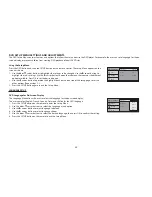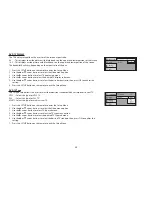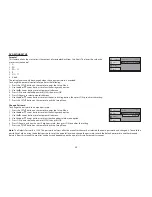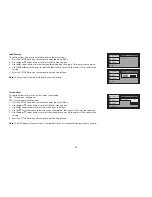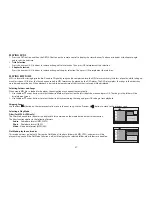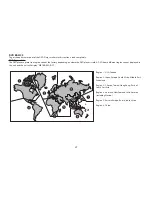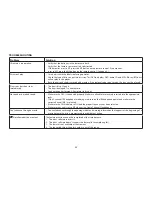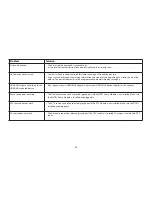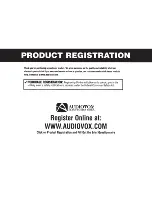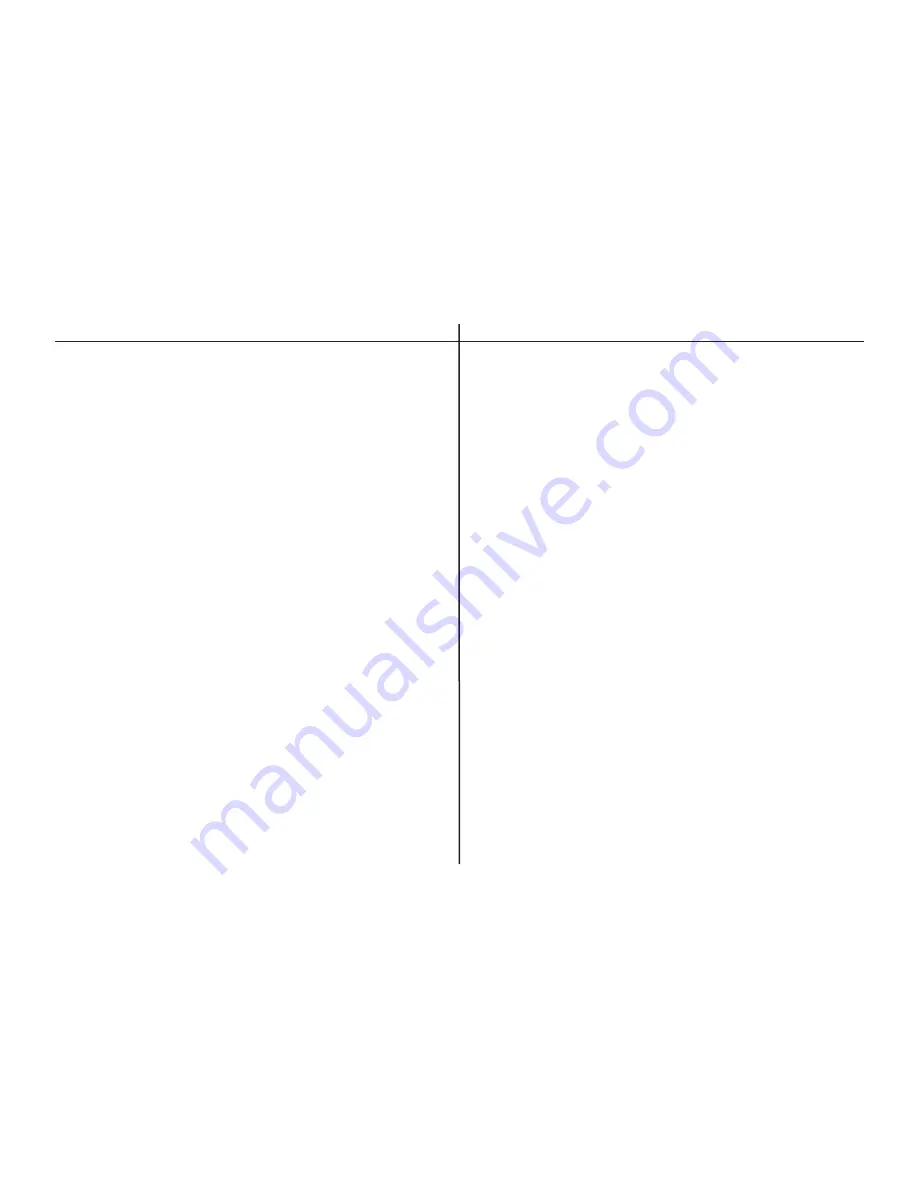
34
LCD Backlighting
LED
Resolution
1024 (RGB) x 600
Pixels
1,843,200
Operation Temperature
32 ~131º F (0 ~ 55º C)
Storage Temperature
-4 ~ 158º F (-20 ~ 70º C)
Back Light Life
20,000 Hours
Video Display System
NTSC / PAL
Video Output
1.0 Vp-p @ 75 ohms
Power Source
12 VDC
Dimensions
L x W x H
10.67" x 12.0" x 2.12 Closed
271mm x 305mm x 54mm Closed
10.67" x 12.0" x 8.97 Open
271mm x 305mm x 228mm
Open
Specifications are subject to change without notice.
REPLACEMENT
PARTS
SPECIFICATIONS
Remote Control
136-5326
Wireless
Headphones
136-5301
MVGP1 Game Module
136-5319
Game Controller P1
136-5320
Game Controller P2
136-5321
Summary of Contents for VODEXL10 A
Page 1: ...VODEXL10 10 1 OVERHEAD LED BACKLIT LCD MONITOR WITH DVD PLAYER INSTALLATION GUIDE ...
Page 21: ...NOTES 20 ...
Page 22: ...128 9230a 2013 AUDIOVOX 150 Marcus Blvd Hauppauge NY 11788 www audiovoxproducts com ...
Page 23: ...VODEXL10 10 1 OVERHEAD LED BACKLIT LCD MONITOR WITH DVD PLAYER S PUSH OPERATION MANUAL ...