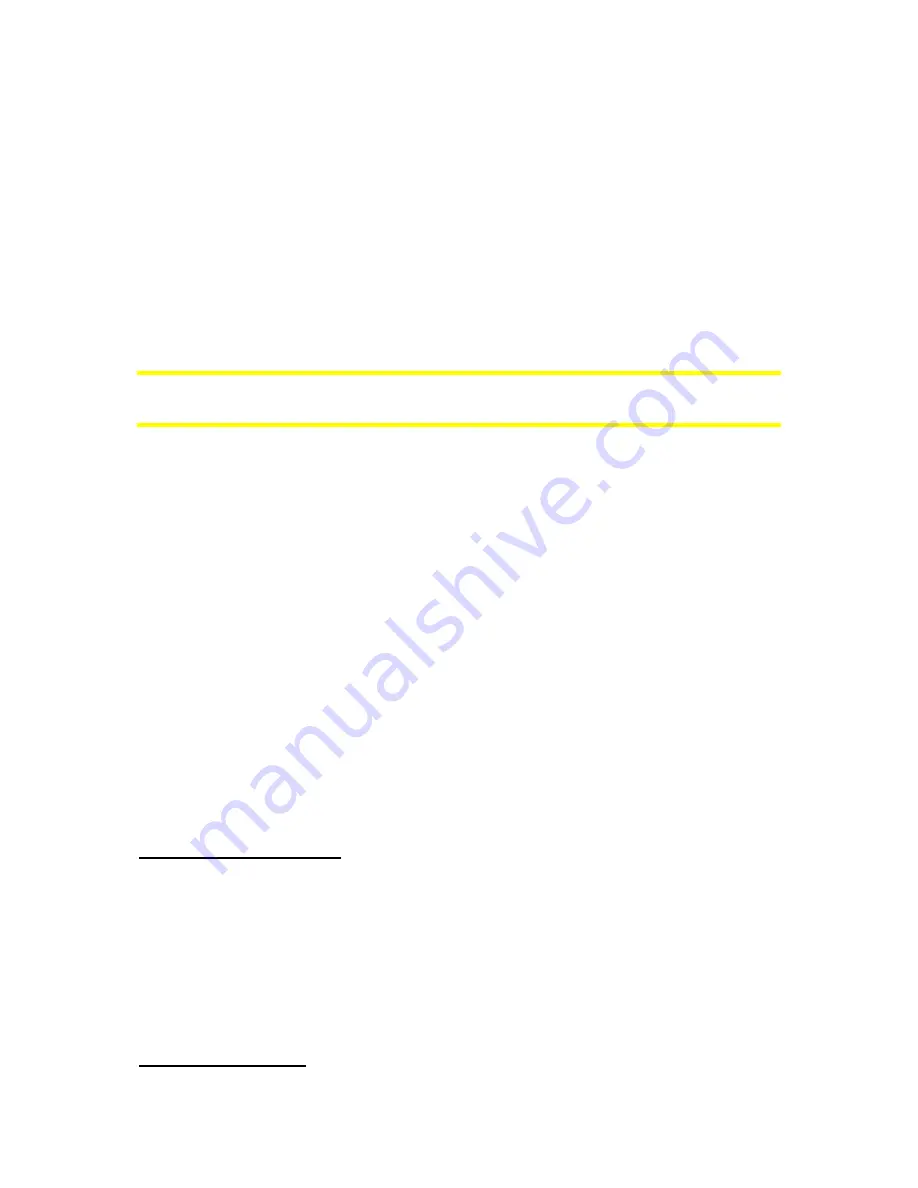
75
The Overview zoom level will determine the fixed zoom level of the map in both
automatic and manually selected (by the Map orientation icon – see in 4.5.8)
Overview modes. You can change the zoom level manually at any time (the Lock
button will not be displayed), but when you enter the Overview mode again, the zoom
level will be reset to this value.
You can also move the map in Overview mode. Then the Lock button will appear,
and when pushed, it will move the map to have your current position in the middle
again.
On the other hand you are not allowed to rotate the map in Overview mode. This
mode is a strictly north-up orientated mode.
Note: when this automatic feature is disabled, you can still enable the Overview
mode manually as described in 4.5.8.
5.6.3.3 Restore Lock-to-Position and Smart Zoom
As described at the hardware buttons and the map screen functions, you can move,
rotate, tilt and zoom the map during navigation. In these cases a Lock icon (4.5.4)
appears on the screen.
When you rotate, tilt or zoom the map, that part of Smart Zoom is automatically
deactivated, the map will still follow your position, but will not change the view
parameter you have modified. You can return to the full Smart Zoom mode by
tapping the Lock button.
If you move the map, all parts of Smart Zoom become deactivated, and the view
freezes. Tapping the Lock button makes The NVX225 Navigator follow your position
again (Lock-to-Position) and also re-enables Smart Zoom.
You can make The NVX225 Navigator push the Lock button for you automatically
after a few seconds of inactivity.
Restore Lock-to-Position
Turn this switch on if you want The NVX225 Navigator to return to your current GPS
position after you have moved the map during navigation. This is useful if you have
moved the map accidentally, or if you have moved it to quickly check something near
your route.
After a certain timeout set below, the Lock button disappears, and the map
immediately jumps back to show your current position.
Restore Smart Zoom
Summary of Contents for NVX225
Page 1: ...User Manual GPS navigation software for Audiovox NVX225 English Owners manual 128 8001 VER 00 ...
Page 9: ......
Page 11: ......
Page 59: ......






























