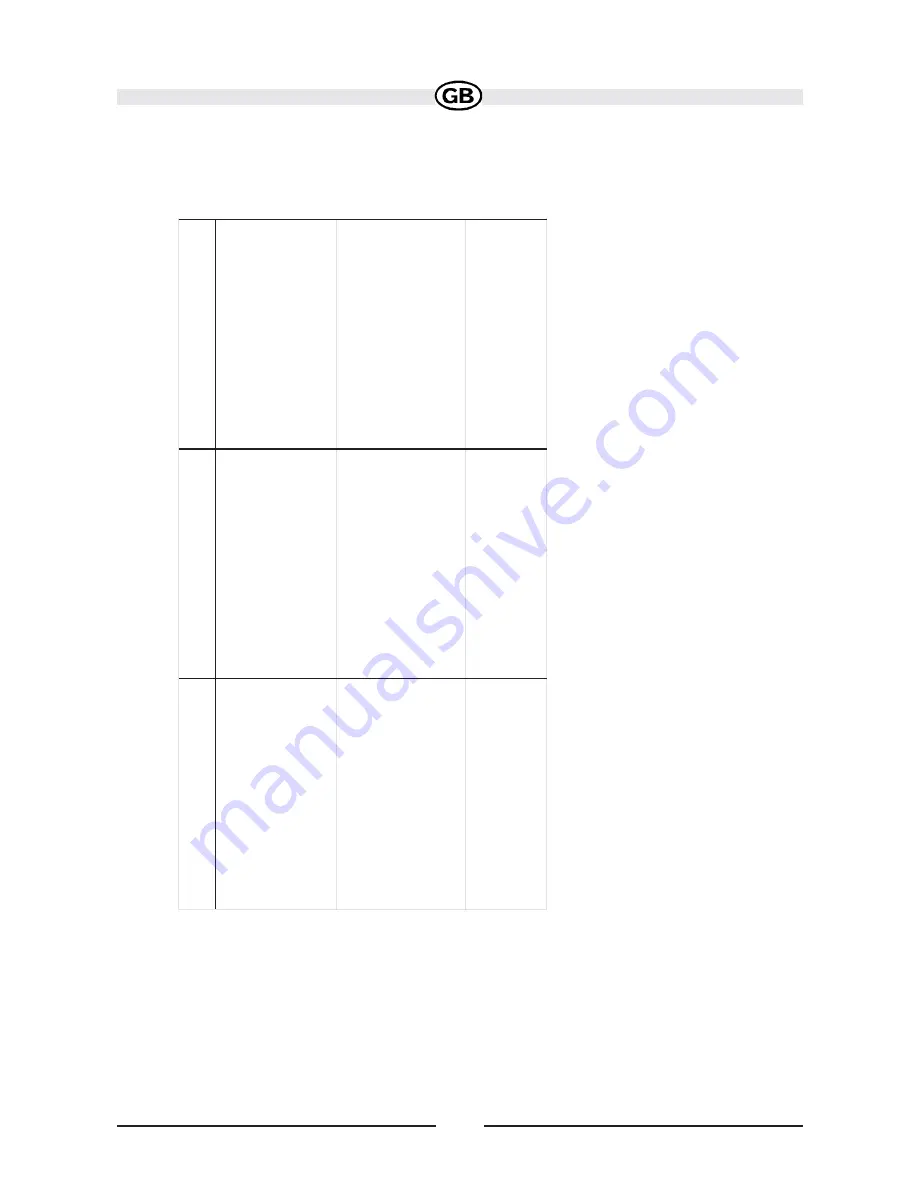
74
Troubleshooting
Pr
o
b
le
m
Ca
u
se
Cor
re
c
ti
v
e A
c
ti
o
n
I c
a
n’
t
fi
n
d
a
n
a
d
dr
e
ss
A
d
d
res
s
sp
el
led
i
n
co
rr
ec
tl
y
P
le
a
se
m
a
ke
s
ur
e
yo
u
ha
v
e
c
o
rr
ec
tly
s
p
e
ll
ed
y
ou
r
en
tr
y
.I
f yo
u
do
no
t
k
no
w
h
o
w
a
n
ad
dr
e
ss
i
s
sp
e
lle
d,
si
m
p
ly
ent
er
t
he pa
rt
s
o
f
th
e
a
d
dr
e
ss
a
bo
u
t
w
h
ic
h
yo
u a
re cer
ta
in
-
e.
g
.
"B
ro
ok"
fo
r
B
ro
ok
ly
n
in
N
ew
Y
or
k
.T
he
n
b
ro
w
se
th
e r
es
u
lts
list
an
d
l
o
ok
f
or
th
e
ad
d
res
s.
A
ls
o m
ak
e s
u
re
th
a
t
th
e c
it
y
in
w
hi
c
h
y
ou
ar
e l
o
o
k
in
g f
o
r an
a
d
dre
ss
i
s
c
or
re
ct
. S
o
m
et
im
e
s
th
e
of
fi
ci
al
p
os
tal
ad
d
re
ss
d
if
fer
s f
ro
m
th
e
ad
d
re
ss
y
ou
ar
e l
o
o
k
in
g f
o
r.
In
th
at
cas
e,
se
arc
h f
o
r
a
kn
ow
n
ad
dr
es
s
n
e
arb
y
an
d
br
o
w
se
t
h
e
ma
p
.
I c
a
nno
t
g
e
t
a
go
o
d
si
g
n
a
l
P
o
or
a
n
te
nn
a p
la
ce
m
ent
If
y
o
u
h
a
ve
p
ro
b
le
m
s
g
e
tti
n
g
a
sa
te
llit
e
fi
x
w
it
h
G
P
S
(y
ou
c
a
n
se
e h
o
w
m
an
y
s
at
ellit
es
ar
e
be
in
g
re
cei
v
e
d
on
t
h
e
m
ai
n
m
en
u
at
th
e
bo
tt
o
m
l
ef
t)
,
pl
e
as
e m
ak
e
su
re
y
o
u
ar
e o
ut
si
de
a
n
d
th
e G
P
S
an
te
n
na
h
a
s
go
od
'v
is
ibilit
y
' t
o
th
e
ope
n s
k
y
. S
o
m
e
m
o
de
ls
a
ls
o
s
u
pp
or
t
an
a
d
ditio
n
a
l
ex
ter
n
al
a
ct
iv
e
an
te
n
na.
P
leas
e
c
o
ns
ul
t
th
e h
ar
d
w
ar
e
m
an
ual
o
f
yo
ur
d
e
v
ic
e
to
g
e
t
fu
rt
h
er
inf
or
m
a
ti
o
n
on
ho
w
t
o
ob
ta
in
a
G
P
S
fi
x
.
T
he NAV1
0
1
st
op
s
re
sp
on
d
in
g
Un
kn
ow
n
T
ur
n t
h
e
u
n
it
o
ff
a
nd
b
ac
k
on
.I
f
th
is
d
o
es
no
t
he
lp,
re
se
t t
h
e
un
it
b
y
us
in
g
a
sm
al
l
m
et
al
o
b
jec
t t
o
p
res
s
th
e R
E
S
E
T
b
u
tt
o
n
l
o
ca
te
d
o
n
th
e
si
d
e
o
f
th
e
N
A
V
10
1 u
n
it
b
et
ween
the
ANTENNA
c
on
ne
ct
io
n
an
dt
h
e
S
D
c
ar
ds
lo
t
.
Subject to technical change















