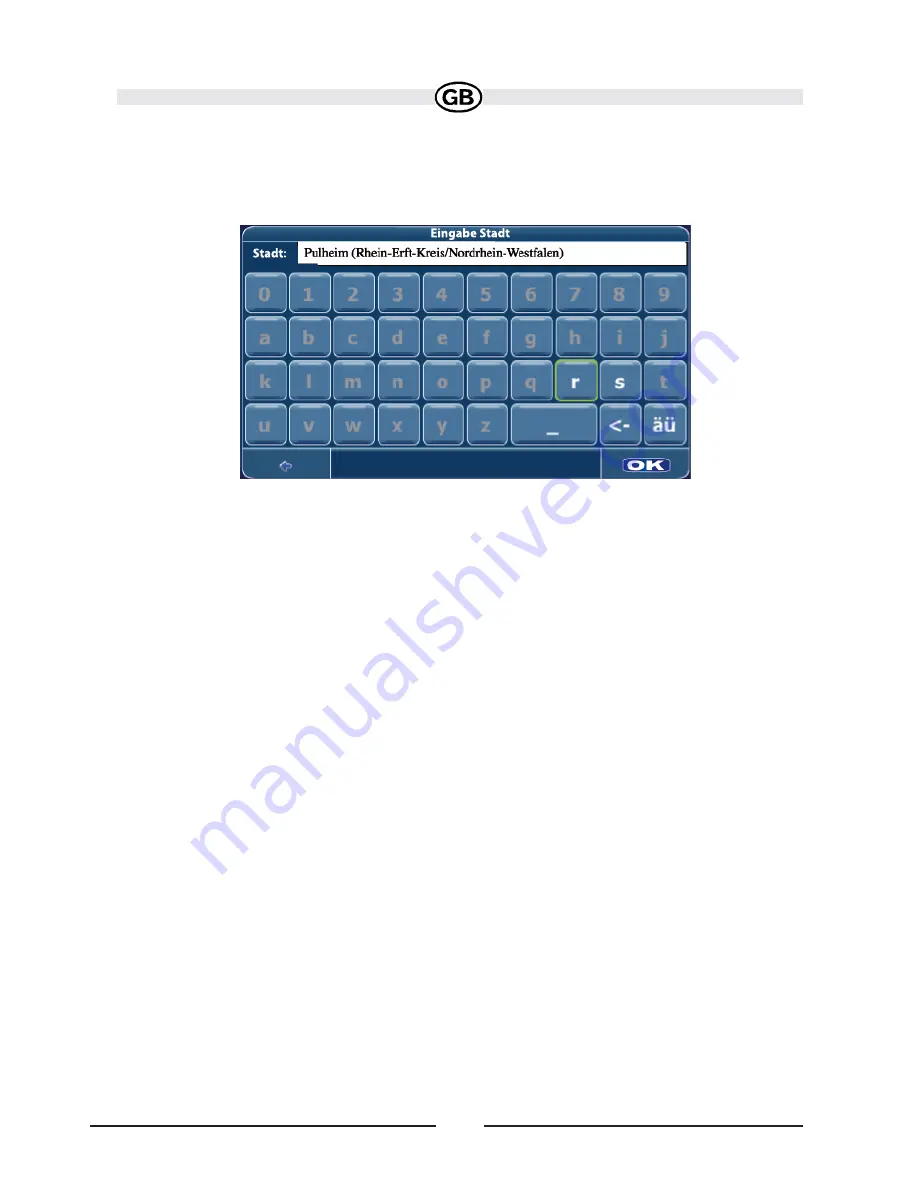
53
• After entering the second character, only letters that can be used to spell an
existing destination will be available for selection of the third character, the fourth
character, and so on.
• Continue entering characters until you have narrowed down the search to only
one result, or press the OK button to display a list of search results, from which
you can choose.
• If at any point you want to backspace and delete characters, press the
backspace button (<-) on screen.
• To add a space, press the space bar ( _ ).
• If you need to enter an apostrophe ('), use the space key instead.
• Special symbols can be accesed by pressing the “ä and ü” button.
3. Select Country
a. Press the “Country.” data field to access the “Select State” screen.
b. Choose a state from the list by pressing to highlight it. Use the scroll bar on
the right of the screen to view all of the choices.
c. Press the OK button to choose the highlighted Country. and return to the “Find
Address” screen.
4. Select a City.
a. Press the “City” data field to access the “Enter...” screen.
b. Use the on-screen keypad to enter the City name. If the first two characters
are not part of an existing City name, “No entries found” appears on the screen.
c. Press the OK button to select the entered name or select from a list of
matches based on the letters you entered.
d. Press the OK button to choose the highlighted City and return to the “Find
Address” screen.
Subject to technical change






























